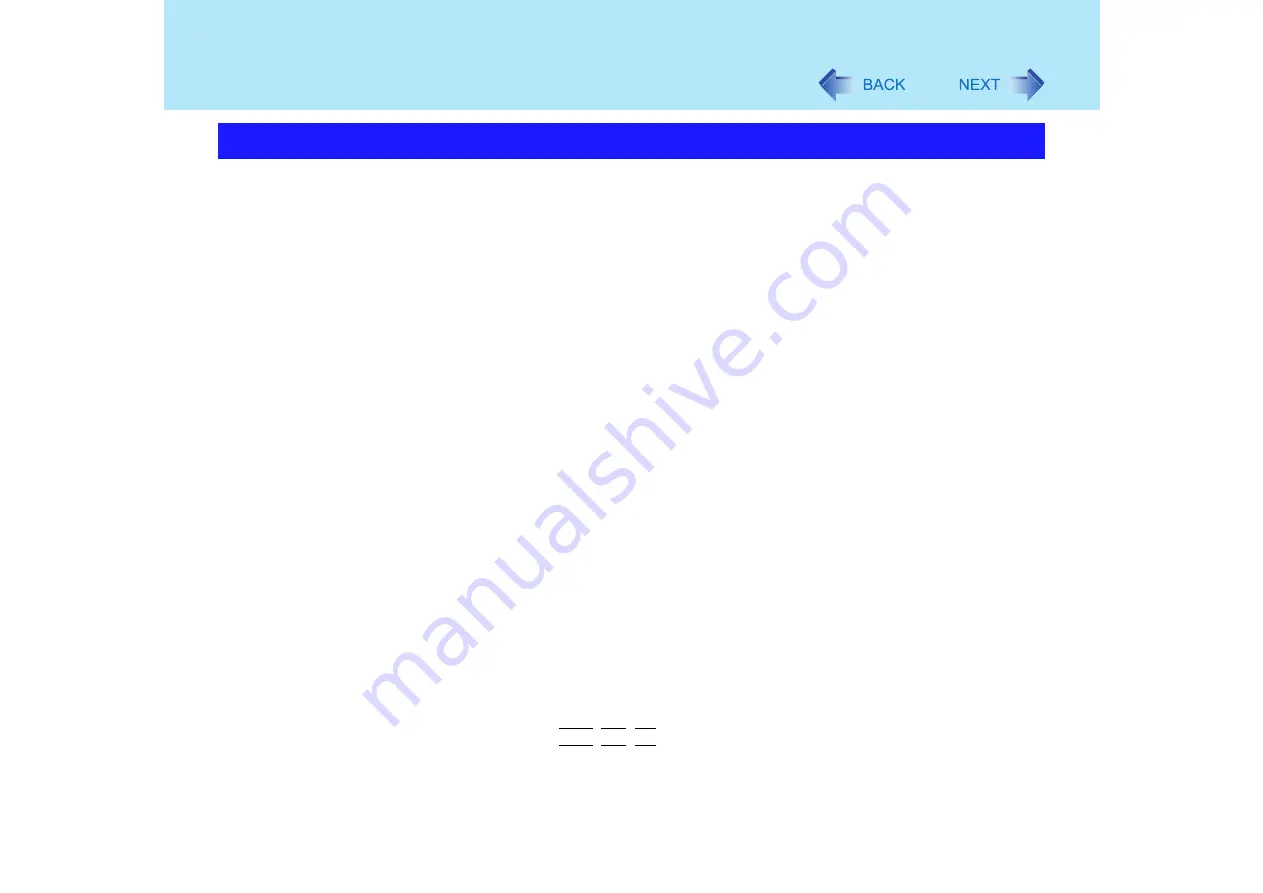
157
Dealing with Problems (Advanced)
You can use the PC Information Viewer to check the computer's usage status, and use this
information when calling Panasonic Technical Support for advice. (If you have not logged on
with the administrator authority, some information will be displayed as [Not Found].)
Running PC Information Viewer
A
Select [start] - [All Programs] - [Panasonic] - [PC Information Viewer] - [PC
Information Viewer].
Click on the menu items to display detailed information for each item.
The [PC Information Viewer] screen is always displayed on the top of every
other screen.
Save information to a file
Displayed information can be saved to a text file (.txt).s
A
Run the PC Information Viewer and display the information you wish to save.
B
Select [Save].
To save the item that is displayed.
Select [Save only the information displayed] and select [OK].
Some of the hidden information on the screen, which cannot be shown
without scrolling the screen, will be saved, too.
To save all items.
Select [Save all the information] and select [OK].
C
Select the folder, input the file name, then select [Save].
Save a copy of the screen to a file
You can save a copy of the screen currently being displayed to a file in bitmap format (.bmp).
A
Display the screen you want to save.
B
Press
Ctrl
+
Alt
+
F8
.
C
When a message "The copy of the screen was saved..." is displayed, select
[OK].
Check the Computer's Usage Status



































