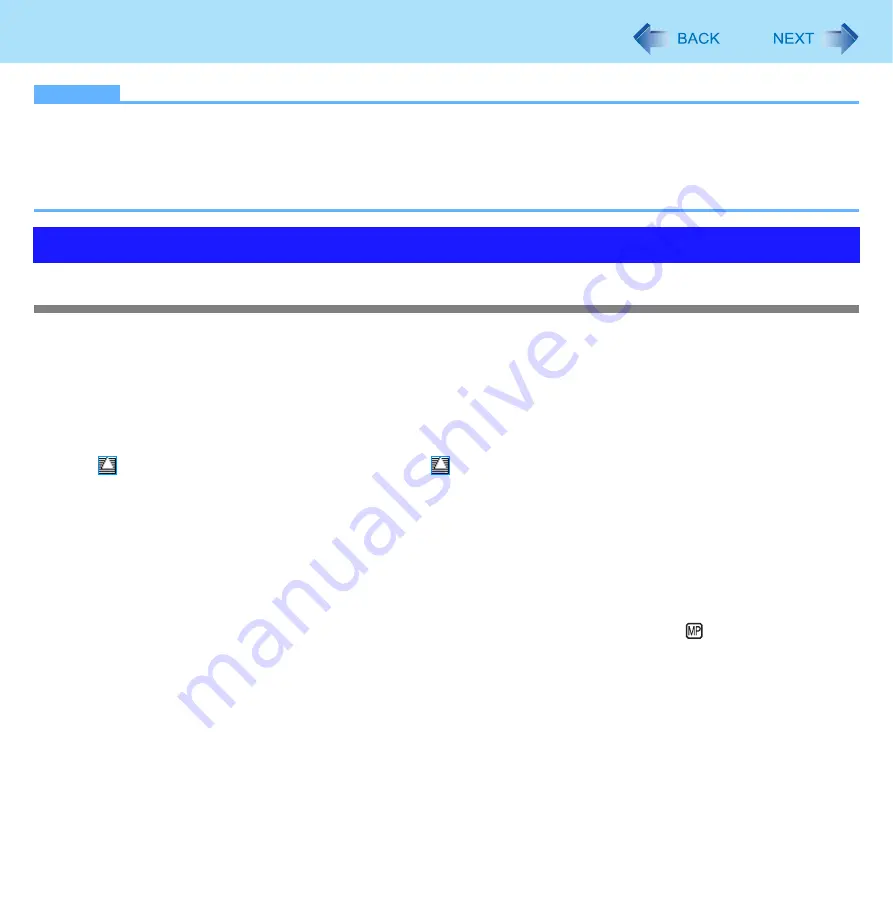
23
CD/DVD Drive
NOTE
Connect the AC adaptor if writing operation takes a long time. If the remaining battery power becomes low and the power
is not supplied, writing operation may not be completed.
Use Windows features or writing software to write to discs (e.g. B’s Recorder
Ensure the disc is compatible with the selected writing speed.
The quality of written data depends on the disc.
CD/DVD drive handling care
Do not expose the CD/DVD drive to excessive smoke that may leave a residue, e.g., oil smoke, or tobacco smoke. Doing
so can shorten the life of the drive lens.
We recommend cleaning the drive lens with an air puffer used for camera lenses.
(Do not use any spray-type of lens cleaning products.)
When opening/closing the tray
When the computer is on, use the eject button (
) or eject through Windows.
When
is displayed on the notification area, right-click
and click [Eject] to eject a disc.
Eject discs only as described above.
When inserting or removing a disc, be careful not to touch the lens of the drive.
Do not leave the tray open and do not touch the lens.
The lens and disc can become dusty in some conditions. It may cause malfunction in reading or writing.
Do not apply excessive force to the tray in the open position.
Never insert a foreign object such as a paper clip into the CD/DVD drive.
Doing so may cause malfunction.
Do not place items other than discs on the tray.
Do not access the drive until after the tray is closed and the multimedia pocket device indicator
is off.
While the CD/DVD drive is being accessed
Do not open the CD/DVD drive or move the computer while the CD/DVD drive is being accessed.
Doing so could cause the disc to shift position and this may damage the disc, or cause the CD/DVD drive to malfunction.
In addition, after running an application involving access to a disc, close the application before opening the CD/DVD drive.
Handling Precautions
















































