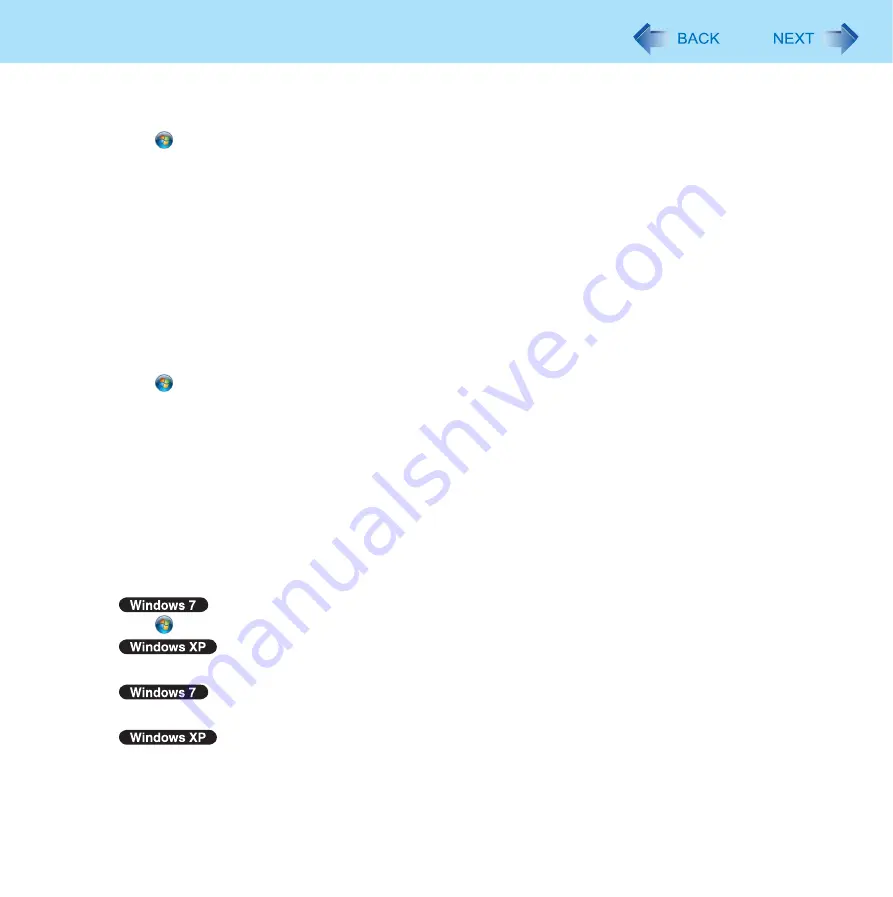
67
Fingerprint Reader
1
Disable Power-on Security
A
Log on to Windows as an Administrator.
B
Click
(Start)
- [All Programs] - [Protector Suite] - [Control Center].
C
Click [Identity] - [Status] - [Power-on security status].
D
Click [Edit], and remove the check mark from [Enable power-on security], and click [Apply].
E
Click [Identity] - [Power-on Password].
F
Click [Manage Passwords...].
G
Select [Power-On] in [Password Types], and click [Unset password...].
H
Enter the Power-On password, and click [OK].
I
Click [Close].
• Confirm that fingerprint data is not registered.
2
Delete Fingerprint Data.
Performed by each user.
A
Click
(Start)
- [All Programs] - [Protector Suite] - [Control Center].
B
Click [Identity] - [Account Operation].
C
Click [Delete user data].
• At the confirmation message, click [Yes].
D
Enter Windows log on password then, click [Submit].
• Confirm that there is no item in [Password Types].
3
Uninstall Protector Suite
Performed by the Computer Administrator.
A
Log on to Windows as an Administrator.
B
Close all programs.
C
Click
(Start) - [Control Panel] - [Uninstall a program].
Click [Start] - [Control Panel] - [Add or Remove programs].
D
Double-click [Protector Suite *.*].
Click [Protector Suite *.*], and click [Change].
E
Select [Remove].
F
Select [Remove all Protector Suite *.* data].
















































