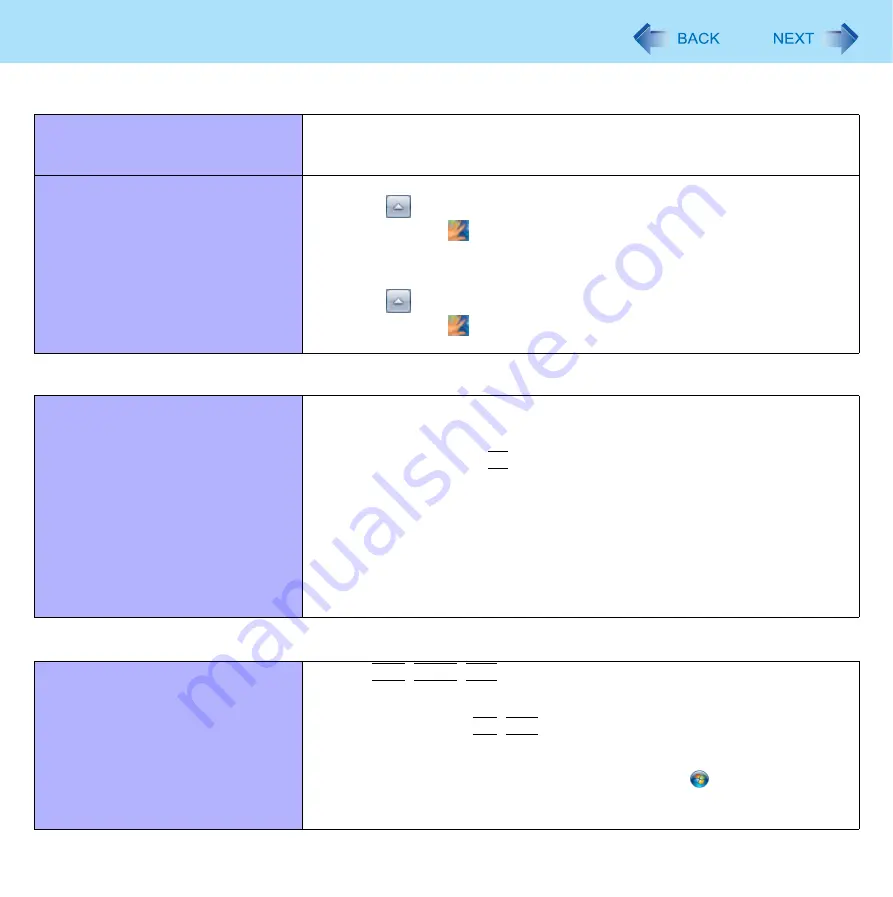
120
Troubleshooting (Advanced)
Removing data from the reader.
z
When enrollment to the device is used, passport data is stored to the device. To
remove it, go to the [Delete user data] passport wizard and delete existing
passports.
“Lift Finger” is displayed during opera-
tion.
z
You can temporarily disable the fingerprint sensor with the following procedure.
A
Click
on the notification area and then right-click the “Fingerprint
software” icon
.
B
Select [Don’t Use Sensor].
z
The icon turns gray.
z
To enable the fingerprint sensor, proceed as follows.
A
Click
on the notification area and then right-click the “Fingerprint
software” icon
.
B
Select [Use Sensor].
Fast User Switching Function
Some applications do not work prop-
erly.
z
When switching to a different user with the Fast User Switching function, the
following problems may occur.
• Some applications may not work properly.
• Key combination with
Fn
may not work.
• The display settings may not be possible.
• A serial mouse may not work.
• <Only for models with TPM>
Personal Secure Drive function Security Platform (TPM) may not work.
• <Only for model with wireless LAN>
Wireless LAN cannot be used.
In these cases, log off all users without using Fast User Switching function and
perform the operation once more. If the problem persists, restart the computer.
Others
No response.
z
Press
Ctrl
+
Shift
+
Esc
to open Task Manager and close the software
application.
z
An input screen (e.g., password input screen at startup) may be hidden behind
another window. Use
Alt
+
Tab
to check.
z
Shut down by sliding and holding the power switch for four seconds or longer,
and turn on the computer and open the application again. If Windows runs cor-
rectly, but the application software does not start, click
(Start) - [Control
Panel] - [Uninstall a program] and remove the failing application software, then
reinstall the application software.
Fingerprint Reader (only for model with Fingerprint Reader)


















