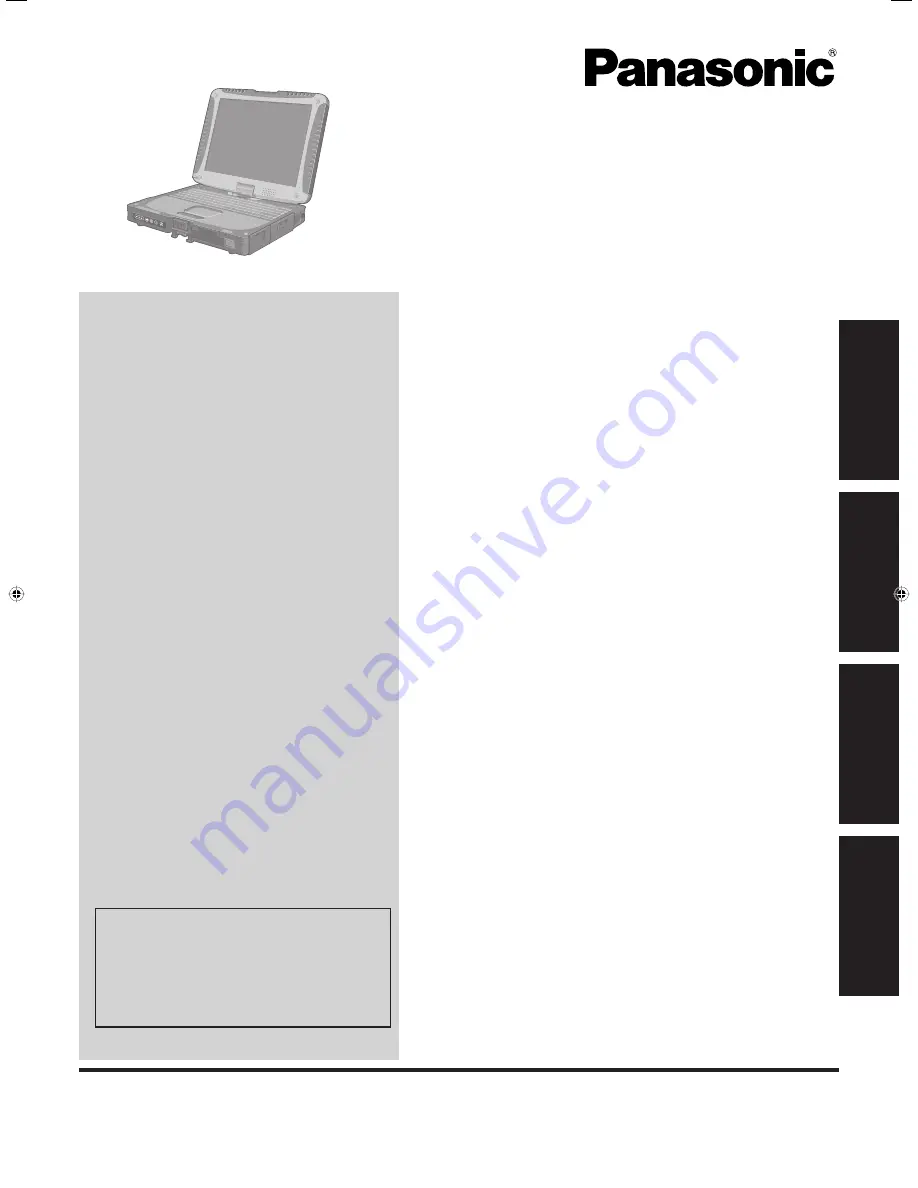
Contents
Getting Started
OPERATING INSTRUCTIONS
Personal Computer
Model No.
CF-19
series
Introduction .................................................................
2
Read Me First .............................................................
3
(Precautions)
Description of Parts ..................................................
10
First-time Operation ..................................................
13
Useful Information
On-screen Manual ....................................................
19
Handling and Maintenance .......................................
20
Reinstalling Software ................................................
22
Troubleshooting
Troubleshooting (Basic) ............................................
25
Appendix
LIMITED USE LICENSE AGREEMENT ...................
30
Speci
fi
cations ...........................................................
31
Standard Limited Warranty ......................................
34
Please read these instructions carefully before using this product, and save this manual for future use.
For further information about the com-
puter, you can refer to the on-screen
manual.
To access the on-screen manual
page 19 “On-screen Manual”
Getting Started
Useful Information
Troubleshooting
Appendix
CF-19mk5(CPE02375ZA)_OI_EN.indb 1
CF-19mk5(CPE02375ZA)_OI_EN.indb 1
6/20/2011 10:51:37 AM
6/20/2011 10:51:37 AM


































