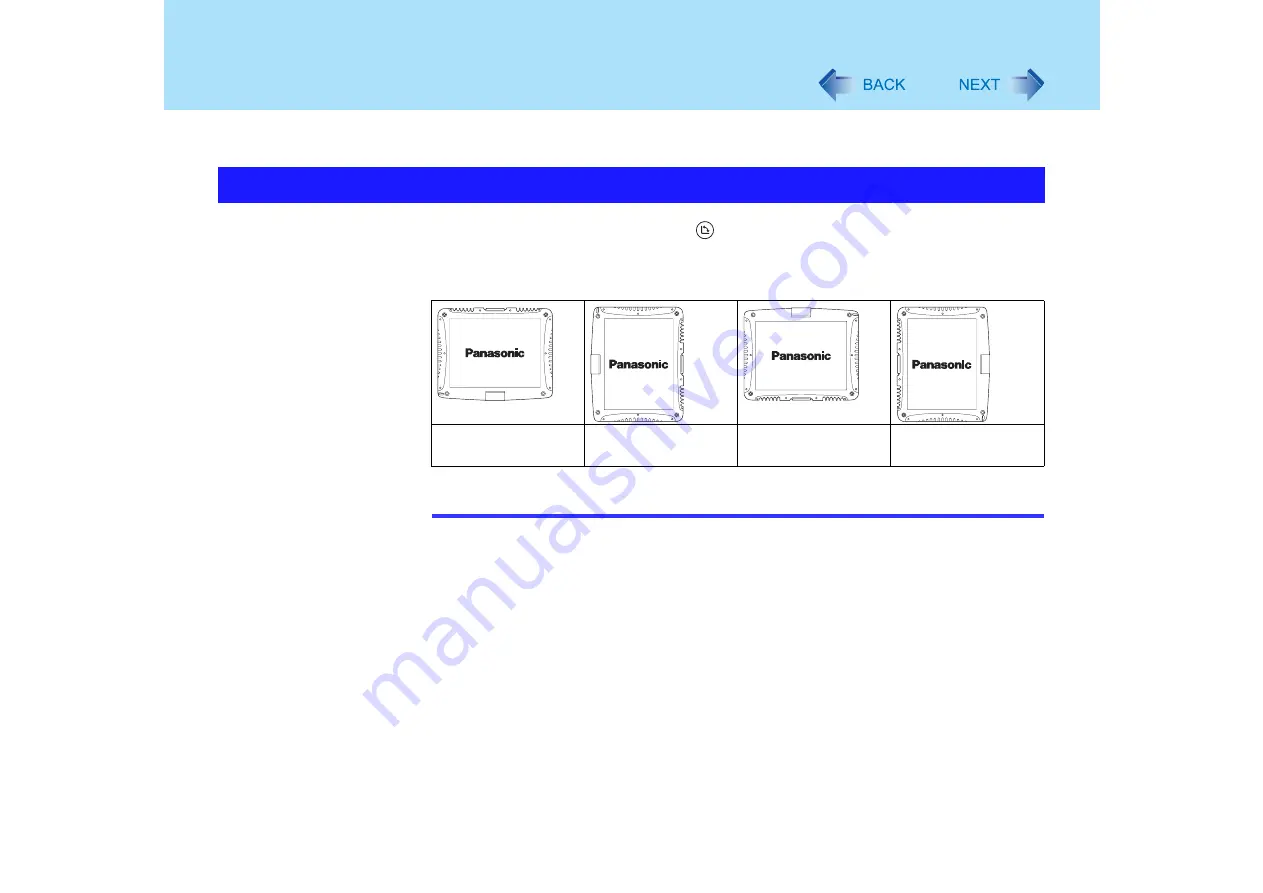
22
Display Rotation
After Windows is started up, you can rotate the display and perform the touch pad and digi-
tizer operations in the rotated mode.
1
Press the rotation button
.
Each time this button is pressed, the screen display rotates counter-clockwise by
90
°
NOTE
z
You can also rotate the display in the following menu.
[start] - [Control Panel] - [Printers and Other Hardware] - [Tablet and Pen Settings] -
[Display]
z
Be sure to use the above procedures to rotate the display.
z
If the screen display resolution has been set to 800 x 600 pixels, you can rotate the
display to [Primary Landscape] and [Secondary Landscape] only.
z
While the display is rotated:
• Do not use the Extended Desktop. (The touch pad or the digitizer may fail to operate
properly.)
• Do not set the display resolution larger than the resolution of the internal LCD.
• If you exit Windows, the next time Windows is started up, the operation of the touch
pad will not match the display angle for a few seconds.
• The computer's performance will decrease somewhat.
• If a video is played, the picture may not be displayed properly or the sound may be
broken up. This problem can be corrected by rotating the display to [Primary Land-
scape].
Rotating the Display
Primary
Landscape
Secondary
Portrait
Secondary
Landscape
Primary
Portrait






























