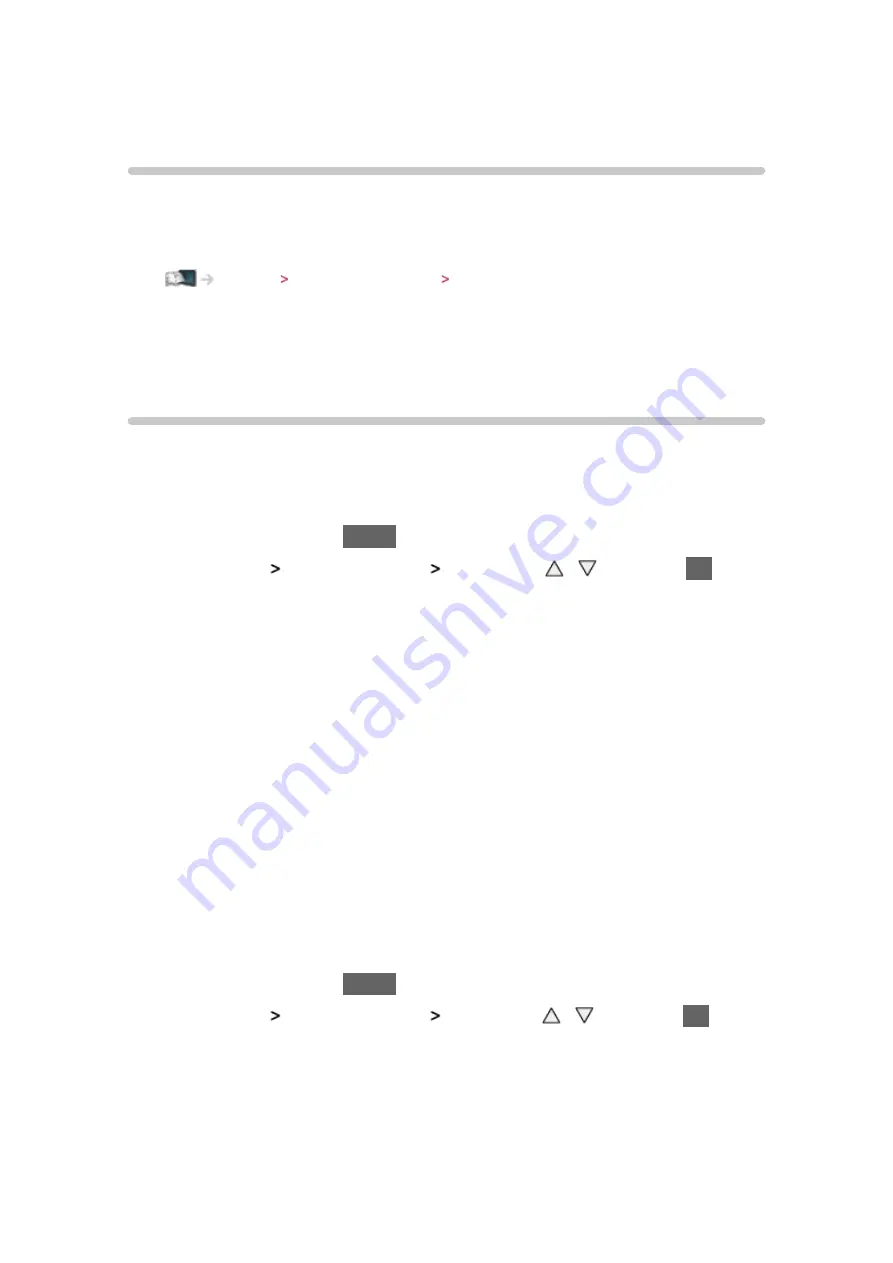
- 98 -
Electronic Touch Pen
Information
This function allows you to paint or play games on the TV screen using
Electronic Touch Pen (hereafter referred to as “Touch Pen”).
●
Touch Pen is not included. Please purchase as necessary.
Support Optional accessories Electronic Touch Pen
●
Please connect the Bluetooth adapter (included with the Touch Pen) to this
TV by following the instructions in the manual of the Touch Pen.
●
The Touch Pen is available only for specific applications.
Touch Pen Setup
■
Pairing
To use the Touch Pen, you need to pair the Touch Pen to the TV.
1. Display the menu with
MENU
2. Select
Setup
Touch Pen Setup
Pairing
with / and press
OK
to
access
3. Follow the on-screen instructions
= Note =
●
Place the Touch Pen within 50 cm from the TV while registration in
progress.
●
This TV can be paired with up to 2 pieces of the Touch Pen
simultaneously. Pairing condition may differ depending on the registration
status for each Bluetooth device.
●
Required only one Bluetooth adapter connection, even if you use 2 pieces
of the Touch Pen.
■
Unpair
Cancels pairing all the registered Touch Pen.
1. Display the menu with
MENU
2. Select
Setup
Touch Pen Setup
Unpair
with / and press
OK
to
access
3. Follow the on-screen instructions
Summary of Contents for TH-P60S60A
Page 1: ...eHELP English TH P60S60A ...
Page 128: ...Ver 2 00 ...






























