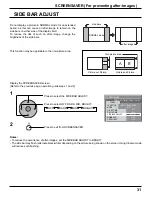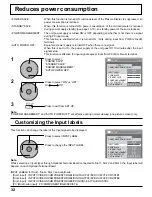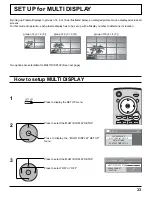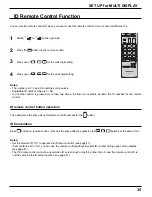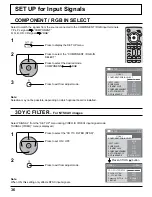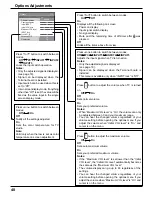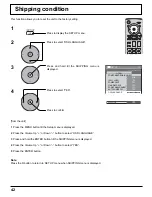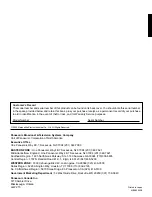44
VIDEO/COMPONENT/RGB/PC input signals
VIDEO input
Signal name
Horizontal
Vertical
frequency(kHz)
frequency(Hz)
1
NTSC
15.73
59.94
2
PAL
15.63
50.00
3
PAL60
15.73
59.94
4
SECAM
15.63
50.00
5
Modi
fi
ed NTSC
15.73
59.94
Applicable input signals for Component / D-sub (Component) / RGB / D-sub (RGB) (
Mark)
Signal name
Horizontal
frequency (kHz)
Vertical
frequency (Hz)
Component / D-sub
(Component)
RGB / D-sub
(RGB)
1
525 (480) / 60i
15.73
59.94
2
525 (480) / 60p
31.47
59.94
1
3
625 (575) / 50i
15.63
50.00
4
625 (575) / 50p
31.25
50.00
5
750 (720) / 60p
45.00
60.00
6
750 (720) / 50p
37.50
50.00
7
1,125 (1,080) / 60i
33.75
60.00
8
1,125 (1,080) / 50i
28.13
50.00
9
1,125 (1,080) / 24p
27.00
47.92
10
1,125 (1,080) / 24sF
33.75
30.00
11
1,125 (1,080) / 25p
28.13
25.00
12
1,125 (1,080) / 30p
27.00
24.00
13
1,250 (1,080) / 50i
31.25
50.00
14
640 × 400 @70 Hz
31.46
70.07
15
640 × 480 @60 Hz
31.47
59.94
2
16
640 × 480 @72 Hz
37.86
72.81
17
640 × 480 @75 Hz
37.50
75.00
18
640 × 480 @85 Hz
43.27
85.01
19
852 × 480 @60 Hz
31.47
59.94
2
20
800 × 600 @56 Hz
35.16
56.25
21
800 × 600 @60 Hz
37.88
60.32
22
800 × 600 @72 Hz
48.08
72.19
23
800 × 600 @75 Hz
46.88
75.00
24
800 × 600 @85 Hz
53.67
85.06
25
1,024 × 768 @60 Hz
48.36
60.00
26
1,024 × 768 @70 Hz
56.48
70.07
27
1,024 × 768 @75 Hz
60.02
75.03
28
1,024 × 768 @85 Hz
68.68
85.00
29
1,152 × 864 @75 Hz
67.50
75.00
30
1,280 × 960 @60 Hz
60.00
60.00
31
1,280 × 960 @85 Hz
85.94
85.00
32
1,280 × 1,024 @60 Hz
63.98
60.02
33
1,280 × 1,024 @75 Hz
79.98
75.03
34
1,280 × 1,024 @85 Hz
91.15
85.02
35
1,600 × 1,200 @60 Hz
75.00
60.00
36
1,600 × 1,200 @65 Hz
81.25
65.00
37
1,066 × 600 @60 Hz
37.88
60.32
38
1,366 × 768 @60 Hz
48.36
60.00
39
Macintosh13” (640 × 480)
35.00
66.67
40
Macintosh16” (832 × 624)
49.72
74.54
41
Macintosh21” (1,152 × 870)
68.68
75.06
1: When selected the RGB format and 525p signal input to the D-sub terminal, it is recognized as VGA 60Hz signal.
2: When inputted VGA 60Hz format signal from the other than D-sub terminal, it is recognized as 525p signal.
Note:
Signals without above speci
fi
cation may not be displayed properly.