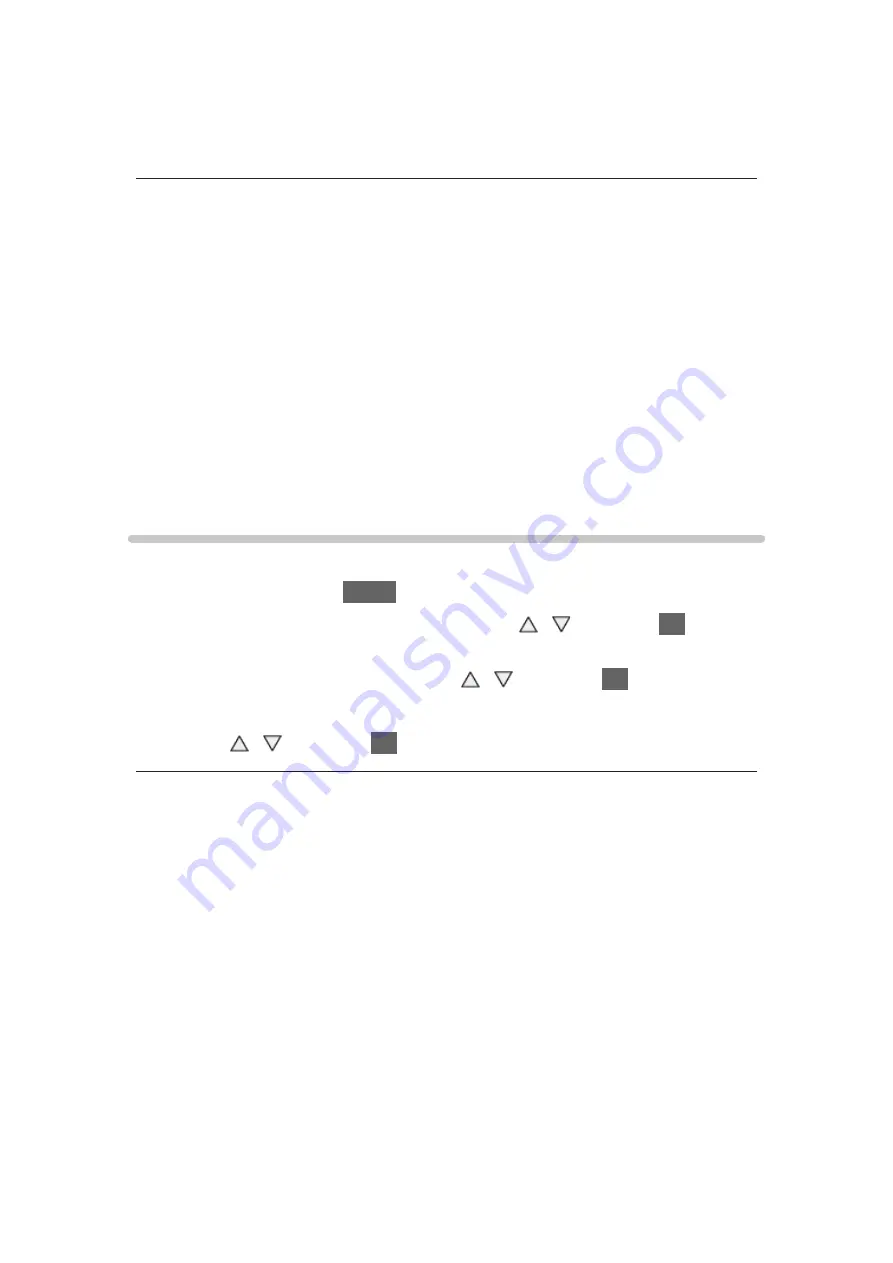
- 153 -
Device to upload contents
Selects device to upload contents from the network equipment (smartphone,
etc.).
= Note =
●
This function is not available when the TV is turned off with Mains Power
On / Off switch.
●
You need to install the application for controlling VIERA on your
smartphone. For information of the application:
http://panasonic.net/viera/support (English only)
For the operations, refer to the support information of the application.
●
Depending on the network condition, this function may not be available.
●
Depending on the area, this function may not be available. For details,
consult your local Panasonic dealer.
Network Link Settings
Sets to control the TV with devices connected to the network.
1. Display the menu with
MENU
.
2. Select
Network
>
Network Link Settings
with / and press
OK
to
access.
3. Select one of the following items with / and press
OK
to access.
DLNA Server
/
Registration Type
/
Remote Device List
4. Set with / and press
OK
to store.
DLNA Server
(
On
/
Off
)
Enables to share the TV programme and contents of this TV with the network
equipment (DLNA Certified VIERA, etc.).
●
To use this function with another VIERA, select the name of this TV from
the DLNA server list of another VIERA, and then select the content to
share. Also read the manual of another VIERA.
●
To use this function with your smartphone, you need to install the
application for controlling VIERA on your smartphone. For information of
the application:
http://panasonic.net/viera/support (English only)
For the operations, refer to the support information of the application.
●
Changing the default configuration may increase Standby Power
Consumption.
Summary of Contents for TH-85X940A Viera
Page 1: ...TH 85X940A eHELP English ...
Page 246: ...Ver 1 00 ...






























