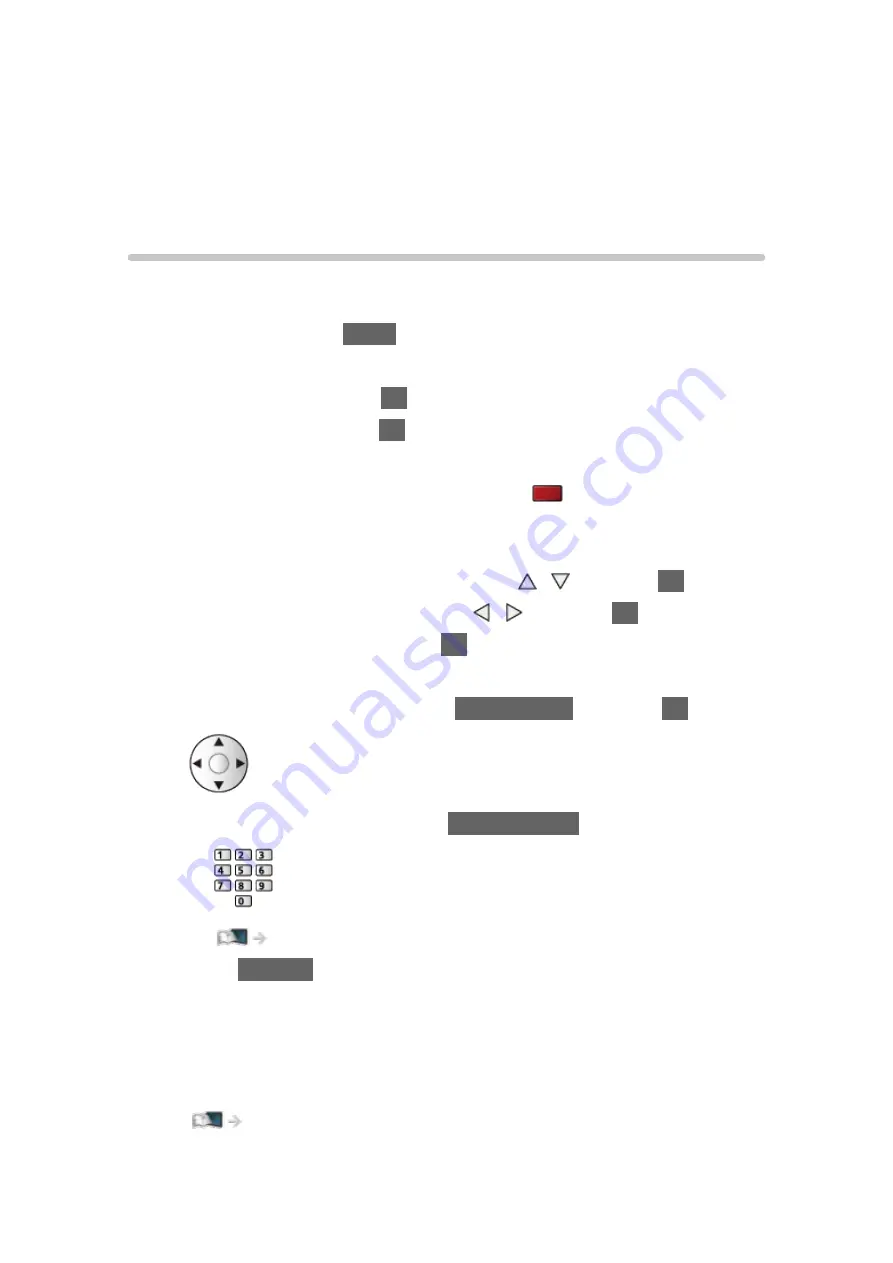
Settings
Setting menu
How to use
Various menus allow you to make settings for the picture, sound, and other
functions.
1. Display the menu with
MENU
.
●
Displayed items vary depending on the input signal.
2. Select the menu and press
OK
to access.
3. Select the items and press
OK
to access.
●
Only available items can be selected.
●
You can also access from
eHELP
pressing
(red) at each item (if
available).
●
You can select from among alternatives with / and press
OK
to set.
●
You can adjust using the slide bar with / and press
OK
to set.
●
You can go to the next screen with
OK
.
●
You can enter names or numbers freely for some items.
1) Enter characters one by one with
Cursor buttons
and press
OK
to set.
– You can set characters using
Numeric buttons
.
Functions > Setting characters > Using Numeric buttons
2) Press
RETURN
to store.
●
To reset the settings
– To initialise picture or sound settings only, select
Reset Picture Defaults
in the Picture Menu or
Reset Sound Defaults
in the Sound Menu.
– To initialise all settings, select
Shipping Condition
.
Functions > Shipping Condition
- 260 -
Summary of Contents for TH-65CX700A
Page 1: ...TH 50CX700A TH 55CX700A TH 60CX700A TH 65CX700A eHELP English ...
Page 39: ...Volume Correction Adjusts the volume of each individual channel or input mode 39 ...
Page 273: ...Reset Picture Defaults Resets the current Picture Viewing Mode to the default settings 273 ...
Page 280: ...Reset Sound Defaults Resets the current Sound Mode to the default settings 280 ...
Page 284: ...VIERA Name Sets your favourite name for this TV Network Network settings VIERA Name 284 ...
Page 306: ...Language OSD Language Changes language for on screen displays Watching Basic Language 306 ...
Page 332: ...Ver 2 00 ...






























