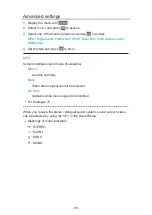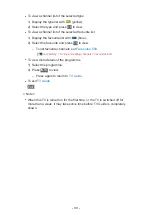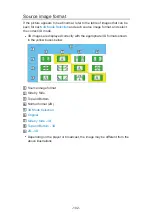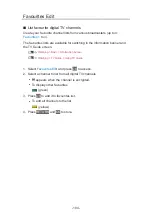3D Mode Selection
You can change the viewing mode for 3D image.
1. Display the menu with
MENU
.
2. Select
Picture
>
3D Settings
>
3D Mode
and press
OK
to access.
3. Select the mode and press
OK
to set.
●
Items for
3D Mode Selection
vary depending on the condition.
Original
:
Displays the source image as it is.
●
Use to identify the format type of the source image.
Watching > 3D > Source image format
Side by Side - 3D
/
Top and Bottom - 3D
:
Displays the mode you select.
●
For digital signals
2D→3D
:
Converts 2D images into 3D.
●
Please note the 3D images appear slightly different from the originals.
●
Using this function for profit-making purposes, or publically showing
images converted from 2D to 3D in places such as shops, hotels,
etc. may infringe on the rights of the copyright holder protected under
copyright law.
- 99 -
Summary of Contents for TH-55CX740A
Page 1: ...TH 50CX740A TH 55CX740A TH 65CX740A eHELP English...
Page 39: ...Volume Correction Adjusts the volume of each individual channel or input mode 39...
Page 271: ...Reset Picture Defaults Resets the current Picture Viewing Mode to the default settings 271...
Page 278: ...Reset Sound Defaults Resets the current Sound Mode to the default settings 278...
Page 282: ...VIERA Name Sets your favourite name for this TV Network Network settings VIERA Name 282...
Page 304: ...Language OSD Language Changes language for on screen displays Watching Basic Language 304...
Page 330: ...Ver 2 00...