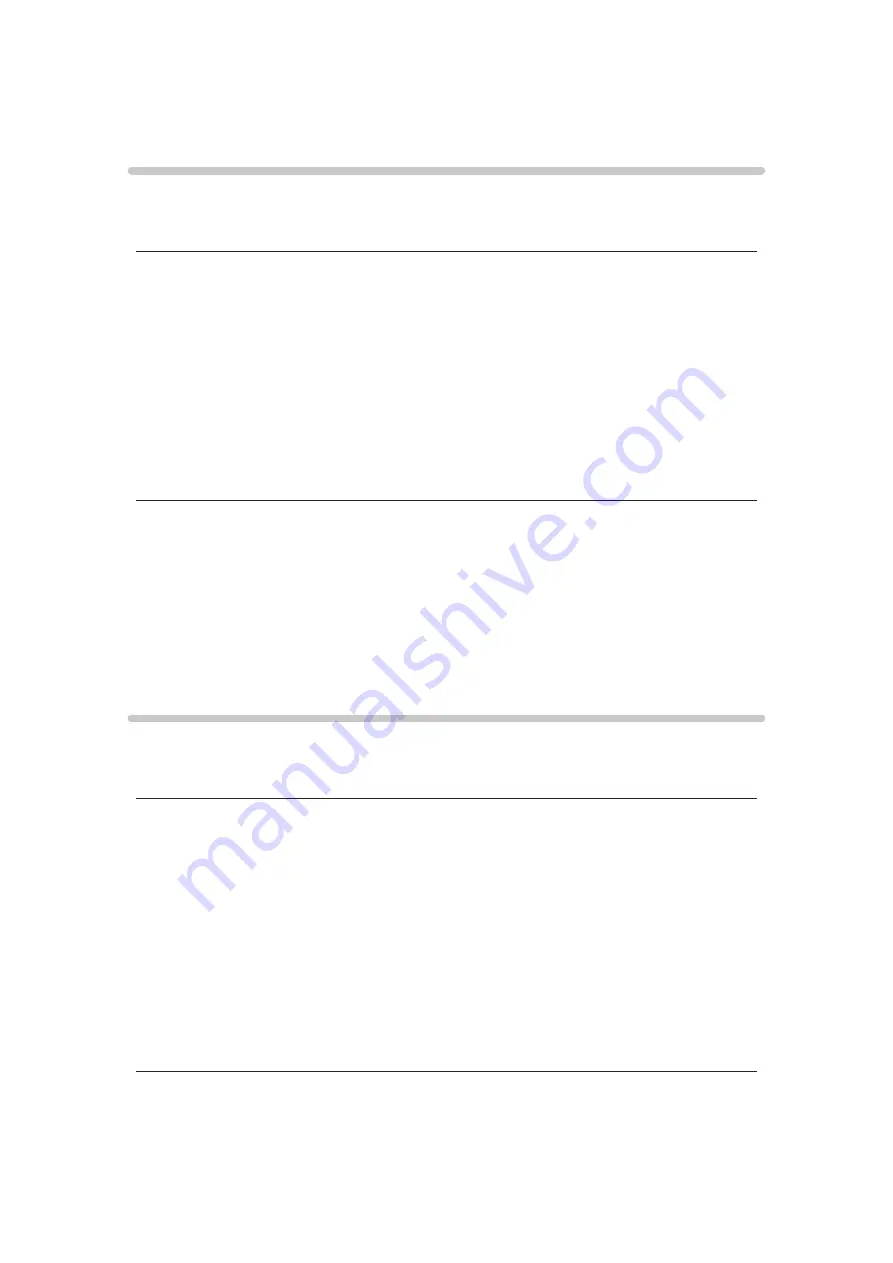
- 143 -
Technical information
Photo format
■
Supported Photo formats
●
JPEG (.jpg, .jpeg, .mpo)
Sub-sampling:
4:4:4, 4:2:2, 4:2:0
Image resolution (pixel):
8 × 8 to 30 719 × 17 279
●
DCF and EXIF standards
●
Progressive JPEG is not supported.
= Note =
●
Some files may not be played back even if they fulfil these conditions.
●
Do not use multi-byte characters or other special codes for file names.
●
Connected devices may become unusable with this TV if the file or folder
names are changed.
Video format
■
Supported Video formats
●
SD-Video (.mod)
Video codec:
MPEG1, MPEG2
Audio codec:
Dolby Digital, MPEG Audio
●
SD-Video Standard Ver. 1.31 (Entertainment Video Profile)
●
The data may not be available if a folder structure on the device is
modified.
Summary of Contents for TH-55AS740A
Page 1: ...TH 55AS740A TH 60AS740A eHELP English ...
Page 214: ...Ver 2 00 ...
















































