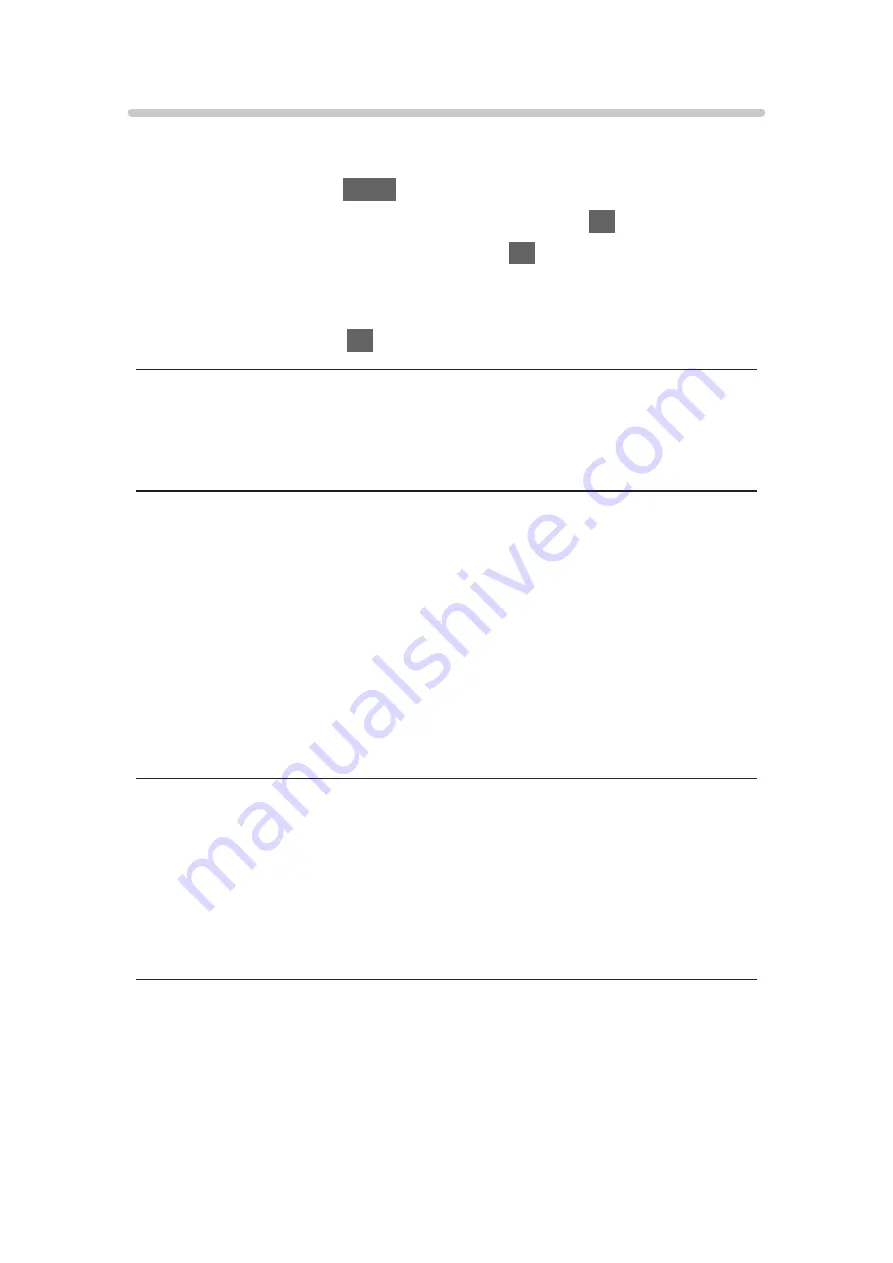
TV Remote App Settings
Sets to control the TV with the equipment (smartphone, etc.) connected to
your network.
1. Display the menu with
MENU
.
2. Select
Network
>
TV Remote App Settings
and press
OK
to access.
3. Select one of the following items and press
OK
to access.
TV Remote
/
Powered On by Apps
/
Wake on LAN / Wireless LAN
/
Home
Streaming
/
Device to upload contents
4. Set the item and press
OK
to store.
TV Remote
(
On
/
Off
)
Enables controlling the TV from the network equipment (smartphone, etc.).
Powered On by Apps
(
On
/
Off
)
Enables turning the TV on from the network equipment (smartphone, etc.).
●
Depending on the network condition, you may have to turn the TV on with
Standby On / Off switch of the TV’s remote control.
●
Changing the default configuration may result in higher energy
consumption of the product.
●
LED turns to orange in Standby mode when
Powered On by Apps
is set to
On
.
Wake on LAN / Wireless LAN
(
On
/
Off
)
Enables turning the TV on via the LAN cable or wireless LAN using a wake-up
message sent from the network equipment in the home network.
●
Changing the default configuration may result in higher energy
consumption of the product.
- 192 -
Summary of Contents for TH-50DX700A
Page 12: ... 12 Licence Licence 341 ...
Page 256: ... Note For digital TV New Zealand only 256 ...
Page 285: ...Reset Picture Defaults Resets the current Picture Viewing Mode to the default settings 285 ...
Page 292: ...Reset Sound Defaults Resets the current Sound Mode to the default settings 292 ...
Page 296: ...VIERA Name Sets your favourite name for this TV Network Network settings VIERA Name 296 ...
Page 344: ...v 4 300 ...
















































