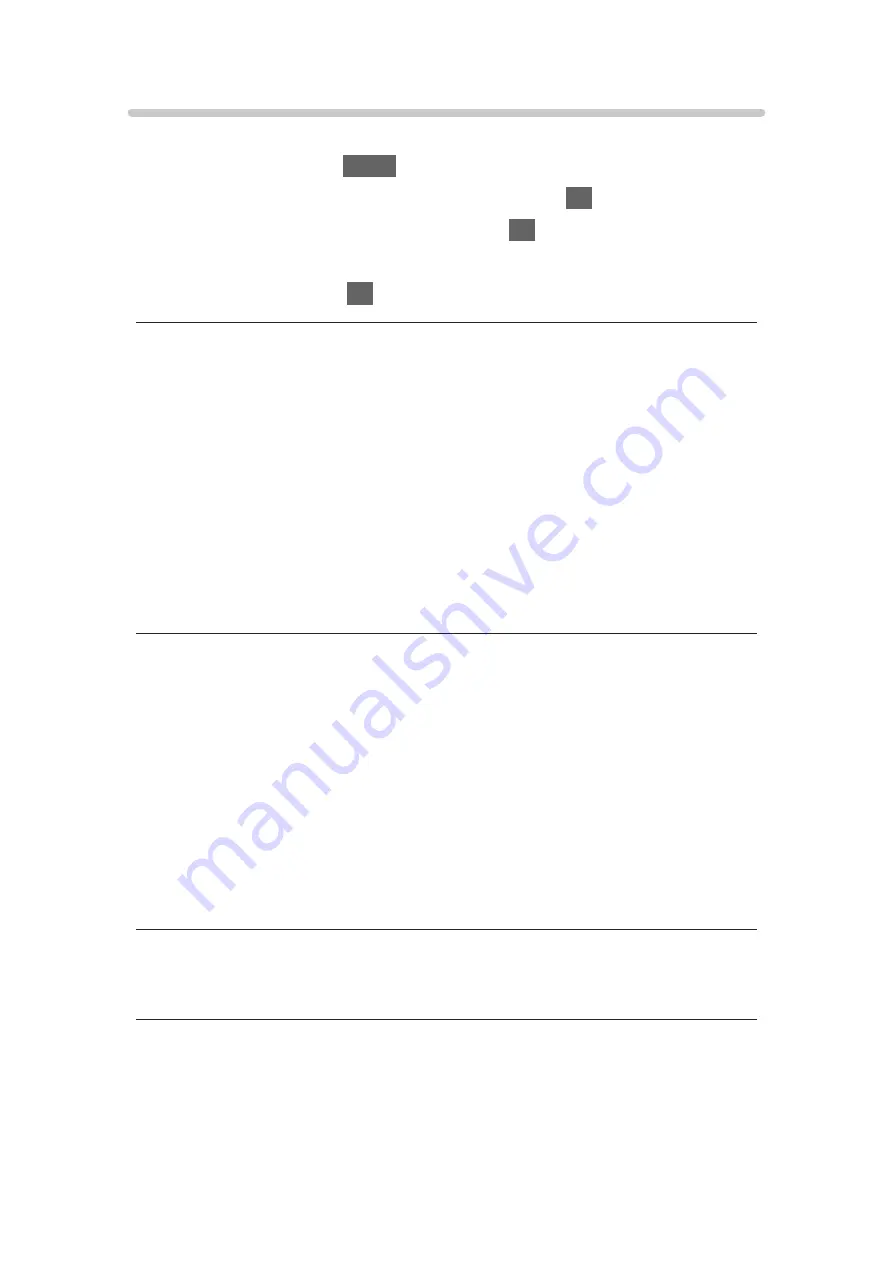
Network Link Settings
Sets to control the TV with devices connected to the network.
1. Display the menu with
MENU
.
2. Select
Network
>
Network Link Settings
and press
OK
to access.
3. Select one of the following items and press
OK
to access.
DLNA Server
/
Registration Type
/
Remote Device List
4. Set the item and press
OK
to store.
DLNA Server
(
On
/
Off
)
Enables sharing the content of this TV with the network equipment (DLNA
Certified VIERA, etc.).
●
To use this function with another VIERA, select the name of this TV from
the DLNA server list of another VIERA, and then select the content to
share. Also read the manual of another VIERA.
●
Changing the default configuration may result in higher energy
consumption of the product.
●
LED turns to orange in Standby mode when
DLNA Server
is set to
On
.
Registration Type
(
Auto
/
Manual
)
Selects the type to restrict the access to this TV for each piece of equipment
on the home network.
Auto
:
All available equipment on the home network is accessible (maximum
16 pieces of equipment).
Manual
:
Sets the restrictions for each piece of equipment in
Remote Device List
.
Remote Device List
Lists the equipment accessible to this TV on the home network.
= Note =
●
Depending on the area, this function may not be available. For details,
consult your local Panasonic dealer.
- 155 -
Summary of Contents for TH-43DS630U
Page 219: ...Reset Picture Defaults Resets the current Picture Viewing Mode to the default settings 219...
Page 226: ...Reset Sound Defaults Resets the current Sound Mode to the default settings 226...
Page 230: ...VIERA Name Sets your favourite name for this TV Network Network settings VIERA Name 230...
Page 268: ...v 4 100...






























