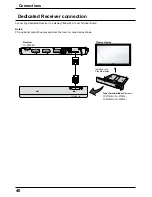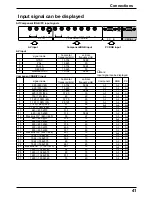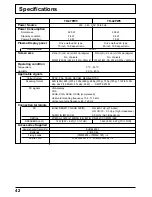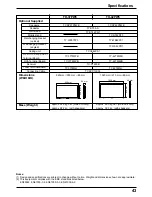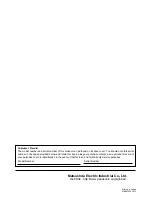33
Setup for Input Signals
Colour system / Panasonic Auto
Select Signal from the “Setup” menu during AV(S Video) input
signal mode.(“Signal [AV]” menu is displayed.)
Press to select the “Colour System” or “Panasonic
Auto”.
Press to select each functions.
3D Y/C Filter (NTSC)
Colour system
3:2 Pulldown
On
Auto
Off
Panasonic Auto (4:3)
4 : 3
Signal
[ AV ]
If the picture image becomes unstable:
With the system set on Auto, under conditions of
low level or noisy input signals the image may in
rare cases become unstable. Should this occur, set
the system to match the format of the input signal.
MULTI DISPLAY Setup
Set up TIMER
Setup
Signal
Screensaver
Component/RGB-in select
RGB
OSD Language
English (UK)
Press
(ACTION) button
Mode
Colour system
Panasonic Auto
(4:3)
Function
Set the colour system to match the input signal. If set to “Auto”, the colour system is determined
automatically.
Set to “4 : 3” to view 4:3 images in an unchanged format when Panasonic Auto is
selected. If you would like to view 4:3 images in “Just” format, set to “Just”.
MULTI DISPLAY Setup
Set up TIMER
Setup
Signal
Screensaver
Component/RGB-in select
RGB
OSD Language
English (UK)
3D Y/C Filter (NTSC)
Colour system
3:2 Pulldown
On
Auto
Off
Panasonic Auto (4:3)
4 : 3
Signal
[ AV ]
Signal
[ Component ]
3:2 Pulldown
Off
3:2 Pulldown
Select “Signal” from the “Setup” menu during AV(S Video) or Component
input signal mode.(“Signal [AV]” menu is displayed.)
Press to select 3:2 Pulldown.
Press to set On/Off.
Press to exit from adjust mode.
R
Press
(ACTION) button
Note:
When On, this setting only affects the following signal input.
• NTSC signal input during “AV(S Video)” input signal mode.
• 525i(480i) signal input during “Component” input signal mode.
When on, the display attempts to reproduce a more natural interpretation of sources such as movie pictures, which are
recorded at 24 frames per second.
If the picture is not stable, turn the setting to off.
Auto PAL SECAM M.NTSC NTSC