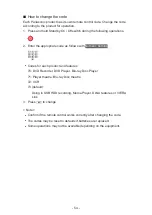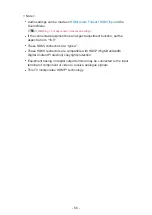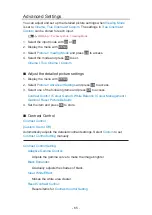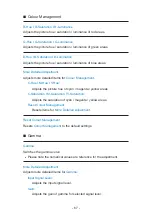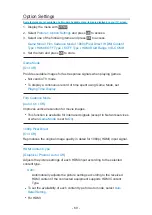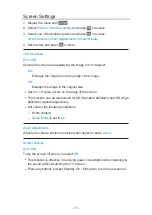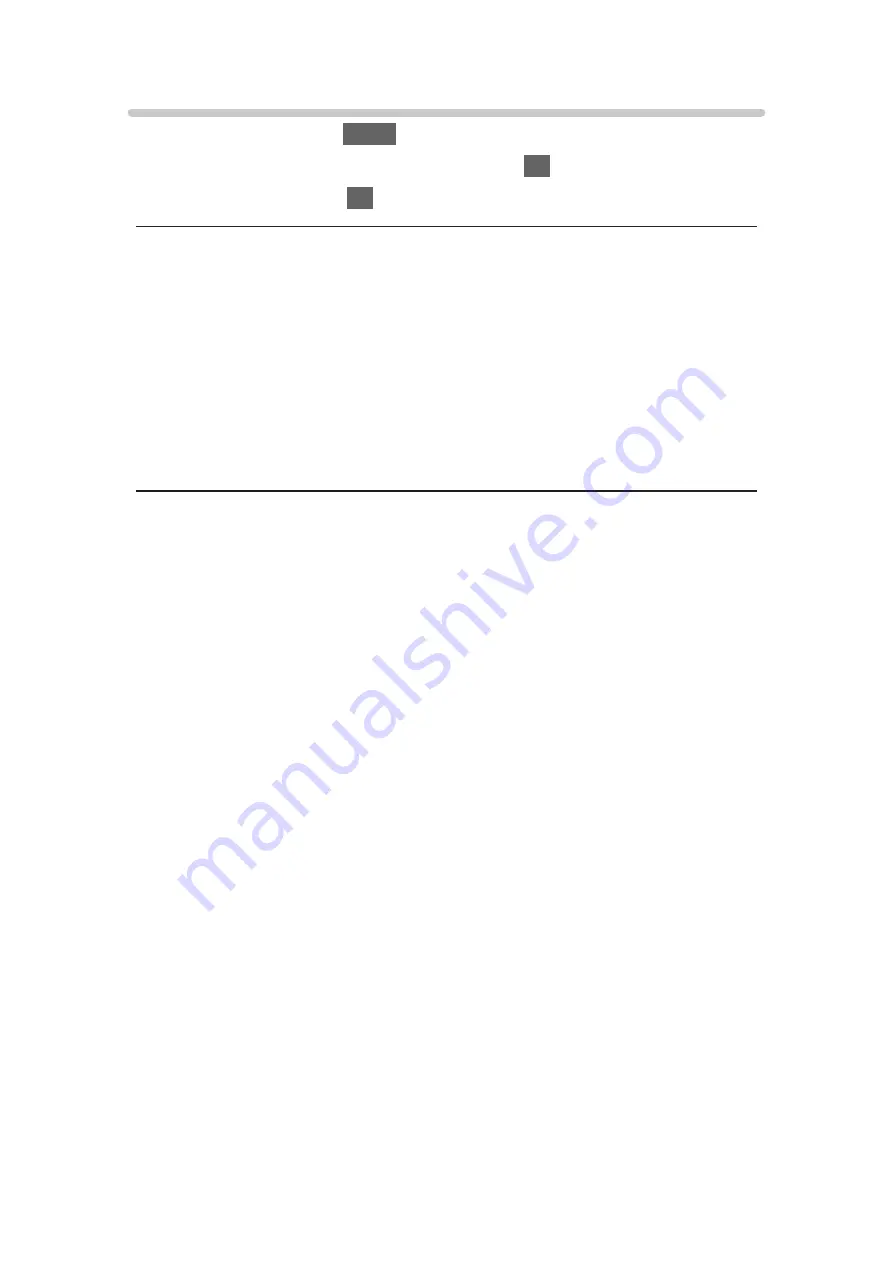
HDMI HDR Setting
1. Display the menu with
MENU
.
2. Select
Setup
>
HDMI HDR Setting
and press
OK
to access.
3. Set the item and press
OK
to store.
HDMI HDR Setting
(
On
/
Off
)
Set to
On
when the HDR device is connected to the TV.
●
Please turn
Off
this function if the image looks unnatural. This may occur
in some cases such as compatibility with the connected device or source
images.
●
Image may disappear for a few seconds when the setting is changed.
●
For HDMI
= Note =
●
Supporting HDR does not increase the peak brightness capabilities of the
TV panel.
●
The ability to send a non 4K HDR signal via HDMI depends fully on the
playback device.
●
The majority of 4K Blu-ray discs require HDCP2.2 on TV to play back
HDR, whereas the HDMI input on this TV support only HDCP1.4;
accordingly not all HDR contents are guaranteed to be enjoyed on the TV.
- 57 -
Summary of Contents for TH-32FS500Z
Page 1: ...TH 32FS500A TH 40FS500A TH 32FS500Z TH 40FS500Z TH 50FS500Z eHELP English ...
Page 210: ... Note For Digital TV New Zealand only 210 ...
Page 233: ...Reset Picture Defaults Resets the current Picture Viewing Mode to the default settings 233 ...
Page 240: ...Reset Sound Defaults Resets the current Sound Mode to the default settings 240 ...
Page 243: ...TV Name Sets your favourite name for this TV Network Network settings TV Name 243 ...
Page 279: ...ver 4 000 ...