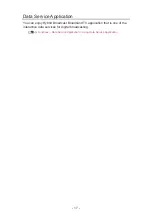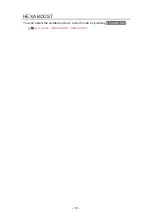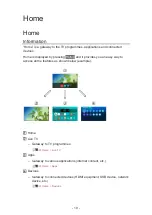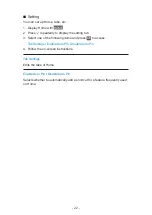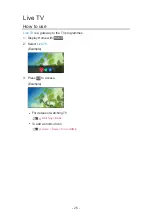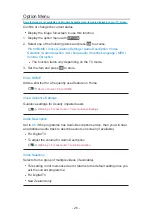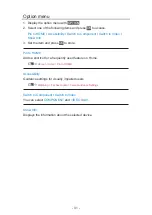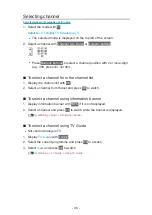Option menu
1. Display the option menu with
OPTION
.
2. Select one of the following items and press
OK
to access.
Pin to HOME
/
Set as My App
/
Move
/
Lock
/
Unlock
/
Uninstall
/
Show
Info.
3. Set the item and press
OK
to store.
Pin to HOME
Adds a shortcut for a frequently used feature on Home.
Set as My App
Assigns your favourite application to
MY APP
of the TV’s remote control.
●
is displayed on the assigned application.
●
To change the assignment, set
Set as My App
while the cursor is on
another application.
Move
Arranges the position of the applications.
Lock
,
Unlock
Locks / unlocks a specific application to restrict access (if available).
●
Child Lock PIN number is required to access to locked application.
Functions > Child Lock > PIN number
Uninstall
Deletes an application from
Apps
(if available).
Show Info.
Displays the information about the selected application.
- 29 -
Summary of Contents for TH-32FS500Z
Page 1: ...TH 32FS500A TH 40FS500A TH 32FS500Z TH 40FS500Z TH 50FS500Z eHELP English ...
Page 210: ... Note For Digital TV New Zealand only 210 ...
Page 233: ...Reset Picture Defaults Resets the current Picture Viewing Mode to the default settings 233 ...
Page 240: ...Reset Sound Defaults Resets the current Sound Mode to the default settings 240 ...
Page 243: ...TV Name Sets your favourite name for this TV Network Network settings TV Name 243 ...
Page 279: ...ver 4 000 ...