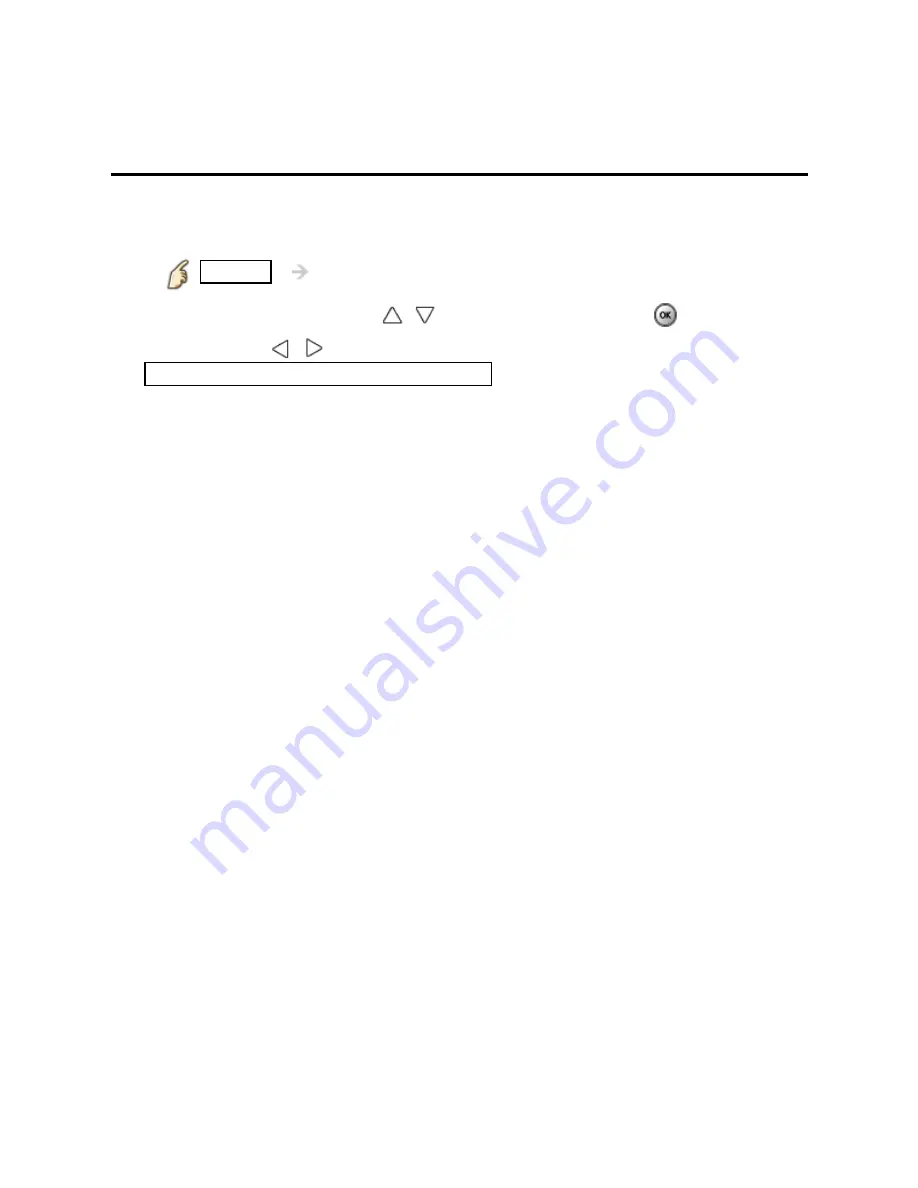
Watching TV
For best picture
Picture mode
1.
Change picture mode to suite your settings and taste
1. Select
Picture mode
MENU
Menu
>
Picture
>
Picture mode
Select desired menu using
/
from menu bar and press
2. Adjust using
/
Tip: HDMI will provide the best HD picture
2.
Picture mode type
Vivid:
Provides enhanced picture contrast and sharpness for viewing
in a well-lit room.
Standard:
Recommended for normal viewing conditions with subdued
room lighting.
Cinema:
For watching movies in a darkened room. It provides a soft,
film-like picture.
Game:
For playing video games.
Custom:
Customizes each item according to your taste.
Photo is displayed in JPEG menu.
24
Summary of Contents for TCP42UT50X
Page 1: ...UT50X series M0212 0...






























