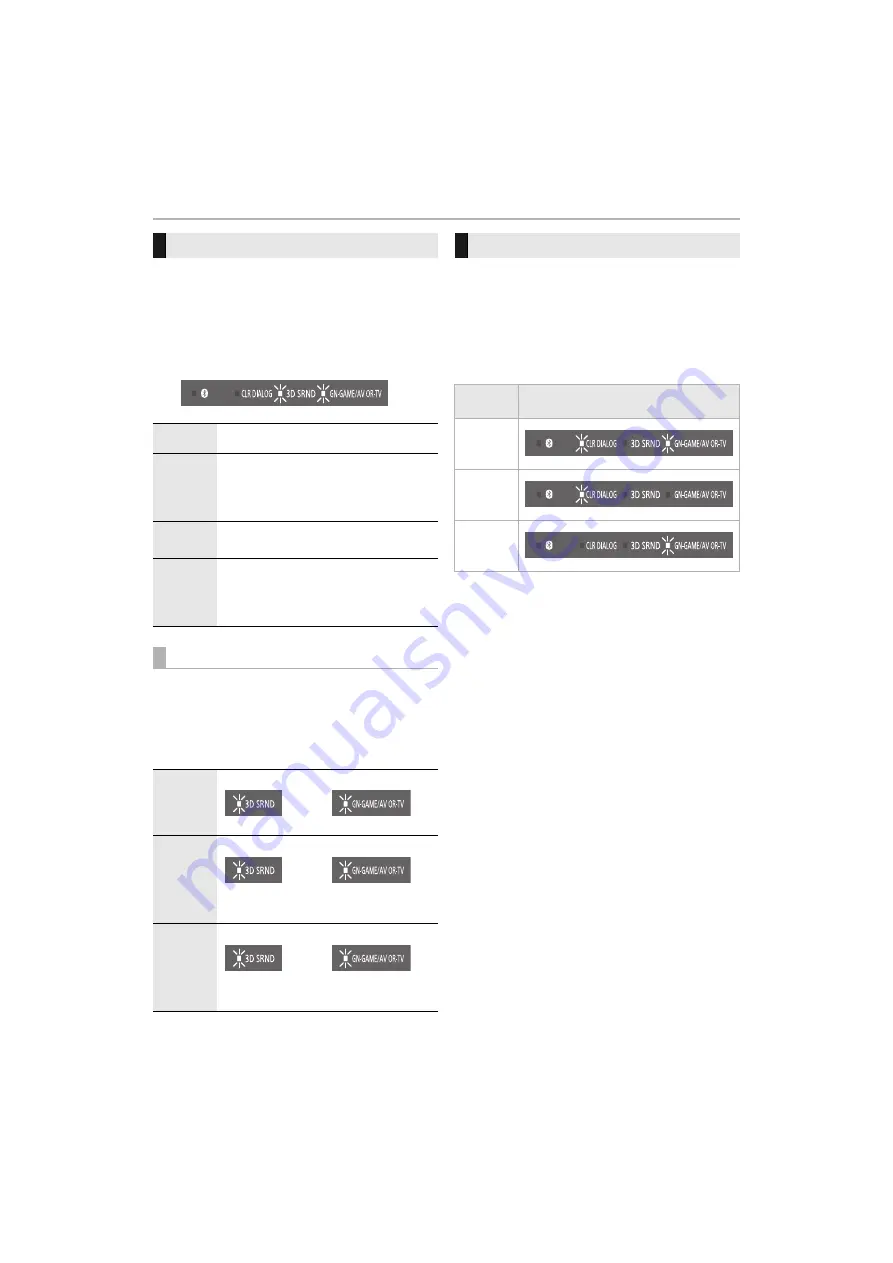
Operation
15
Select the sound mode to suit the TV program or
connected equipment.
∫
To select a sound mode
You can change the sound mode by pressing the
appropriate button.
• Confirm that the 3D SRND indicator and the GN-GAME/AV OR-
TV indicator (green) blink twice.
When you press [GAME], the LED indicators blink and
the current mode is displayed. When you press [GAME]
again during the setting, the 3D SRND and GN-GAME/AV
OR-TV indicators blink twice and the setting changes in
the following order:
GAME1
#
GAME2
#
GAME3
#
GAME1 (repeats)
• The setting is maintained until it is changed again.
You can view the current audio format.
1
Press and hold [VOL
j
] on this system and [CLR
DIALOG] on the remote control at the same time
for 4 or more seconds.
2
Confirm that the LED indicators blink (5 seconds).
(The LED indicators indicate the audio signal
currently being received)
SOUND MODE
STANDARD
Best suited for dramas and comedy
shows.
MUSIC
Enhance the sound of musical instruments
and songs.
This mode is suited to high resolution
sound sources.
CINEMA
Produces three-dimensional sound unique
to movies.
GAME
This mode enables you to enjoy a sound
field that suits gaming in a personal
environment. You can enjoy three different
modes to match the game genre (
>
below).
Switching the [GAME] mode
GAME1
Mode suited to RPG (role-playing games).
GAME2
Mode suited to FPS (first-person shooter
games).
GAME3
Enhances voices. Mode that makes
people’s voices easier to hear.
Green
Green
Orange
Green
Orange
Orange
Audio format
Audio
format
Indicators
Dolby Audio
TM
Dolby Atmos
®
DTS
®
DTS:X
®
Other than
the above

























