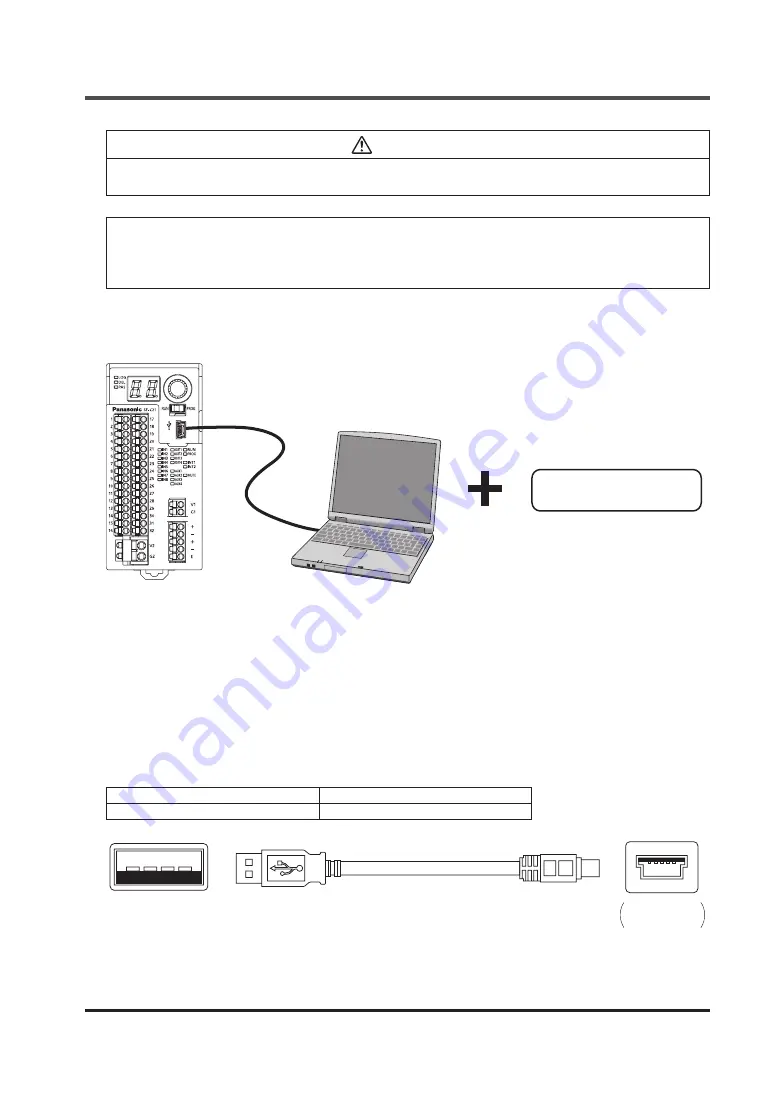
© Panasonic Industrial Devices SUNX Co., Ltd. 2016
67
Chapter 5 Software Tool
CAUTION
Connections to this device via USB are assumed to include temporary connections for e.g., set-
tings and diagnoses. Constant connections via USB are not allowed.
<Reference>
The available functions vary depending on the version of
SF-C21
software and software tool
“
Configurator SF-C
.”
For details, refer to “
2-4-1 Version-related Information
.”
5-1 System Configuration
1. Software tools
3. PC
2. USB cable
1. Software tool “Configurator SF-C”
Exclusive for this device.
It is used for logic settings, diagnoses, and preparation of documents.
The software tool is downloadable at our website.
URL: http://www3.panasonic.biz/ac/j/dl_center/software/index.jsp?c=search
In addition to “Narrow down by Part No. / Model No. format”, use “
SF-C21
” for searching.
2. USB cable
Use a USB cable available in the market.
Type of cable
Length
USB 2.0 cable (A: miniB)
3m or less
USB A type (male)‒ USB miniB type (5 pin, male)
(On the side of PC)
On the side
of this device






























