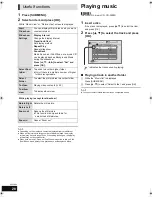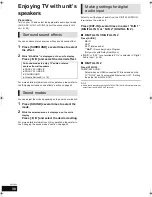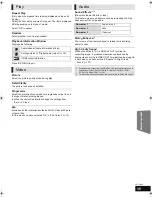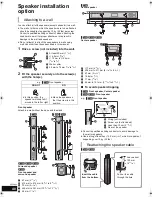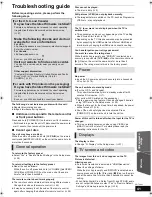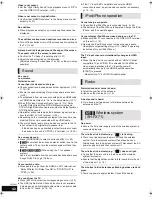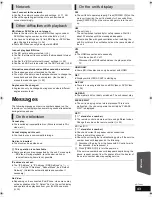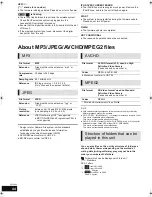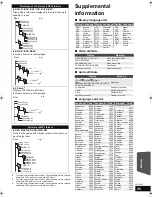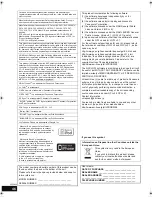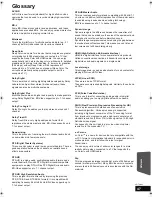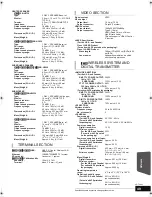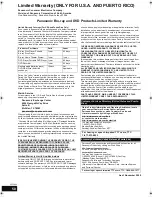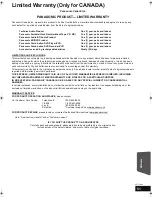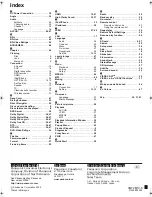42
VQT2M13
Video is not output.
≥
Set the “High Clarity Sound” in the playback menu to “Off” to
use the VIDEO OUT terminal. (
>
35)
Video is not output in high definition.
≥
Confirm that “HDMI Resolution” in the Setup menu are set
properly. (
>
37)
No subtitles.
≥
When progressive output is on, closed captions cannot be
displayed.
The subtitles overlap closed captions recorded on discs.
≥
Turn off the subtitles or turn off the closed caption setting on
the TV.
(
>
34)
A black band is displayed around the edge of the screen.
The aspect ratio of the screen is abnormal.
≥
Confirm the “TV Aspect” is set properly. (
>
37)
≥
Adjust the aspect setting on the television.
(Adjustment using “Screen Aspect” (
>
26) on the unit is also
possible.)
No sound.
Low volume.
Distorted sound.
Cannot hear the desired audio type.
≥
Check connections to speakers and other equipment. (
>
10,
11,13
s
18)
≥
Ensure the speaker settings for your speakers are correct.
(
>
39)
≥
To output audio from a device connected with an HDMI cable,
set “HDMI Audio Output” to “On” in the Setup menu. (
>
37)
≥
When “BD-Video Secondary Audio” is set to “On”, Dolby
TrueHD, Dolby Digital Plus, DTS-HD Master Audio and
DTS-HD High Resolution Audio are output as Dolby Digital or
DTS Digital Surround.
≥
Re-master will not work when the bitstream signal is output
from the HDMI AV OUT terminal. (
>
35)
≥
Depending on the connected equipment, the sound may be
distorted if this unit is connected with an HDMI cable.
≥
The multi-channel audio from a device connected to the TV
is not output in it’s original multi-channel form.
j
If the device has an optical audio output terminal, connect
the device to this unit’s “OPTICAL 2” terminal. (
>
15, 30)
No surround sound.
≥
Press [SURROUND] to select a surround effect. (
>
24)
≥
[BT730]
Ensure that the surround selector switch is set in the
center position. Then, turn the wireless system off and then
back on.
≥
[BT730]
[BT330]
[BT230]
(When using the 7.1ch speaker
system)
Audio is not available from the surround back speakers even
though Dolby Pro Logic II turns on.
Cannot switch audio.
≥
When audio is output from the HDMI AV OUT terminal, set
“Dolby D/Dolby D +/Dolby TrueHD” or “DTS/DTS-HD” to
“PCM”. (
>
36)
No sound from the TV.
≥
Press [EXT-IN] to select the corresponding source. (
>
23)
≥
The ARC (Audio Return Channel) function is not available.
Instead, use an optical digital audio cable or an audio cable
to have the TV sound. (
>
14, 15)
≥
If the TV is not ARC compatible and only the HDMI
connection is used, an extra audio connection is necessary
(
>
14, 15).
Cannot charge or operate.
≥
Check that the iPod/iPhone is connected firmly. (
>
32)
≥
The battery of the iPod/iPhone is depleted. Charge the iPod/
iPhone, and then operate again.
Cannot display iPod/iPhone videos/photos on the TV.
≥
Make sure that TV is connected to the VIDEO OUT terminal
on this unit. (
>
14)
≥
Operate the iPod/iPhone menu to make the appropriate
video/photo output settings for your TV. (Refer to operating
instructions for your iPod/iPhone.)
The TV input channel unintentionally changes to HDMI
input.
≥
When the main unit is connected with an “HDAVI Control”
compatible TV and VIDEO IN is selected for iPod/iPhone
video or photo playback, the TV input channel will
automatically change to the HDMI input channel when
[START] is pressed.
j
Re-select the TV’s VIDEO IN input channel.
Distorted sound or noise is heard.
≥
Adjust the position of the antenna.
≥
Use an outdoor antenna. (
>
16)
A beat sound is heard.
≥
Try to keep a certain amount of distance between the
antenna and the TV.
No power.
≥
Ensure the AC power supply cord of the wireless system is
connected properly.
The wireless link indicator (e.g., “
[W]
”) is flashing.
≥
There is no link between the main unit and the wireless
system. Turn the wireless system off and then back on.
Alternatively, turn the wireless system off, disconnect the AC
power supply cord and then reconnect it.
The wireless link indicator (e.g., “
[W]
”) does not light.
≥
Check that the main unit is turned on, and the wireless
system is turned on.
≥
Ensure that the digital transmitter is fully inserted into the slot
of the main unit. (
>
16)
The wireless link indicator keeps flashing between red and
green.
≥
There is a power supply problem. Consult the dealer.
Sound
iPod/iPhone operation
Radio
[BT730]
Wireless system
(SH-FX71)
SC-BT230_330_730P_PC_VQT2M13_eng.book 42 ページ 2010年3月16日 火曜日 午後5時57分