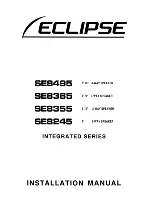Panasonic SC-HTB770, Owner'S Manual
The Panasonic SC-HTB770 is a top-of-the-line soundbar system offering superior audio quality. Enhance your home entertainment experience with its immersive sound and sleek design. Find all the necessary information and get started quickly with the free Quick Start Manual available for download from our website.