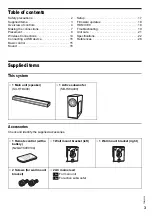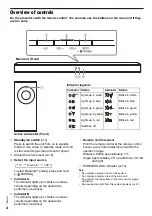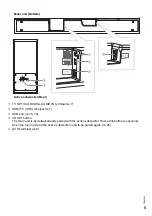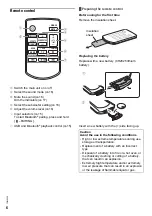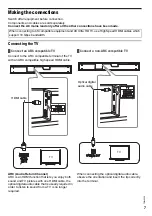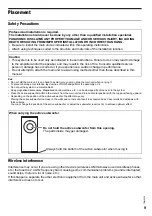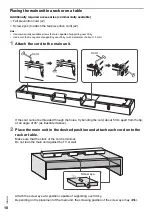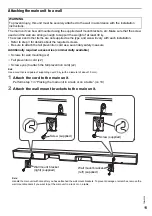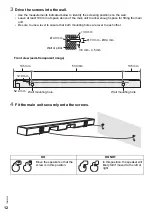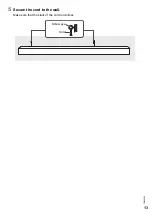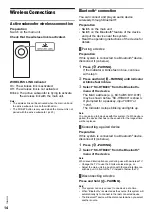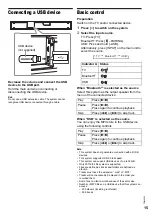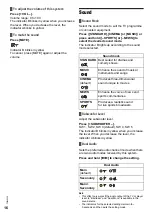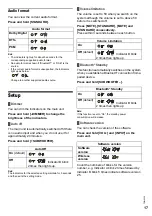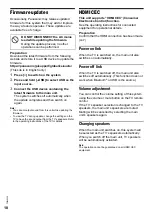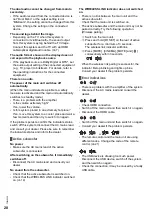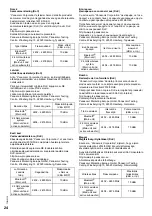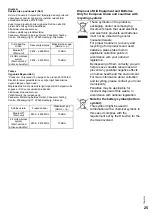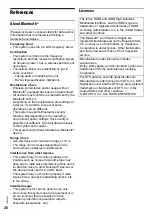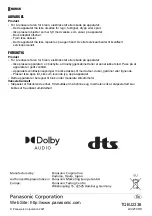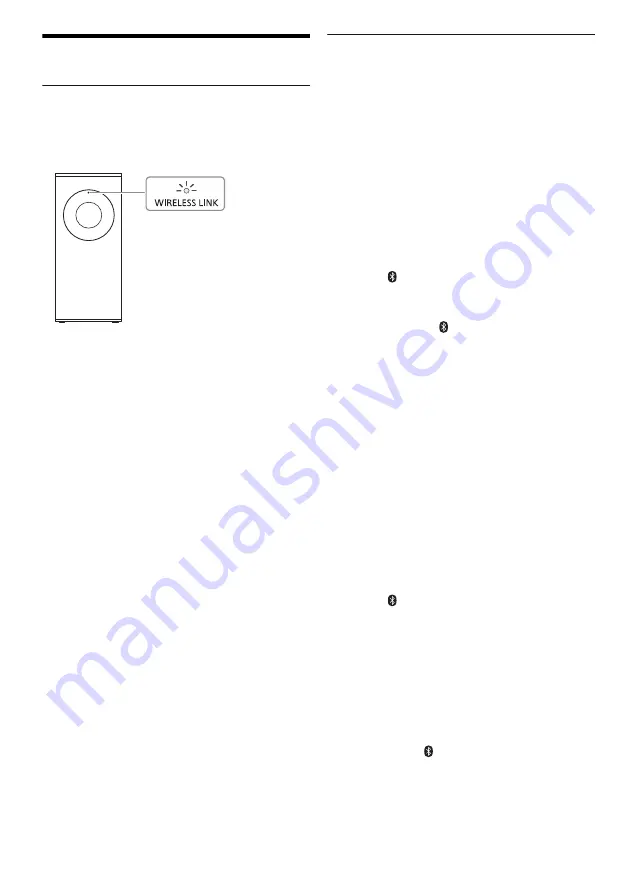
14
T
Q
BJ
233
8
Wireless Connections
Active subwoofer wireless connection
Preparation
Switch on the main unit.
Check that the wireless link is activated.
WIRELESS LINK indicator
On: The wireless link is activated.
Off: The wireless link is not activated.
Blinks: The active subwoofer is trying to activate
the wireless link with the main unit.
Note:
•
The wireless link will be activated when the main unit and
the active subwoofer are both switched on.
•
The I/D SET button is only used when the main unit is not
paired with the active subwoofer. (
~
20)
Bluetooth
®
connection
You can connect and play an audio device
wirelessly through Bluetooth
®
.
Preparation
•
Switch on the main unit.
•
Switch on the Bluetooth
®
feature of the device
and put the device near the system.
•
Read the operating instructions of the device for
details.
█
Pairing a device
Preparation
If this system is connected to a Bluetooth
®
device,
disconnect it (
~
below).
1
Press [
–PAIRING].
If the Indicator A blinks fast in blue, continue
with step 3.
2
Press and hold [
–PAIRING] until Indicator
A blinks fast in blue.
3
Select “SC-HTB490” from the Bluetooth
®
menu of the device.
The MAC address (e.g., 6C:5A:B5:B3:1D:0F)
may be shown before “SC-HTB490” is shown.
If prompted for a passkey, input “0000” or
“1234”.
The Indicator A stops blinking and lights up.
Note:
You can pair up to 8 devices with this system. If a 9th device is
paired, the device that has not been used for the longest time
will be replaced.
█
Connecting a paired device
Preparation
If this system is connected to a Bluetooth
®
device,
disconnect it (
~
below).
1
Press [
–PAIRING].
2
Select “SC-HTB490” from the Bluetooth
®
menu of the device.
Note:
When sound interruption occurs during use with a wireless TV:
–
Change the TV to use the 5 GHz wireless range, or
–
Adjust the main unit to a position with the least interference,
such as put it in front of the TV instead of below the TV.
█
Disconnecting a device
Press and hold [
–PAIRING].
Note:
•
This system can only connect to one device at a time.
•
When “Bluetooth
®
” is selected as the source, this system will
automatically try to connect to the last connected device.
•
The Bluetooth
®
device will be disconnected when you select
another source.