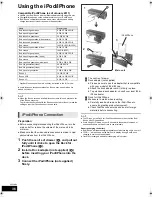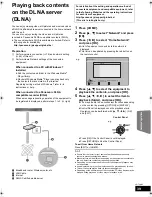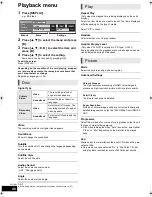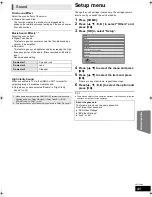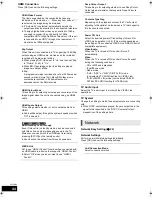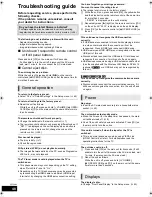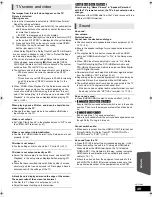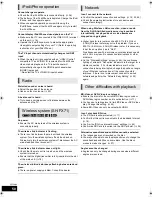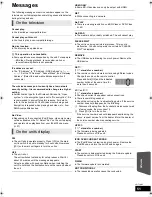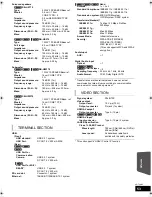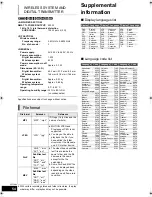50
VQT3M06
Cannot charge or operate.
≥
Check that the iPod/iPhone is connected firmly. (
>
36)
≥
The battery of the iPod/iPhone is depleted. Charge the iPod/
iPhone, and then operate again.
≥
When unexpected operation occurs while using the
iPod/iPhone, connect the iPod/iPhone again or try to restart
the iPod/iPhone.
Cannot display iPod/iPhone videos/photos on the TV.
≥
Make sure that TV is connected to the VIDEO OUT terminal
on this unit. (
>
16)
≥
Operate the iPod/iPhone menu to make the appropriate
video/photo output settings for your TV. (Refer to operating
instructions for your iPod/iPhone.)
The TV input channel unintentionally changes to HDMI
input.
≥
When the main unit is connected with an “HDAVI Control”
compatible TV and VIDEO IN is selected for iPod/iPhone
video or photo playback, the TV input channel will
automatically change to the HDMI input channel when
[HOME] is pressed.
j
Re-select the TV’s VIDEO IN input channel.
Distorted sound or noise is heard.
≥
Adjust the position of the antenna.
≥
Use an outdoor antenna. (
>
20)
A beat sound is heard.
≥
Try to keep a certain amount of distance between the
antenna and the TV.
No power.
≥
Ensure the AC mains lead of the wireless system is
connected properly.
The wireless link indicator is flashing.
≥
There is no link between the main unit and the wireless
system. Turn the wireless system off and then back on.
Alternatively, turn the wireless system off, disconnect the AC
mains lead and then reconnect it.
The wireless link indicator does not light.
≥
Check that the main unit is turned on, and the wireless
system is turned on.
≥
Ensure that the digital transmitter is fully inserted into the slot
of the main unit. (
>
18)
The wireless link indicator keeps flashing between red and
green.
≥
There is a power supply problem. Consult the dealer.
I can’t connect to the network.
≥
Confirm the network connection and settings. (
>
19, 22, 44)
≥
Check the operating instructions for each device and
connect accordingly.
When using Wireless LAN connection, video or audio
from the DLNA Certified media server is played back
intermittently, not played back or video frames are
dropped during playback.
≥
Higher transfer rate router such as 802.11n (2.4 GHz or
5 GHz) Wireless router may solve the problem. If you use
802.11n (2.4 GHz or 5 GHz) Wireless router, it is necessary
to set the encryption type to “AES”.
Simultaneous use with a microwave, cordless telephone etc.
at 2.4 GHz may result in connection interruptions or other
problems.
≥
On the “Wireless Settings” screen (
>
45), the continuous
lighting of at least 4 “Reception” indicators is the target for a
stable connection. If 3 or fewer indicators are lit or the
connection is being interrupted, change the position or angle
of your Wireless router and see if the connection state
improves. If there is no improvement, connect to a wired
network and perform the “Network Easy Setting” (
>
22)
again.
BD-Video or DVD-Video is not played.
≥
Ensure the disc is for the correct BD-Video region code or
DVD-Video region number, and is not defective. (
>
11)
≥
You have set a ratings level to limit BD-Video or DVD-Video
play. Change this setting. (
>
42)
≥
Some BD-Video can only be output with HDMI.
I can’t play back BD-Live.
≥
The SD card is write-protected. (
>
11)
≥
Confirm that this unit is connected to the broadband Internet.
(
>
19)
≥
Confirm the “BD-Live Internet Access” settings. (
>
42)
≥
Confirm an SD Card is inserted into the SD Card slot. (
>
24)
Alternative soundtrack and subtitles cannot be selected.
≥
The languages are not recorded on the disc.
≥
You may not be able to use the playback menu to change the
soundtrack and subtitles on some discs. Use the disc’s
menus to make changes. (
>
27)
Angle cannot be changed.
≥
Angles can only be changed during scenes where different
angles are recorded.
iPod/iPhone operation
Radio
Wireless system (SH-FX71)
[BTT775[for[Australia[and[New[Zealand]
Network
Other difficulties with playback
SCBTT775_770_370_270EBEPGN_VQT3M06.book 50 ページ 2011年1月18日 火曜日 午後6時14分