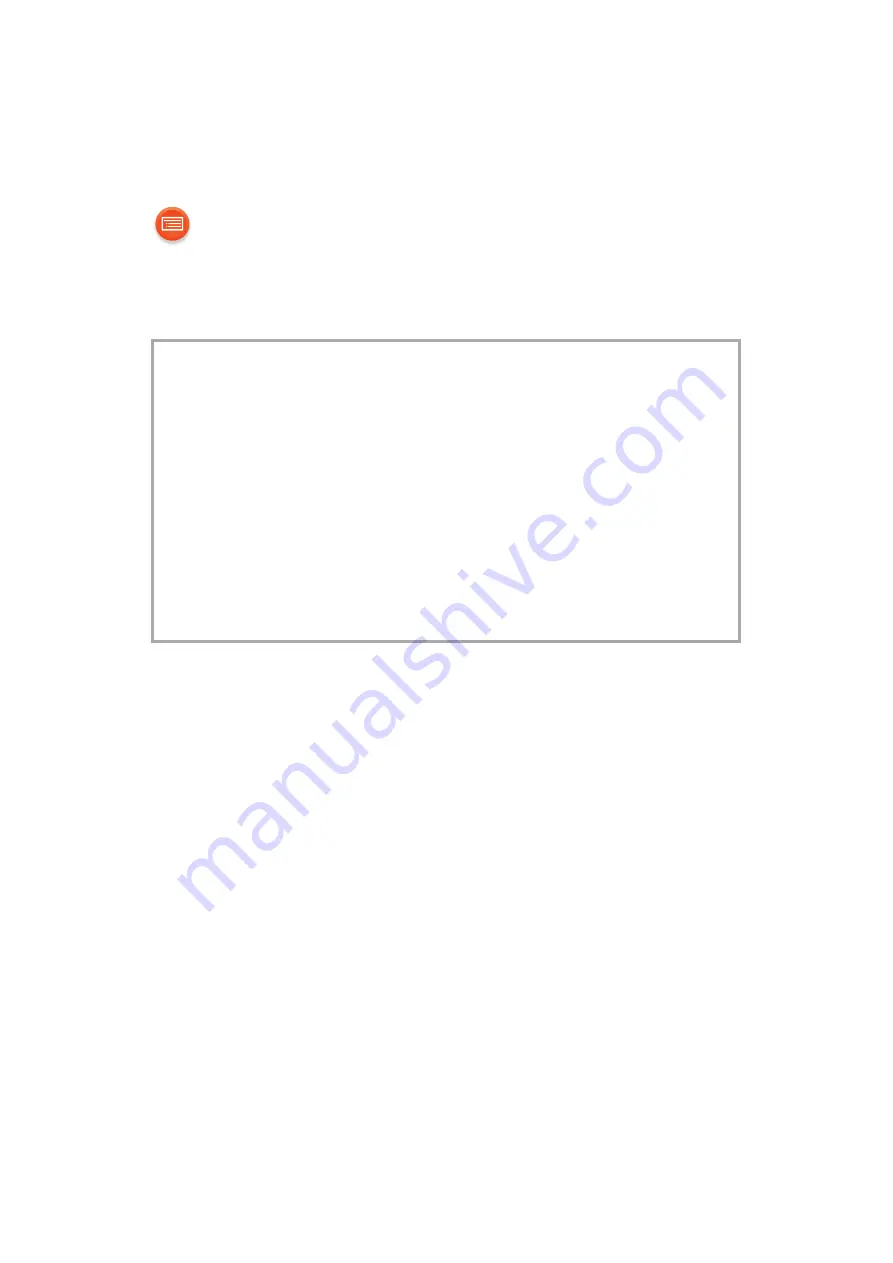
- 52 -
Specifications
∫
GENERAL
Power supply
AC 220 V to 240 V, 50 Hz
Power consumption
12 W
Power consumption in standby mode
(When Bluetooth
®
standby is off)
§
1,
§
2
Approx. 0.3 W
(When Bluetooth
®
standby is on)
§
1,
§
2
Approx. 0.4 W
(When Network standby is on)
Approx. 3 W
Dimensions (W
k
H
k
D)
120 mm
k
180 mm
k
135 mm
Mass
Approx. 1.5 k
g
Operating temperature range
0
o
C to
r
40
o
C
Operating humidity range
35 % to 80 % RH (no condensation)
∫
TERMINALS SECTION
Ethernet interface
LAN (10BASE-T/100BASE-TX)
AUX IN
Stereo, 3.5 mm jack









































