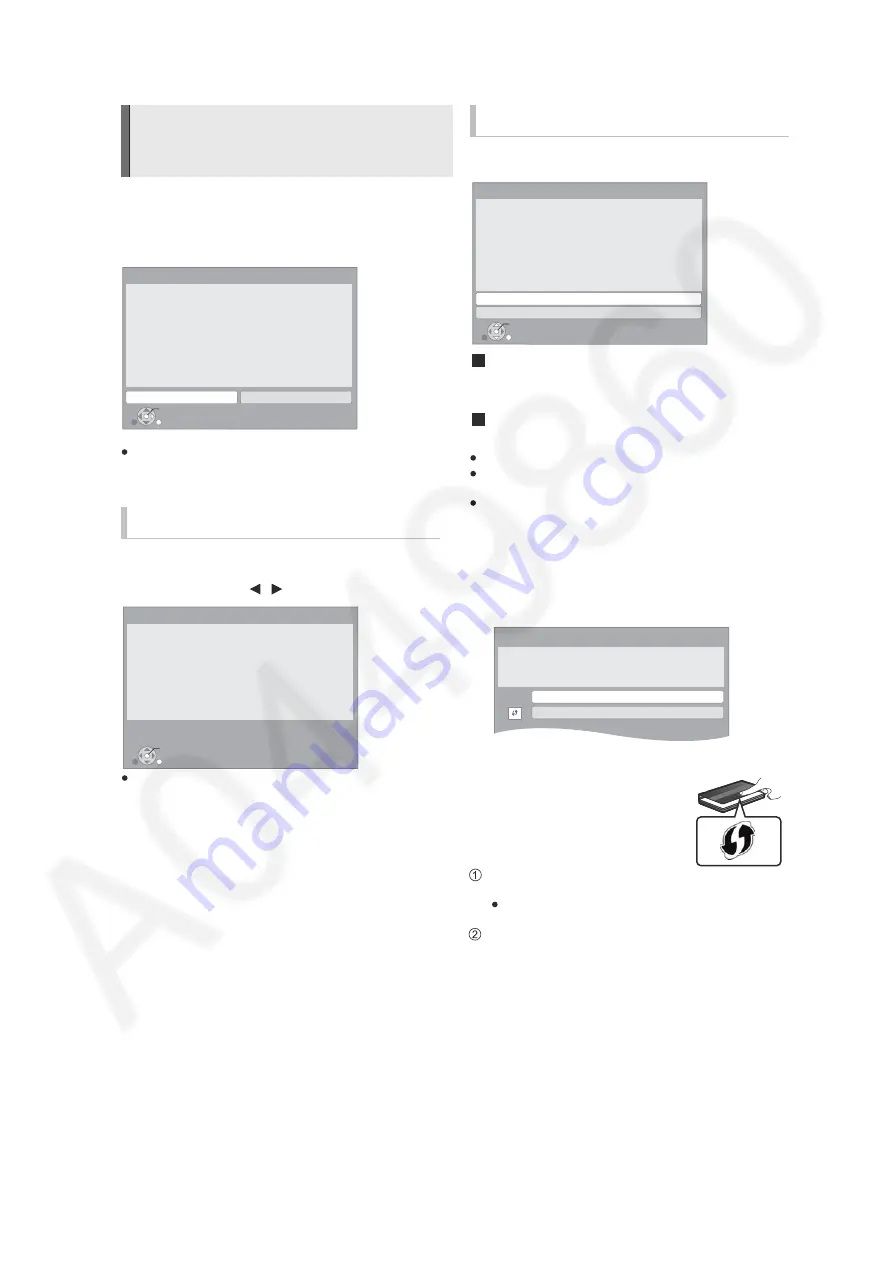
21
5.5.
Network Easy Setting
After completing “Easy setup”, you can perform “Network Easy
Setting”.
The country selection screen appears.
Select “Yes” or “No” and press [OK].
(For other than Malaysia, Thailand, Singapore and Hong Kong)
You cannot use wireless LAN connection. Select “No” and
press [OK].
(For other than Malaysia, Thailand, Singapore and Hong Kong)
Follow the on-screen instructions and make
the settings with [
,
] and press [OK].
When you experience problems
(For Malaysia, Thailand, Singapore and Hong Kong)
Select “Wired” or “Wireless” and press [OK].
“Wired” connection
Follow the on-screen instructions to make your connection settings.
When you experience problems
“Wireless” connection
Before beginning wireless connection setup
Obtain your network name (SSID
*1
).
If your wireless connection is encrypted please be sure
that you know your encryption key.
If “Wireless LAN Adaptor is not connected.” is displayed,
check that the Wireless LAN Adaptor is fully inserted.
Alternatively, disconnect and reconnect it. If there is still no
change in the display, consult your dealer for advice.
Select “WPS (PUSH button)” or “Search for
wireless network” and then follow the
on-screen instructions and make the settings.
WPS (PUSH button):
If your Wireless router supports WPS
(PUSH button), you can easily perform
the settings by pressing WPS button on it.
WPS (Wi-Fi Protected Setup) is a
standard that facilitates settings relating to
the connection and security of wireless
LAN devices.
Press WPS button or corresponding button of Wireless
router until the lamp starts flashing.
For details, refer to the operating instruction of Wireless
router.
Press [OK].
Network Easy Setting
For Asia
When you select “No”
OK
RETURN
Network Easy Setting
Is this unit being used in any of the following
countries?
- Malaysia, Thailand, Singapore or Hong Kong
Network functions could not work properly unless the
correct answer is selected.
Yes
No
OK
RETURN
Network Easy Setting
LAN setup and testing of home network and Internet
connections are required for Internet functions
(BD-Live etc.).
Broadband Internet connection is necessary for BD-Live.
Is a LAN cable already connected ?
Please refer to the operating instructions about network
connection.
Press [OK] to proceed.
When you select “Yes”
OK
RETURN
Network Easy Setting
Wired
Wireless
Settings and tests for connection required
for home network and the Internet will be
conducted.
First, please select a connection mode.
Current setting
Wired
:
Wireless Settings
Select a connection method to wireless access point.
Please refer to the operating instructions of your wireless
access point about connection methods.
Search for wireless network
WPS (PUSH button)
*
2
e.g.,
Summary of Contents for SA-BTT775GA
Page 16: ...16 4 1 Others Licenses ...
Page 17: ...17 5 Location of Controls and Components 5 1 Remote Control Key Button Operations ...
Page 19: ...19 5 3 Speaker Connection ...
Page 22: ...22 ...
Page 23: ...23 5 6 Firmware Updates ...
Page 24: ...24 5 7 Enjoying BD LIVE or picture in picture in BD Video ...
Page 25: ...25 5 8 Regarding Divx ...
Page 26: ...26 5 9 Enjoying 3D Video ...
Page 27: ...27 5 10 Using the iPod iPhone 5 10 1 iPod iPhone Connection ...
Page 28: ...28 5 10 2 iPod iPhone Playback ...
Page 29: ...29 5 11 Enjoying VIERA CAST ...
Page 30: ...30 5 12 Playing Back Contents on the DLNA Server DLNA ...
Page 31: ...31 5 13 Playable disc Cards ...
Page 32: ...32 5 14 File Extension Type Support MP3 JPEG DivX MKV ...
Page 34: ...34 3 Gently pull out the tray 4 Remove disc ...
Page 46: ...46 7 3 6 Service Mode Table 6 ...
Page 52: ...52 ...
Page 54: ...54 10 2 Main Components and P C B Locations ...
Page 132: ...132 ...
Page 134: ...134 ...
Page 158: ...158 ...
Page 160: ...160 20 1 2 BD Mechanism 101 118 102 107 115 113 120 116 138 139 140 104 119 ...
Page 162: ...162 ...
Page 173: ...173 MMH1104 ...
















































