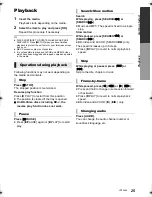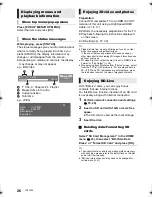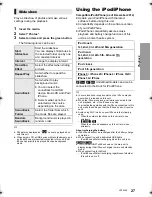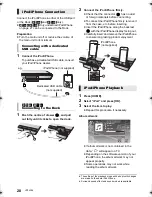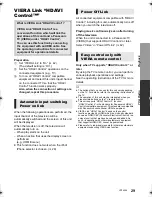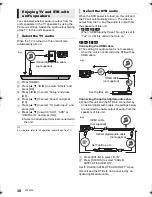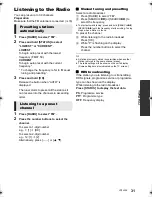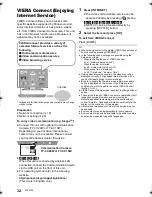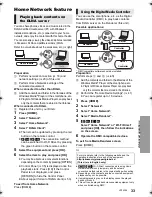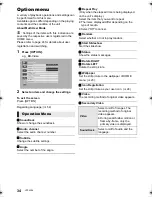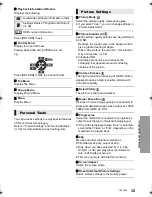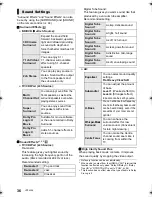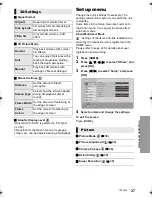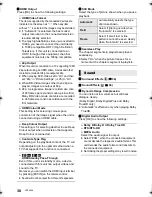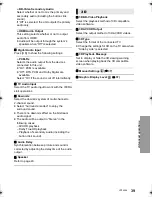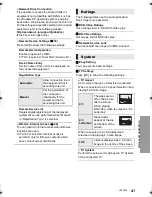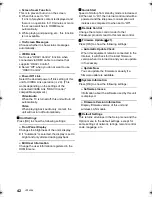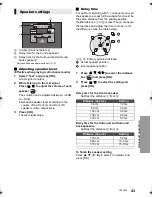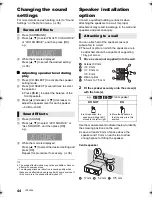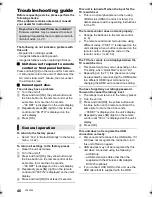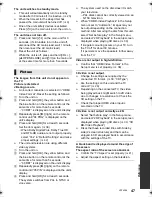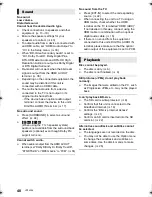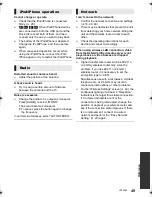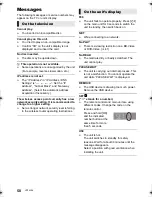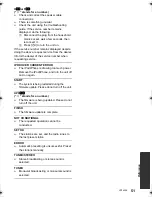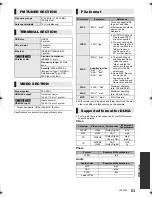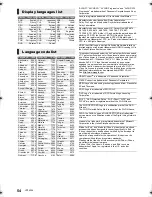39
Ad
va
n
ced
o
p
erati
o
n
s
VQT4Q16
¾
BD-Video Secondary Audio
Select whether or not to mix the primary and
secondary audio (including the button click
sound).
If “Off” is selected, the unit outputs the primary
audio only.
¾
HDMI Audio Output
This setting selects whether or not to output
audio from HDMI.
≥
Audio will be output through the system’s
speakers when “Off” is selected.
∫
Digital Audio Input
Press [OK] to show the following settings:
¾
PCM-Fix
Selects the audio output from the devices
connected to this unit.
≥
“On”: PCM is available.
≥
“Off”: DTS, PCM and Dolby Digital are
available.
Select “On” if the sound is cut off intermittently.
∫
TV Audio Input
Select the TV audio input to work with the VIERA
Link operations.
∫
Downmix
Select the downmix system of multi-channel to
2-channel sound.
≥
Select “Surround encoded” to enjoy the
surround sound.
≥
There is no downmix effect on the bitstream
audio signal.
≥
The audio will be output in “Stereo” in the
following cases:
– AVCHD playback
– Dolby TrueHD playback
– Playback of secondary audio (including the
button click sound).
∫
Audio Delay
Synchronization between picture and sound is
corrected by adjusting the delay time of the audio
output.
∫
Speaker
Refer to page 43.
∫
3D BD-Video Playback
Select the playback method of 3D compatible
video software.
∫
3D AVCHD Output
Select the output method of 3D AVCHD videos.
∫
3D Type
Select the format of the connected TV.
≥
Change the settings for 3D on the TV also when
“Side by side” is selected.
∫
3D Playback Message
Set to display or hide the 3D viewing warning
screen when playing back the 3D compatible
video software.
∫
Manual Settings
(
>
37)
∫
Graphic Display Level
(
>
37)
3D
SC-BTT560&500&460&400EBEP-VQT4Q16_mst.book 39 ページ 2012年12月3日 月曜日 午前10時25分