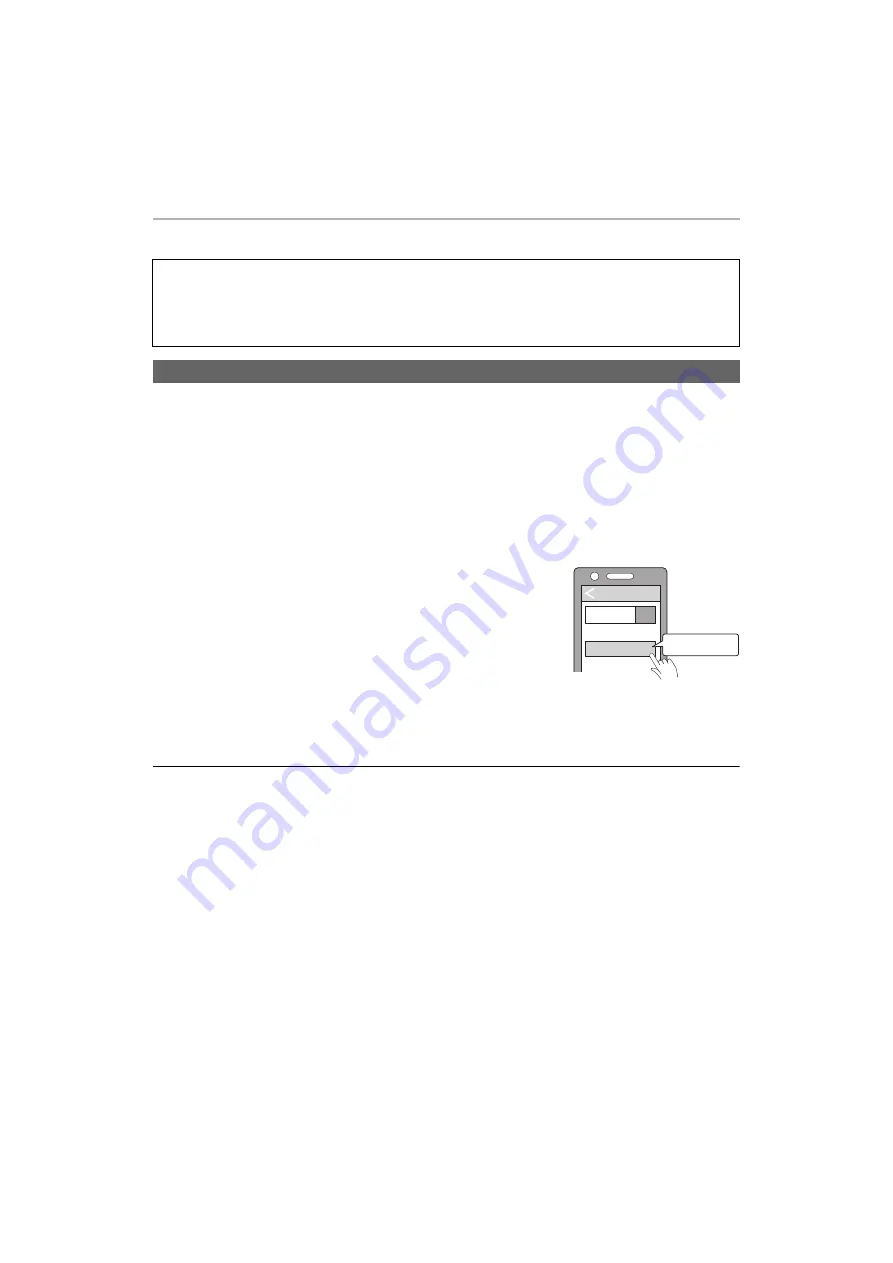
Preparation
14
Connecting a Bluetooth
®
device
1
Take both earphones (L and R) out of the charging cradle.
• When pairing with a device for the first time:
This unit will start to search for a Bluetooth
®
device to connect to, and the earphone LEDs will light alternately
in blue and red.
• When pairing with a device after the first time:
Taking the earphones out of the charging cradle will light the earphone LEDs (blue). While the earphone LEDs
light (blue) (about 3 seconds), if you touch and hold the touch sensor (L or R) for about 7 seconds, the
earphone LEDs will light alternately in blue and red.
2
Turn on the Bluetooth
®
device and enable the Bluetooth
®
function.
3
From the Bluetooth
®
menu of the Bluetooth
®
device,
select device name “RZ-S500W” or “RZ-S300W”.
• A BD address (Bluetooth
®
Device address: an alphanumeric character
string that is displayed by and unique to the device) may be displayed
before “RZ-S500W” or “RZ-S300W” is displayed.
• If prompted for a passkey, input the passkey “0000 (four zeros)” of this
unit.
• When the earphone LEDs blink (blue)* twice at approximately 5 second
intervals, pairing has been completed and connection has been
established.
* The batteries are low when they are blinking in red.
4
Confirm that the earphones and the Bluetooth
®
device are connected.
Note
• If the connection with the device does not complete within 5 minutes, the pairing mode on the earphones cancels and
they transition to connection standby mode. Perform pairing again.
• You can pair a maximum of 10 Bluetooth
®
devices with the earphones. When you pair a device after the maximum
has been exceeded, previous devices are overwritten. To use overwritten devices again, do the pairing again.
Preparation
• Put the earphones into the charging cradle.
• Place the Bluetooth
®
device within approx. 1 m from the unit.
• Check the device operation using its operation instructions as required.
• Using the “Panasonic Audio Connect” app (free of charge) makes connecting with Bluetooth
®
simple. (
Connecting by pairing (registering) your earphones with a Bluetooth
®
device
Bluetooth
Bluetooth
ON
RZ-S500W
Device
e.g.
[RZ-S500W]
Select




























