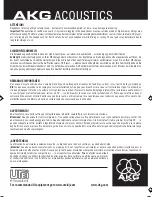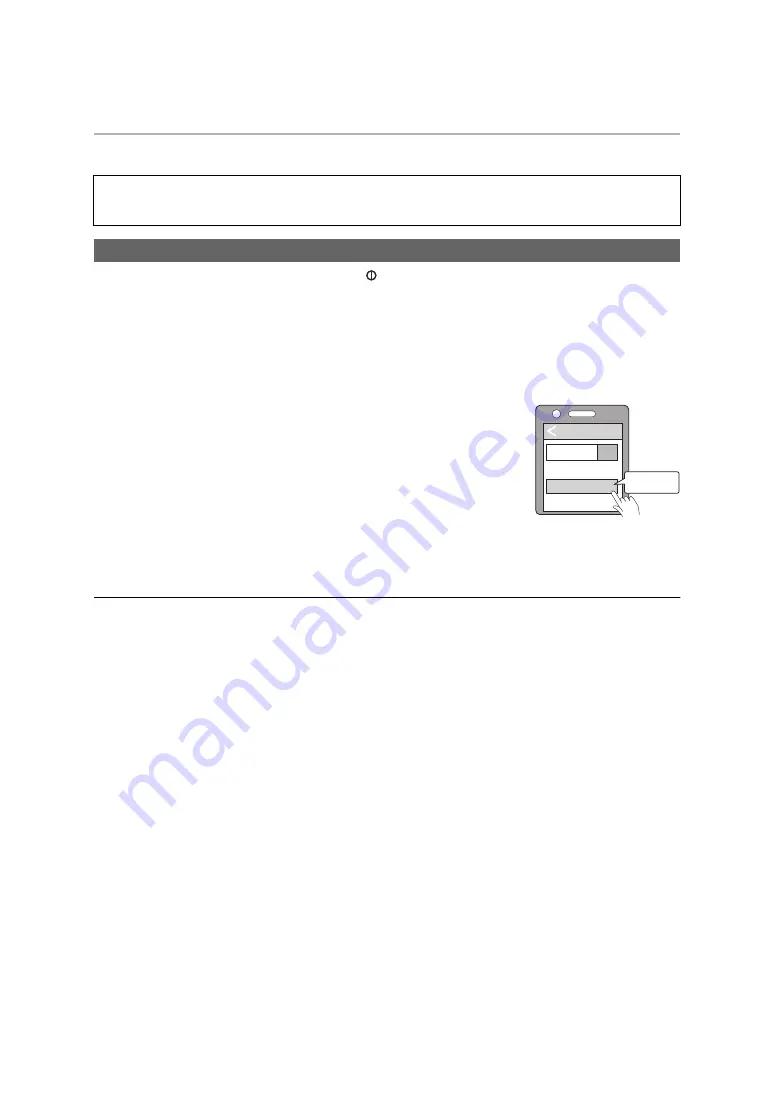
Preparation
10
Connecting a Bluetooth
®
device
1
In the power-off state, press and hold [ ] of this unit until the LED blinks.
• The unit starts to search for the Bluetooth
®
device for connection, and the LED will blink in blue and red
alternately.
2
Turn on the power of the Bluetooth
®
unit, and enable the Bluetooth
®
function.
3
Select “RP-BTS55” from the Bluetooth
®
device’s menu.
• A MAC address (an alphanumeric character string that is displayed by
and unique to the device) may be displayed before “RP-BTS55” is
displayed.
• If prompted for a passkey, input the passkey “0000 (four zeros)” of this
unit.
4
Check the connection with the Bluetooth
®
device on the
unit.
• The LED will blink in blue and red alternately until the connection with the device is completed. When the LED
(blue) blinks twice every approx. 2 seconds, pairing (registration) is completed. (Connection established)
Note
• If connection to a device is not established within approximately 5 minutes, the unit will be turned off. Perform pairing
again.
• You can pair up to 8 Bluetooth
®
devices with this unit. If a 9th device is paired, the device with the oldest connection
will be replaced. To use it, perform pairing again.
Preparation
• Place the Bluetooth
®
device within approx. 1 m (3.3 feet) from the unit.
• Check the device operation using its operation instructions as required.
Pairing (Registration) this unit with the Bluetooth
®
device for connection
When pairing a device for the first time:
approx. 3 seconds
When pairing a second or subsequent devices:
approx. 5 seconds
Bluetooth
Bluetooth
ON
RP-BTS55
Device
e.g.
Select