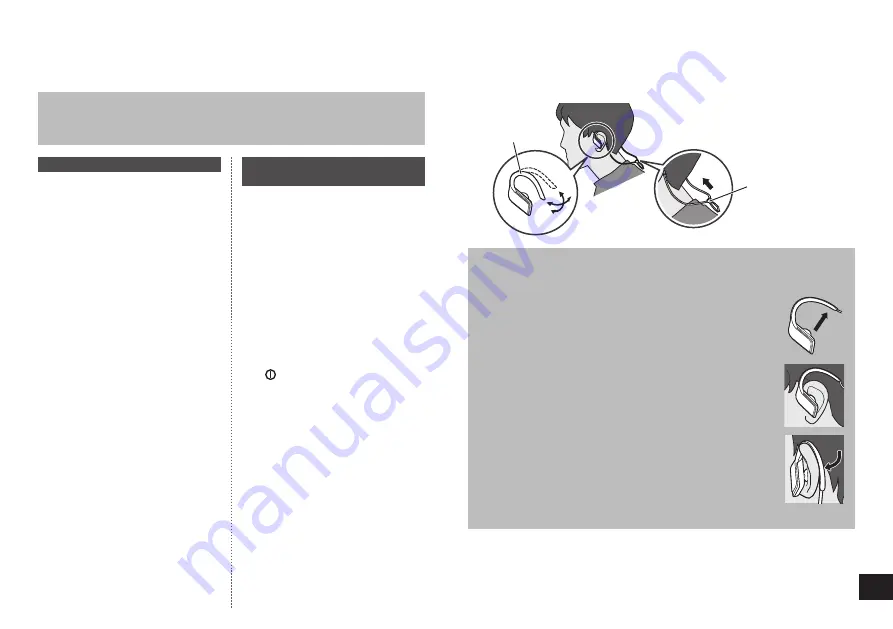
4
To establish a wireless connection, register the unit with Bluetooth
®
compatible
devices.
Preparation on the Bluetooth
®
device
•Turn on the power, and enable the Bluetooth
®
feature.
•Place the device within 1 m from the unit.
•Check the device operation in its operation instructions, as required.
Power on for the first time
1
Turn on the unit
•The unit will start searching
for the Bluetooth
®
device to
connect to, and the LED on the
right earphone will blink in blue
and red alternately. (Only one
operation after purchase)
2
When the unit (“RP-BTS50”)
is detected by the Bluetooth
®
device, select it
•The MAC address (e.g.,
6C:5A:B5:B3:1D:0F) may be
displayed before the device
name is displayed.
•If prompted for a passkey, input
“0000 (four zeros)”.
•If the Bluetooth
®
profile selection
screen appears, select the
“A2DP” profile. If “A2DP” is not
supported or if you want to just
use phone calls, select the “HSP”
or “HFP” profile. (For details
on profiles, see “Listening to
music” and “Making a phone call”
(→ P. 5))
3
Check the connection with
the Bluetooth
®
device on the
unit
•First the LED on the right
earphone lights in blue and
repeats on and off. When the
connection is established,
blinking pattern will change.
Connection after the second
time
<Connect the same Bluetooth
®
device>
When the unit is turned on, it will
search for the previously setup
Bluetooth
®
device and automatically
start connecting to it. First the LED
on the right earphone lights in blue
and repeats on and off. When the
connection is established, blinking
pattern will change.
<Connect a different Bluetooth
®
device>
Disable the Bluetooth
®
feature on the
previously connected device. Check
that the unit is turned off. Press and
hold for approximately 5 seconds.
A beep will sound. The unit will start
searching for other Bluetooth
®
device.
The LED on the right earphone will
blink in blue and red alternately.
Continue steps
2
and
3
.
Connecting a Bluetooth
®
device
■
Note
•If connection to a device is not
established within approximately
5 minutes, the unit will be turned off.
Start from step
1
again.
•2 or more Bluetooth
®
devices cannot
be connected to the unit at the same
time.
•You can pair up to 8 devices with
this unit. If a 9th device is paired, the
device with the oldest connection will
be replaced. To use it, pair it again.
Check the sides (L and R), then wear the earphones from behind your neck and
hook over both ears, and bend the clip to adjust. Move the cord adjuster towards
the back of your head.
Cord adjuster
Clip
Adjusting the clips for your ears
Follow the steps below for the first time to ensure the most comfortable and
secure fit.
1
Expand the clip by bending the clip away from
the earphone
2
Place the earphone on your ear
3
Bend the clip around your ear
4
Adjust another earphone
How to wear the earphones












