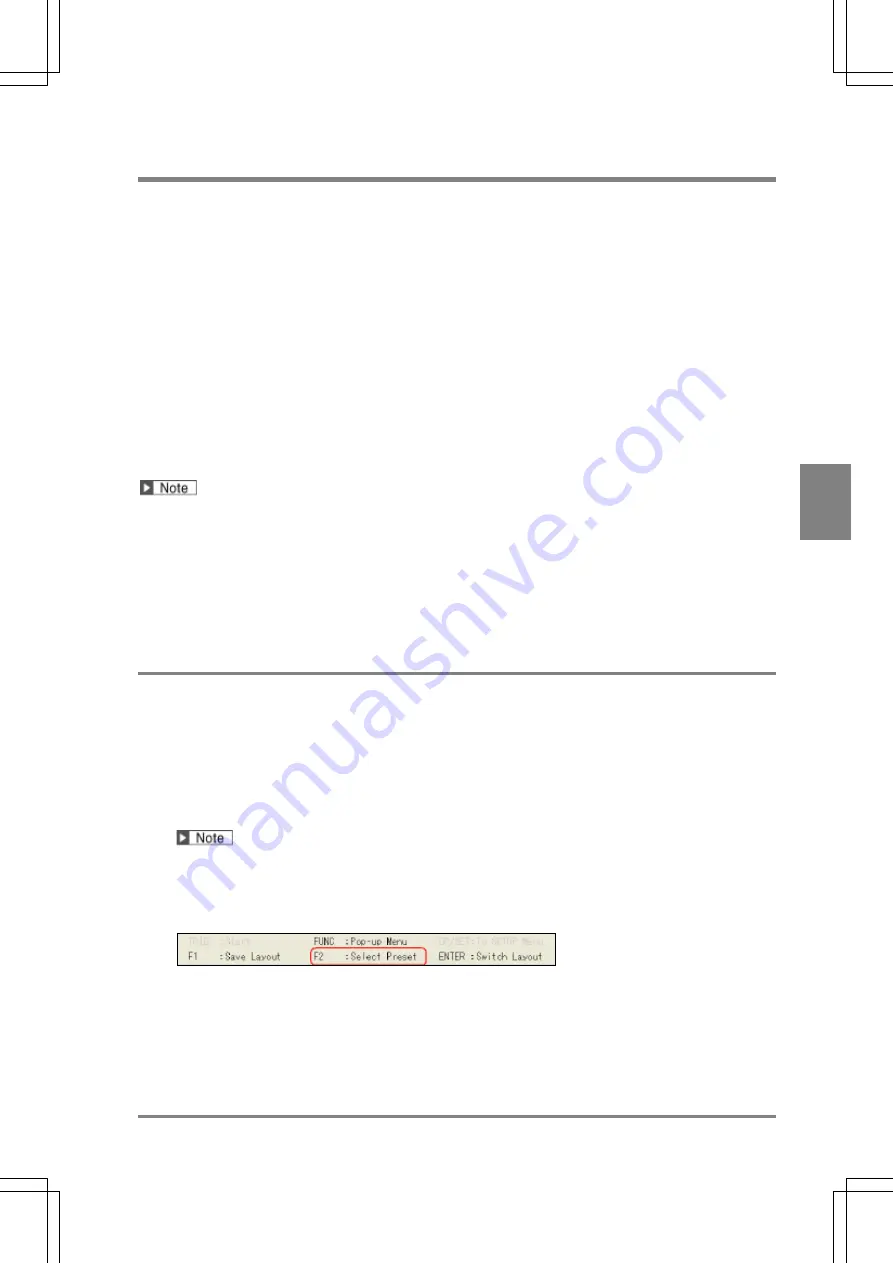
319
Se
tt
ing
of
O
pe
ra
tio
n a
nd
R
U
N
M
e
nu
C
h
ap
te
r 5
INDE
X
5.3 Setting Display in RUN Menu
Set the contents to display in RUN menu.
“Layout” is a combination of display contents described below. Up to 32 layouts can be registered and switched
by a signal of the keypad or the external device.
Four types of layouts are initially registered in PV500. These are "Preset Layout”.
Selecting Display Window / Size and Position of Windows
RUN menu can display up to four screen windows which show images and up to four Data R/W windows
which show and modify the data. The size, position and sequence order of windows can be changed freely.
Contents Displayed in Screen Window
The contents displayed in each screen window are type and magnification of an image, checker pattern, or
calibration scale. Set them with “Image Menu” from each screen window.
Window Transparency (RUN menu)
The transparence of Data R/W windows can be changed. Higher transparency of the window helps to
observe the image.
This information is not included in the layout information.
•
The information of layout and window transparency is initialized by executing “Initialize” of
“ENVIRONMENT” in SETUP menu.
•
After being initialized, layout information will be three preset layouts registered as layout 0 - 3 and window
transparency will be “0%”.
•
At startup, the layout number specified with the startup setting is called up. Refer to Chapter 6.2.1, page
331 about the setting procedure
5.3.1 Selecting a Preset Layout
PV500 has preset layouts to select. Based on a selected preset layout, you can arrange the layout and register
it as a custom layout.
1
. Select "LAYOUT" > “Layout” from the menu bar.
The layout setting window is displayed.
2.
Select a layout No.
Layout No.00 - 31 can be selected.
In the layout No.00 - 03, preset layouts 0 - 3 are registered initially.
Specifying No.00 - 03 here can select a preset layout.
3.
Press the F2 (: Select Preset) key or press the FUNC key and select “Select Preset” from the
displayed menu.
Summary of Contents for PV-500
Page 1: ......
Page 10: ......
Page 11: ...9 Names and Descriptions Chapter 1 INDEX Chapter 1 Names and Descriptions ...
Page 21: ...19 Installation and Wiring Chapter 2 INDEX Chapter 2 Installation and Wiring ...
Page 37: ...35 Basic Operation Chapter 3 INDEX Chapter 3 Basic Operation ...
Page 55: ...53 Setting Inspection Conditions Chapter 4 INDEX Chapter 4 Setting Inspection Conditions ...
Page 345: ...343 Chapter 7 Changing Configuration INDEX Chapter 7 Changing Configuration TOOL ...
Page 375: ...373 Operation and Data Output through I O Terminals Chapter 8 INDEX ...
Page 390: ......
Page 391: ...389 Control with Communication Port Chapter 9 INDEX Chapter 9 Control with Communication Port ...
Page 430: ......
Page 431: ...429 PVWIN Chapter 10 INDEX Chapter 10 PVWIN ...
Page 493: ......
Page 494: ......






























