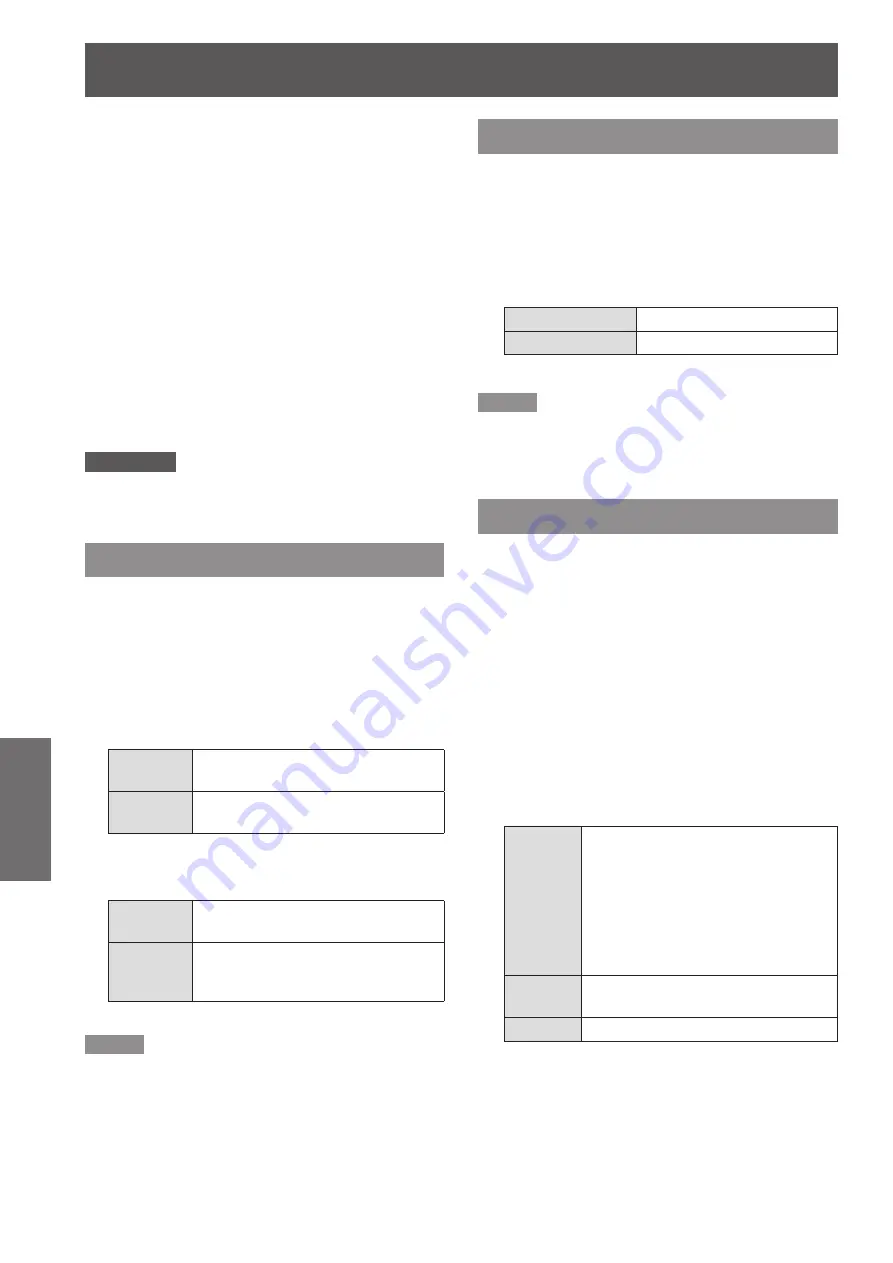
Setting
54
- ENGLISH
Settings
Logo PIN code change
J
Logo PIN code can be changed to your desired four-
digit number.
Press ▲▼ to select [Logo PIN code
1 )
change] and press the <ENTER>
button.
Current logo PIN code dialog box appears.
z
Press ▲▼ to enter the current code,
2 )
press the ► button to fix the number
and move the red frame pointer to the
next box.
The New Logo PIN code input dialog box
z
appears.
Repeat this step to set the new Logo
3 )
PIN code.
Attention
Be sure to note the new Logo PIN code and keep it on
z
hand. If you lost the number, you could no longer change
the Logo PIN code setting.
HDMI setup
This function is only used for HDMI input source.
Press ▲▼ to select [HDMI setup].
1 )
Press ► or the <ENTER> button to
2 )
access the submenu.
Press ▲▼ to switch the item.
3 )
Image
J
Normal
When the output of external
equipment is set to
Normal
.
Enhanced
When the output of external
equipment is set to
Enhanced
.
Sound
J
HDMI
When Digital input source is input,
Sound is set to
HDMI
.
Computer
2
When DVI input source is changed
to HDMI input source, Sound is set
to
Computer 2
.
Note
The optimum setting depends on the setting of the
z
external equipment. For details, refer to the operating
instructions of your external equipment.
Connect the computer 2 audio input signals to
z
COMPUTER AUDIO IN 1 terminal as Sound function is
set to Computer 2 and MIC function is turned on.
The names for the output setting of Digital R/G/B vary
z
from equipment to equipment.
Terminal
The COMPUTER 2 IN/MONITOR OUT terminal on
the back of the projector is switchable for computer 2
input or monitor output.
Press ▲▼ to select [Terminal] and
1 )
then press the <ENTER> button.
Press ▲▼ to switch the item.
2 )
Computer 2
Computer input
Monitor out
Monitor out
Note
Terminal function is not available when selecting
z
[Computer 2] to the input source. Change the input
source to the others (HDMI, Computer 1, Video or
S-Video) so that the Terminal function will be available.
Power management
For reducing power consumption as well as
maintaining the lamp life, the Power management
function turns off the projection lamp when the
projector is not operated for a certain period.
Press ▲▼ to select [Power
1 )
management].
Press ► or the <ENTER> button to
2 )
access the submenu.
Mode
J
Press ▲▼ and then press the
1 )
<ENTER> button to select one mode
among the items as below.
Ready
When the lamp has been fully cooled
down, the <ON(G)/STANDBY(R)>
indicator changes to green blinking.
In this condition, the projection lamp
will be turned on if the input signal
is reconnected or any button on the
control panel or remote control is
pressed.
Shut
down
When the lamp has been fully cooled
down, the power will be turned off.
Off
[Power management] function is off.
Timer
J
Press ▲▼ to select [Timer] and then
1 )
press the <ENTER> button.
Press ▲▼ to set the Timer(1~30min).
2 )






























