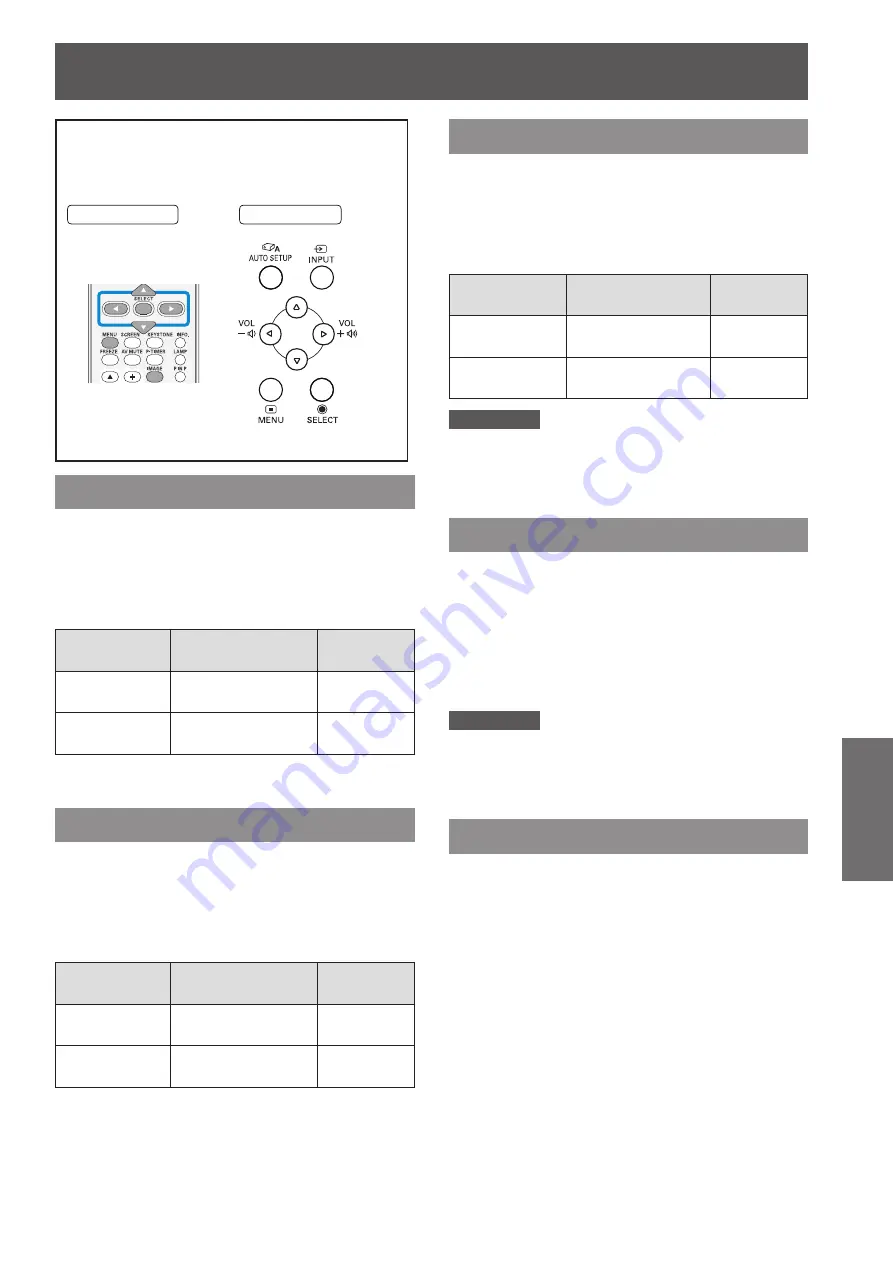
Image adjust
ENGLISH -
45
Settings
Select [Image adjust] from the Main Menu (see
“Navigating through the menu” on page 36),
then select the item from the sub-menu.
Remote Control
Control Panel
Contrast
Press ▲▼ to select [Contrast].
1 )
Press the <SELECT> button to display
2 )
the adjustment dialog box.
Press ◄► to adjust the setting value.
3 )
Operation
Adjustment
Adjustment
range
Press ►.
increase the contrast Maximum
value 63
Press ◄.
decrease the
contrast
Minimum
value 0
Brightness
Press ▲▼ to select [Brightness].
1 )
Press the <SELECT> button to display
2 )
the adjustment dialog box.
Press ◄► to adjust the setting value.
3 )
Operation
Adjustment
Adjustment
range
Press ►.
increase the
brightness
Maximum
value 63
Press ◄.
decrease the
brightness
Minimum
value 0
Color
Press ▲▼ to select [Color].
1 )
Press the <SELECT> button to display
2 )
the adjustment dialog box.
Press ◄► to adjust the setting value.
3 )
Operation
Adjustment
Adjustment
range
Press ►.
increase the
intensity of the color
Maximum
value 63
Press ◄.
decrease the
intensity of the color
Minimum
value 0
Attention
When input video signal to the projector, Color will be
z
available.
Tint
Press ▲▼ to select [Tint].
1 )
Press the <SELECT> button to display
2 )
the adjustment dialog box.
Press ◄► to adjust the tint value to
3 )
get a proper color balance.
Adjustments can be made between
z
0 and 15.
Attention
When you select NTSC or NTSC4.43 in System menu
z
under Video input signal, Tint will be available.
Color temp.
Press ▲▼ to select [Color temp.].
1 )
Press the <SELECT> button to display
2 )
the adjustment dialog box.
Press ◄► to select the desired Color
3 )
temp. level.
You can select the desired Color temp. from
z
(XLow, Low, Mid or High).
Image adjust






























