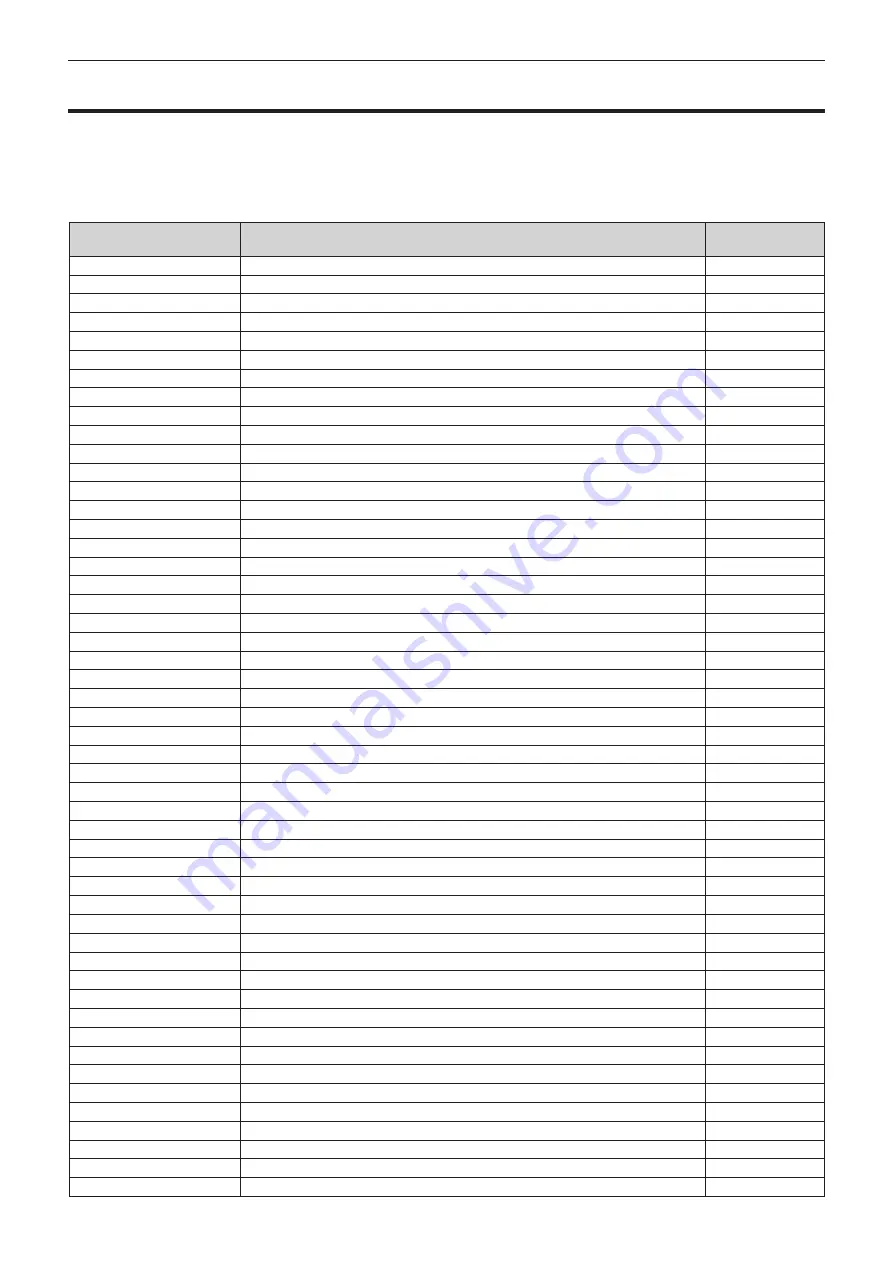
Chapter 6
Maintenance — Self-diagnosis display
ENGLISH - 231
Self-diagnosis display
There is a self-diagnosis display on the side of the projector. Self-diagnosis display will automatically display the
value of the input supply voltage, or details of errors or warnings when they occur. (
The following list shows the alphanumeric symbol that is displayed when an error or a warning has occurred and
its details. Confirm “Action number”, and follow the measure in “Measure for error and warning” (
The input supply voltage is displayed only with the numeric value.
Error/warning alphanumeric
symbol
Error/warning alphanumeric symbol content
Action number
U04
Filter clogging
1
U11
Intake temperature warning
2
U12
Optical module temperature warning
2
U13
Exhaust air temperature warning
3
U14
Low temperature warning
4
U16
Light source 1-B temperature warning
2
U17
Light source 1-S temperature warning
2
U18
Light source 2-B temperature warning
2
U19
Light source 2-S temperature warning
2
U21
Intake temperature error
2
U22
Optical module temperature error
2
U23
Exhaust air temperature error
3
U24
Low temperature error
4
U25
Light source 1-B temperature error
2
U26
Light source 1-S temperature error
2
U27
Light source 2-B temperature error
2
U28
Light source 2-S temperature error
2
U81
Low AC voltage warning (below 90 V)
5
U84
<DC OUT 1> terminal power supply error
6
U85
<DC OUT 2> terminal power supply error
6
U90
Projection lens not attached
7
UA0
Power supply temperature warning
2
UA1
FPGA temperature warning
2
UA4
Power supply temperature error
2
UA5
FPGA temperature error
2
H01
Battery replacement for the internal clock
8
H11
Intake air temperature sensor error
9
H12
Optical module temperature sensor error
9
H13
Exhaust air temperature sensor error
9
H14
Light source 1-B temperature sensor error
9
H15
Light source 1-S temperature sensor error
9
H16
Light source 2-B temperature sensor error
9
H17
Light source 2-S temperature sensor error
9
H18
Clog sensor error
9
F00
Liquid cooling pump R warning
9
F01
Liquid cooling pump G warning
9
F02
Liquid cooling pump B warning
9
F03
Liquid cooling pump light source 1-B warning
9
F04
Liquid cooling pump light source 1-S warning
9
F05
Liquid cooling pump light source 2-B warning
9
F06
Liquid cooling pump light source 2-S warning
9
F11
Shutter error
9
F15
Luminance sensor error
9
F17
QUAD PIXEL DRIVE unit error
9
F50
Radiator fan 1 warning
9
F51
Radiator fan 2 warning
9
F52
Radiator fan 3 warning
9
F53
Radiator fan 4 warning
9
F54
Radiator fan 5 warning
9
F55
Radiator fan 6 warning
9






























