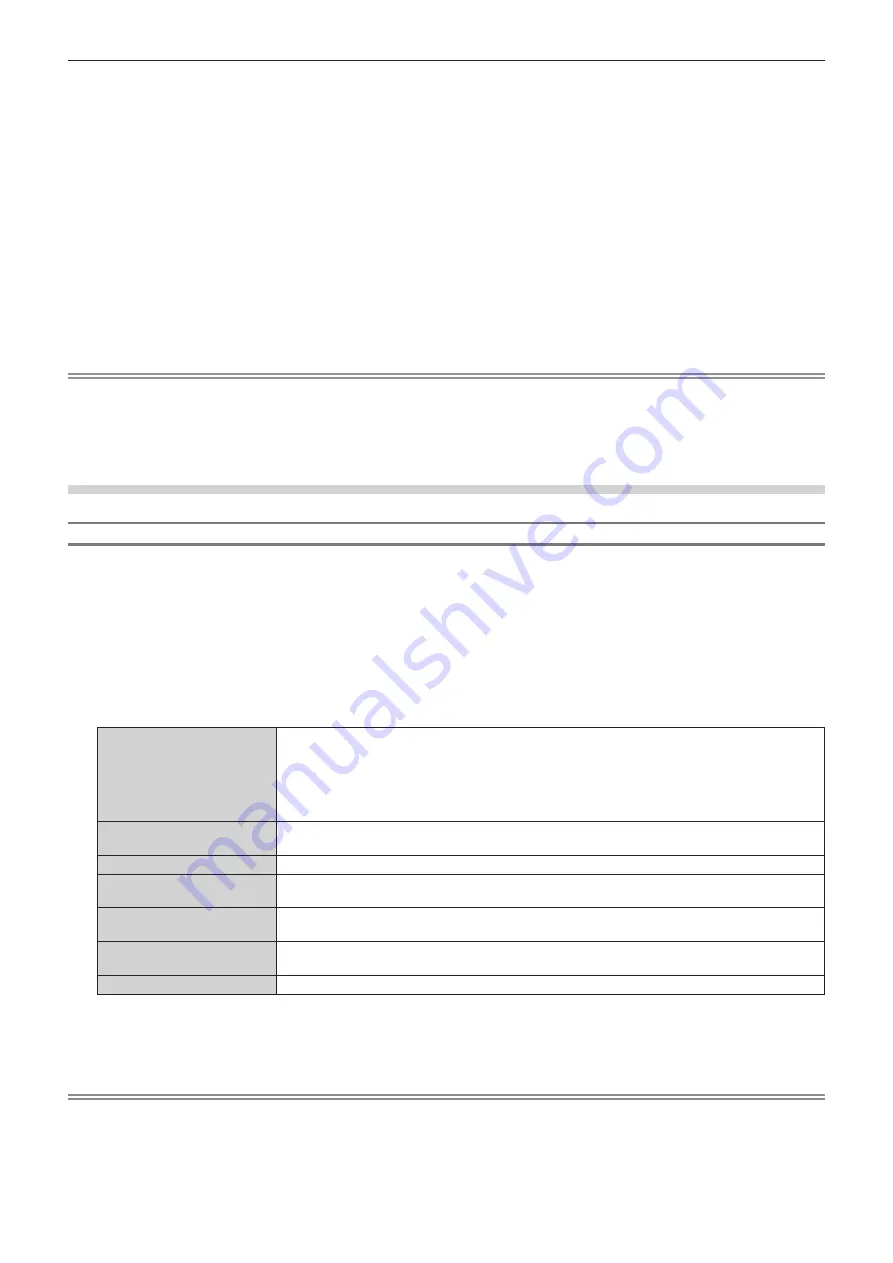
Chapter 4
Settings — [DISPLAY OPTION] menu
ENGLISH - 125
9) Press the <ENTER> button.
f
The
[VERTICAL SCAN FREQUENCY]
screen is displayed.
10) Press
qw
to select [VERTICAL SCAN FREQUENCY].
f
Select [60Hz], [50Hz], or [30Hz] when [3840x2400p] is selected for [RESOLUTION].
f
Select [60Hz], [50Hz], [30Hz], [25Hz], or [24Hz] when [2048x2160p], [2048x1080p], [1920x2160p], or
[1920x1080p] is selected for [RESOLUTION].
f
Select [60Hz], [50Hz], or [48Hz] when [1920x1080i] is selected for [RESOLUTION].
f
Select [60Hz] or [50Hz] when anything other than following is selected for [RESOLUTION].
g
[3840x2400p], [2048x2160p], [2048x1080p], [1920x2160p], [1920x1080p], [1920x1080i]
11) Press the <ENTER> button.
f
The confirmation screen is displayed.
12) Press
qw
to select [OK], and press the <ENTER> button.
Note
f
The settings in [RESOLUTION] and [VERTICAL SCAN FREQUENCY] are displayed in [EDID STATUS].
f
The resolution and vertical scanning frequency settings may also be required on your computer or video device.
f
After configuring settings, your computer or video device or the projector may be required to be turned off and on.
f
A signal may not be output with the resolution and vertical scanning frequency that have been set, depending on your computer or video
device.
When the optional Interface Board for DVI-D 2 input (Model No.: ET-MDNDV10) is installed
Setting [DVI-D LINK] in [SLOT IN] (DVI-D input)
1) Press
as
to select [SLOT IN].
2) Press the <ENTER> button.
f
The
[SLOT IN]
screen is displayed.
3) Press
as
to select [DVI-D LINK], and press the <ENTER> button.
f
The
[DVI-D LINK]
screen is displayed.
4) Press
as
to select the setting.
[AUTO]
Automatically selects the single link, the dual link, or the quad link.
Selects the quad link when the signal in the same format (such as resolution and timing) is input in
the four inputs of DVI-D1, DVI-D2, DVI-D3, and DVI-D4. Selects the dual link when the signal in the
same format is input in the DVI-D1 input and the DVI-D2 input, or the DVI-D3 input and the DVI-D4.
Quad link will be automatically selected when the optional Interface Board for DVI-D 2 input (Model
No.: ET-MDNDV10) is installed in both of the slots.
[SINGLE]
Sets the DVI-D1 input and the DVI-D2 input, and the DVI-D3 input and the DVI-D4 input to single link.
(Factory default setting)
[DUAL]
*1
Sets the DVI-D1 input and the DVI-D2 input, or the DVI-D3 input and the DVI-D4 input to dual link.
[DUAL/SINGLE]
*2
Sets the DVI-D1 input and the DVI-D2 input to dual link, and the DVI-D3 input and the DVI-D4 input to
single link.
[SINGLE/DUAL]
*2
Sets the DVI-D1 input and the DVI-D2 input to single link, and the DVI-D3 input and the DVI-D4 input
to dual link.
[DUAL/DUAL]
*2
Sets the DVI-D1 input and the DVI-D2 input to dual link, and the DVI-D3 input and the DVI-D4 input to
dual link.
[QUAD]
*2
Sets the DVI-D1 input, the DVI-D2 input, the DVI-D3 input, and the DVI-D4 input to quad link.
*1
This can be selected when the optional Interface Board for DVI-D 2 input (Model No.: ET-MDNDV10) is installed in either of the slots.
*2 This can be selected when the optional Interface Board for DVI-D 2 input (Model No.: ET-MDNDV10) is installed in both of the slots.
5) Press the <ENTER> button.
Note
f
[DVI-D LINK] is fixed to [SINGLE] in the following cases.
g
When the [DISPLAY OPTION] menu
→
[SIMUL INPUT SETTING] is set to anything other than [OFF]
g
When the [MULTI DISPLAY] menu
→
[MULTI DISPLAY MODE] is set to anything other than [OFF] and displaying the four-screen display
f
The [DVI-D LINK] setting cannot be changed when the [DISPLAY OPTION] menu
→
[BACKUP INPUT SETTING]
→
[BACKUP INPUT
MODE] is set as the combination used for the DVI-D input of the Interface Board.
f
The content set is displayed in [DVI-D LINK SETTINGS].






























