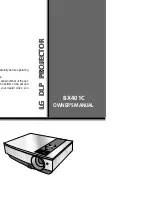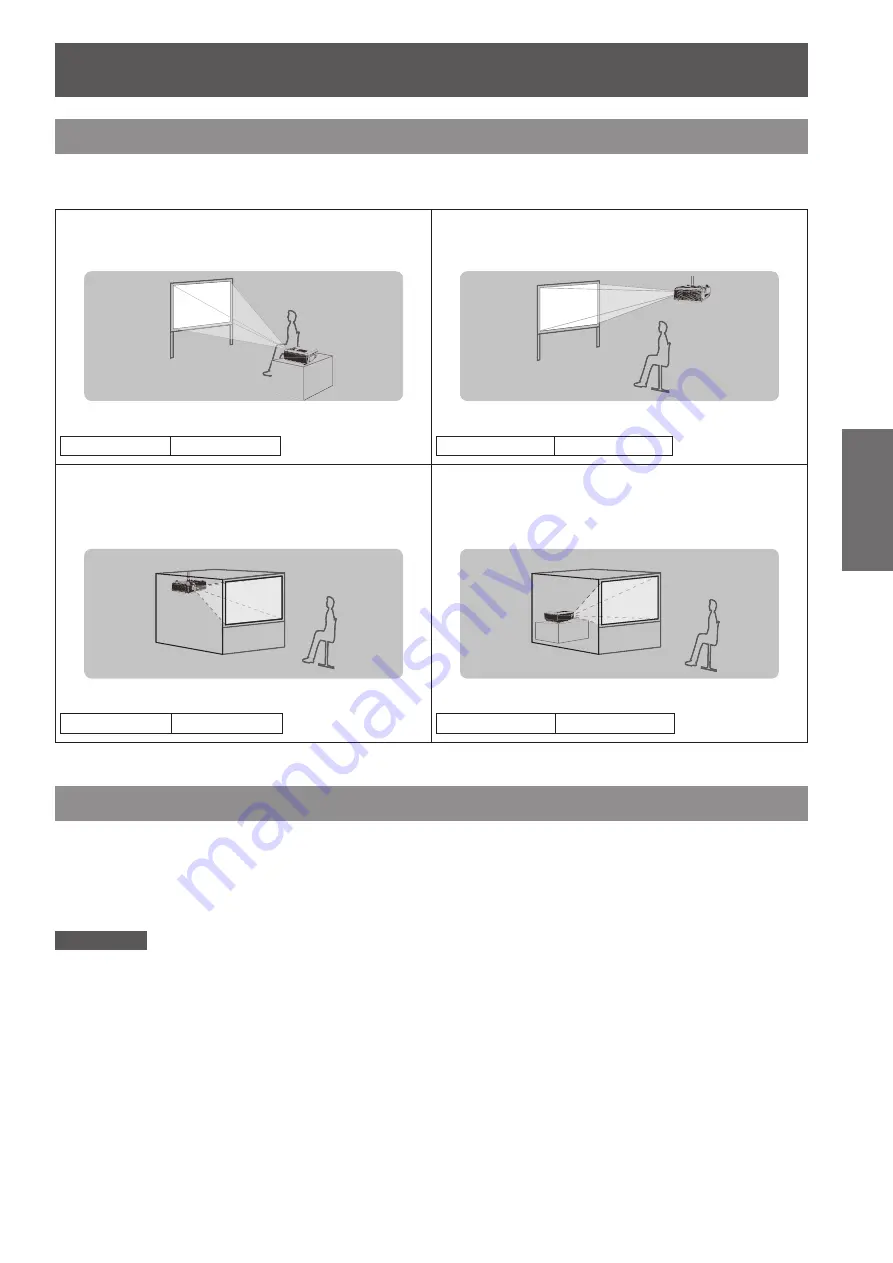
Setting up
ENGLISH -
19
Getting Started
Setting up
Projection method
You can use the projector with any of the following 4 projection methods to set the desired method in the
projector.
Setting on a desk/floor and
J
projecting forward
Mounting on the ceiling and
J
projecting forward
Menu setting*
1
Menu setting*
1
Ceiling Mount Front
Ceiling Mount Front Ceiling
Mounting on the ceiling and
J
projecting from rear
(Using translucent screen)
Setting on a desk/floor and
J
projecting from rear
(Using translucent screen)
Menu setting*
1
Menu setting*
1
Ceiling Mount Rear Ceiling
Ceiling Mount Rear
For details about the menu setting, please refer to the [Position] menu → [Ceiling Mount]. (
*
1
:
Æ
page 36)
Parts for ceiling mount (Optional)
You can install the projector on the ceiling by using the optional ceiling mount bracket (ET-PKV100H: for high
ceiling, ET-PKV100S: for low ceiling), and the optional projector mount bracket ET-PKL300B.
Use only the ceiling mount brackets specified for this projector.
z
Refer to the installation manual for the ceiling mount bracket when you install the bracket or hanger and the
z
projector.
Attention
To ensure projector performance and security, installation of the ceiling mount bracket must be carried by your dealer or a
z
qualified technician.