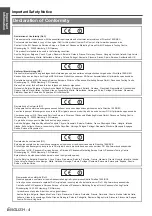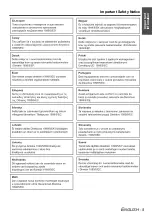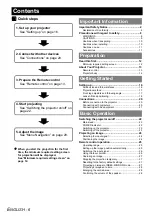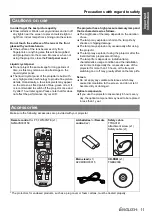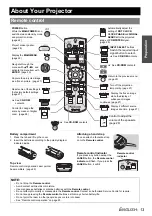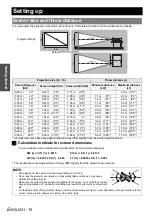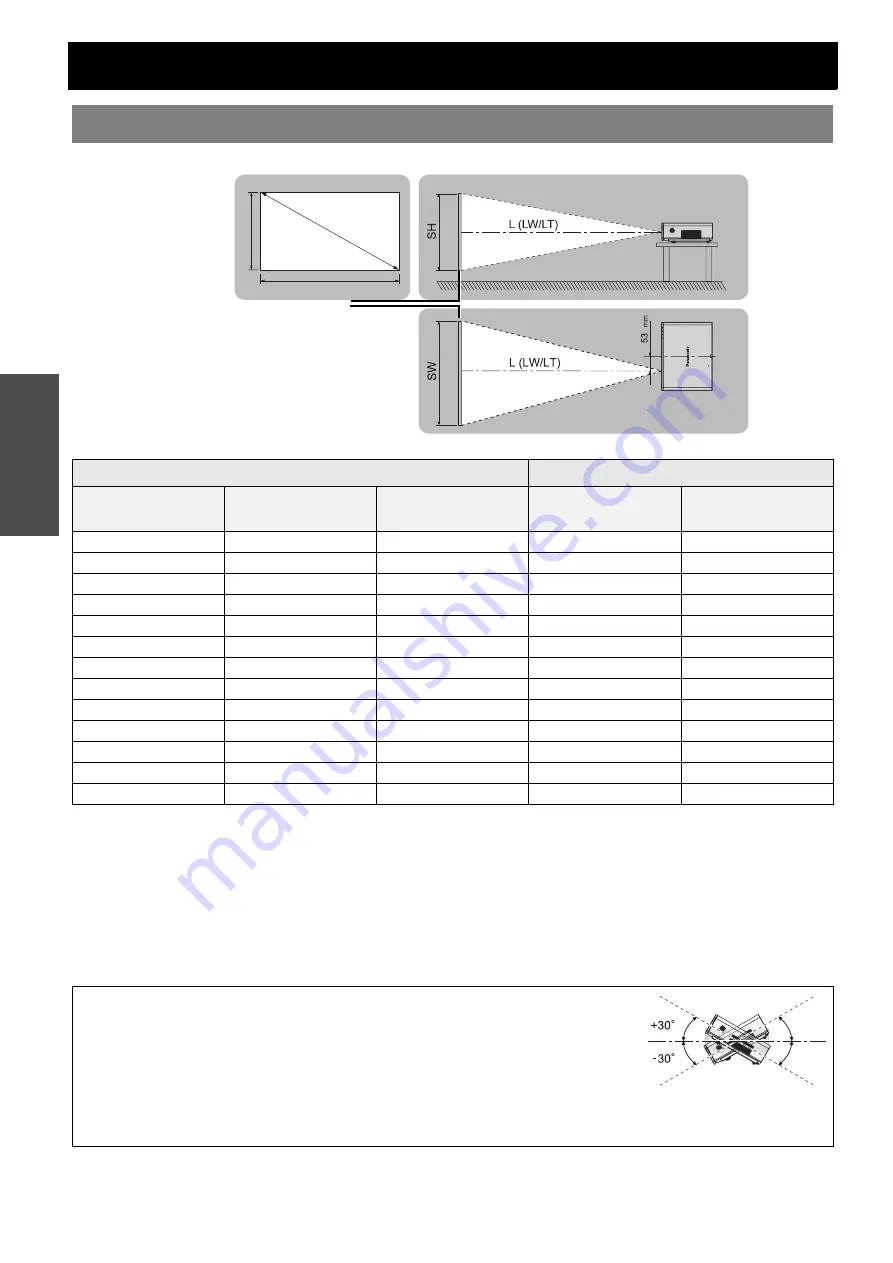
Getting Started
E
NGLISH - 16
Setting up
You can adjust the projection size with 2.0x zoom lens. Calculate and define the throw distance as follows.
* All measurements above are approximate and may differ slightly from the actual measurements.
J
Calculation methods for screen dimensions
You can calculate more detailed screen dimension from the screen diagonal.
SW (m) = SD (") x 0.0215
SH (m) = SD (") x 0.0135
LW (m) = 0.0289 x SD (") - 0.046
LT (m) = 0.0576 x SD (") - 0.061
* The results above are approximate and may differ slightly from the actual measurements.
Screen size and throw distance
Projection size (16 : 10)
Throw distance (L)
Screen Diagonal
(SD)
Screen height (SH)
Screen width (SW)
Minimum distance
(LW)
Maximum distance
(LT)
(0.84 m)
33"
0.44 m (1'5")
0.71 m (2'3")
1.8 m (5'10")
(1.02 m)
40"
0.54 m (1'9")
0.86 m (2'9")
1.1 m (3'7")
2.3 m (7'6")
(1.27 m)
50"
0.67 m (2'2")
1.08 m (3'6")
1.4 m (4'7")
2.8 m (9'2")
(1.52 m)
60"
0.81 m (2'7")
1.29 m (4'2")
1.7 m (5'6")
3.4 m (11'1")
(1.78 m)
70"
0.94 m (3'1")
1.51 m (4'11")
2.0 m (6'6")
4.0 m (13'1")
(2.03 m)
80"
1.08 m (3'6")
1.72 m (5'7")
2.3 m (7'6")
4.6 m (15'1")
(2.29 m)
90"
1.21 m (3'11")
1.94 m
(6'4")
2.6 m
(8'6")
5.1 m (16'8")
(2.54 m)
100"
1.35 m
(4'5")
2.15 m
(7')
2.9 m
(9'6")
5.7 m (18'8")
(3.05 m)
120"
1.62 m
(5'3")
2.58 m
(8'5")
3.4 m (11'1")
6.9 m (22'7")
(3.81 m)
150"
2.02 m
(6'7")
3.23 m (10'7")
4.3 m (14'1")
8.6 m (28'2")
(5.08 m)
200"
2.69 m
(8'9")
4.31 m (14'1")
5.7 m (18'8")
11.5 m (37'8")
(6.35 m)
250"
3.37 m
(11')
5.38 m (17'7")
7.2 m (23'7")
14.3 m (46'10")
(7.62 m)
300"
4.04 m (13'3")
6.46 m (21'2")
8.6 m (28'2")
17.2 m (56'5")
NOTE:
• See page 52 for the screen size and throw distance of 4:3/16:9.
• Do not use the projector at a raised or a horizontally tilted position as it may cause
malfunction of the projector.
• Make sure the projector lens surface is parallel with the screen. You can tilt the projector
body approximately ± 30° vertically. Overtilting may result in shortening the component’s
life.
• For the best quality of the projection image, install a screen where sun light or room light does not shine directly onto the
screen. Close window shades or curtains to block the lights.
SD
SW
SH
Screen
Projected image