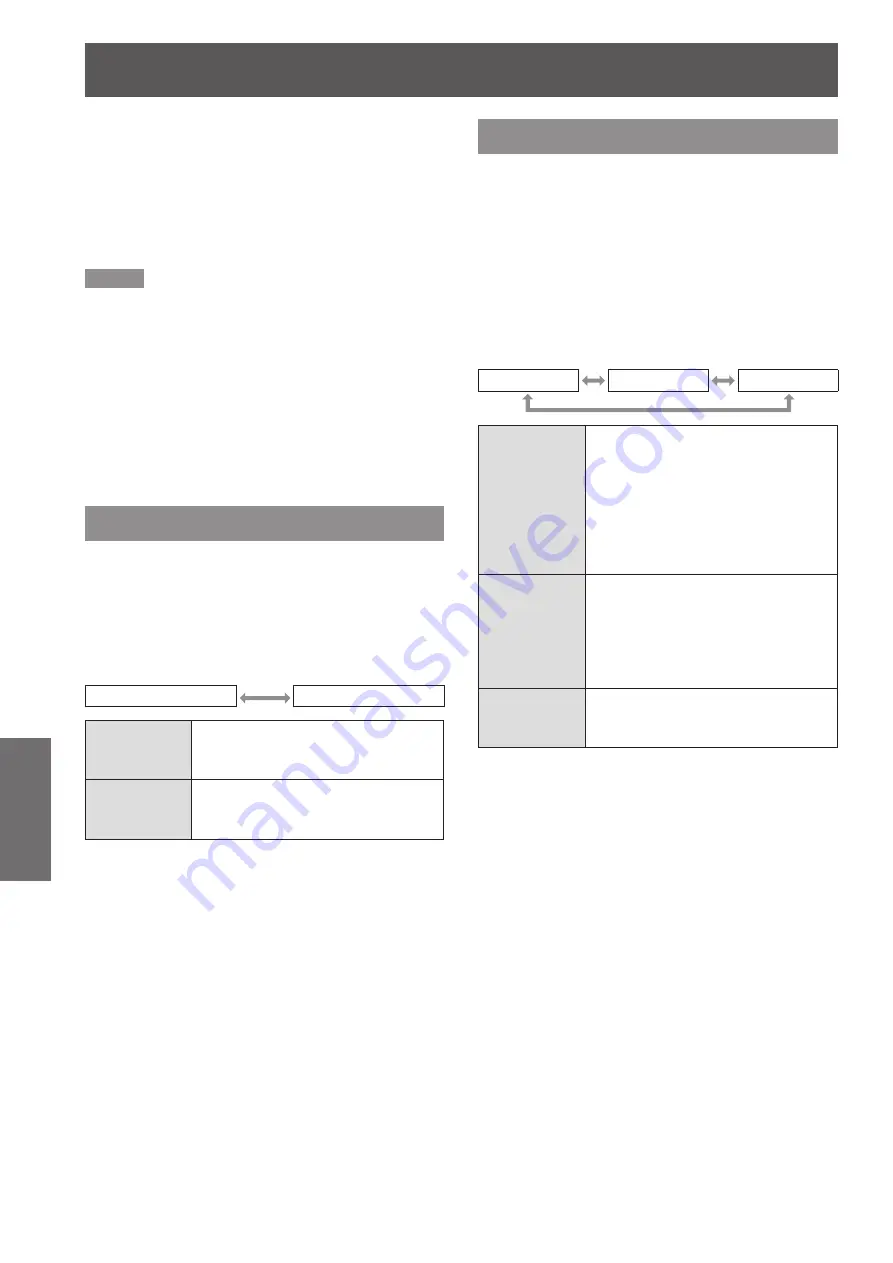
DISPLAY OPTION menu
72
- ENGLISH
Settings
Adjust the light portion of RED.
4 )
In [RED] of [WHITE BALANCE HIGH], adjust
z
the 100 % of the white level of the image signal
to the position corresponding to 100 % on the
waveform monitor. (
Adjust [GREEN] and [BLUE] in a
5 )
similar manner.
Note
When the DVI-D signal, HDMI signal, or SDI signal is
z
inputted, check that the [DVI SIGNAL LEVEL], [HDMI
SIGNAL LEVEL], and [SDI SIGNAL LEVEL] are correctly
set before adjusting the black level.
The keystone cannot be applied to the waveform monitor
z
display.
The waveform monitor cannot be displayed in the [P IN P]
z
mode.
If the [P IN P] mode is set while the waveform is being
z
monitored, the waveform monitor will turn off.
The waveform monitor is not displayed while the on-
z
screen display is off.
AUTO SIGNAL
You can turn ON/OFF automatically detecting system
of the AUTO SETUP feature.
Press ▲▼ to select [AUTO SIGNAL].
1 )
Press ◄► to switch [AUTO SIGNAL].
2 )
The setting will change as follows each time
z
◄► is pressed.
OFF
ON
OFF
Only when <AUTO SETUP> button
is pressed, the projected image
position will be adjusted.
ON
If unregistered signals are input
when [ON] is selected, auto setup
will be initiated automatically.
AUTO SETUP
Use this setting when adjusting a specific or oblong
(16:9, etc.) signal.
Press ▲▼ to select [AUTO SETUP].
1 )
Press <ENTER> button.
2 )
The [AUTO SETUP] screen will be displayed.
z
Press ▲▼ to select [MODE].
3 )
Press ◄► to switch [MODE].
4 )
The setting will change as follows each time
z
◄► is pressed.
DEFAULT
WIDE
USER
DEFAULT
To receive signals of which image
aspect is 4:3 or 5:4
(applicable resolution : 640 × 400,
640 × 480, 800 × 600, 832 × 624,
960 × 720, 1 024 × 768,
1 152 × 864, 1 152 × 870,
1 280 × 960, 1 280 × 1 024,
1 600 × 1 200, 1 400 × 1 050)
WIDE
To receive signals of which the
image aspect is wide
(applicable resolution: 720 × 400,
848 × 480, 1 280 × 720,
1 024 × 600, 1 120 × 750,
1 440 × 900, 1 680 × 1 050)
USER
To receive signals of specific
horizontal resolution (number of
horizontally displayed dots)
If [USER] is selected, press ◄► to
5 )
enter the horizontal resolution of
signal source into [DISPLAY DOTS].
Press <ENTER> button.
6 )
Execute automatic adjustment. A message
z
“PROGRESS...” appears during automatic
adjustment. When the adjustment is complete,
the system returns to the input screen.
Summary of Contents for PT-DS100XE ( )
Page 130: ......
















































