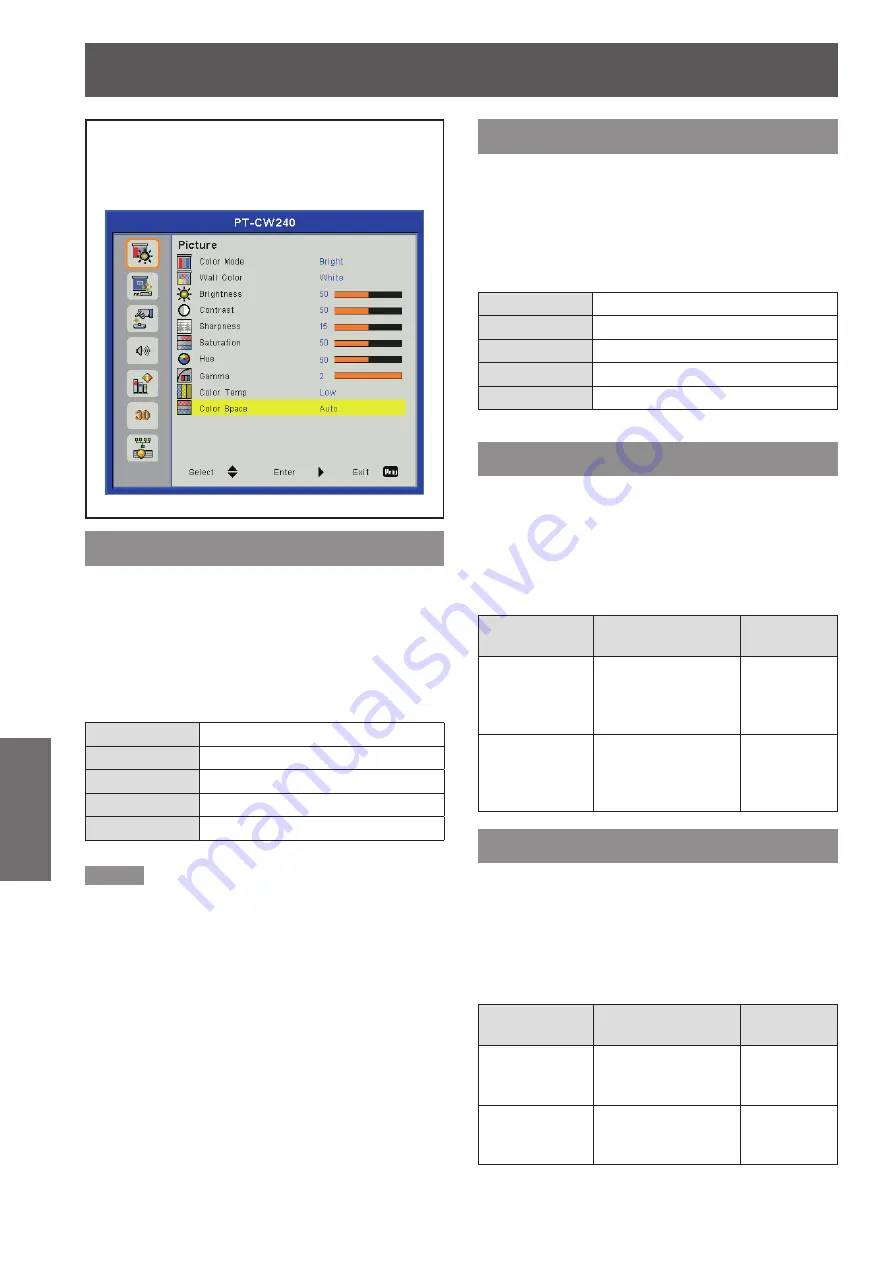
Picture
36
- ENGLISH
Settings
Picture
Select [Picture] from the Main Menu (see “How
to operate menu” on page 33) and then select
the item from the Sub Menu.
Color Mode
There are many factory presets optimized for various
types of images.
Press ▲▼ to select [Color Mode].
1 )
Press ►
to display the choosing dialog
2 )
box.
Press ◄► to select the desired item.
3 )
Dynamic
For bright room.
PC
For computer or notebook.
Movie
For home theater.
Game
For amusing games.
User
For user's favorite image mode.
Note
When [Dynamic], [PC], [Movie] or [Game] is selected,
z
the value of [Brightness], [Contrast], [Sharpness],
[Saturation], [Hue], [Gamma], [Color Temp] will be fixed.
When [Brightness], [Contrast], [Sharpness], [Saturation],
z
[Hue], [Gamma], [Color Temp] is adjusted, [Color Mode]
will change to [User].
The value of [User] depends on the type of the input
z
signal.
Video, S-video, 480i/576i , 480p/576p , 720p, 1080i,
1080p, RGB, HDMI (YUV), HDMI (RGB).
When selecting [Auto] in the [3D] menu and inputting 3D
z
signal or when [3D] is set to [On], [Color Mode] will be in
gray and can not be operated. Items that are not in gray
can be adjusted.
Wall color
Select an appropriate color for wall projection.
Press ▲▼ to select [Wall color].
1 )
Press ►
to display the choosing dialog
2 )
box.
Press ◄► to select the desired item.
3 )
White
For White color.
Light Yellow
For Light Yellow color.
Light Blue
For Light Blue color.
Pink
For Pink color.
Dark Green
For Dark Green color.
Brightness
You can adjust the dark (black) part of the projected image.
Press ▲▼ to select [Brightness].
1 )
Press ►
to display the adjustment
2 )
dialog box.
Press ◄► to adjust the setting value.
3 )
Operation
Adjustment
Adjustment
range
Press ►.
Increases the
brightness of the
dark (black) parts of
the screen.
Maximum
value 100
Press ◄.
Reduces the
brightness of the
dark (black) parts of
the screen.
Minimum
value 0
Contrast
You can adjust the contrast of the colors.
Press ▲▼ to select [Contrast].
1 )
Press ►
to display the adjustment
2 )
dialog box.
Press ◄► to adjust the setting value.
3 )
Operation
Adjustment
Adjustment
range
Press ►.
Brightens the screen
and makes the color
of image deeper.
Maximum
value 100
Press ◄.
Darkens the screen
and makes the color
of image lighter.
Minimum
value 0






























