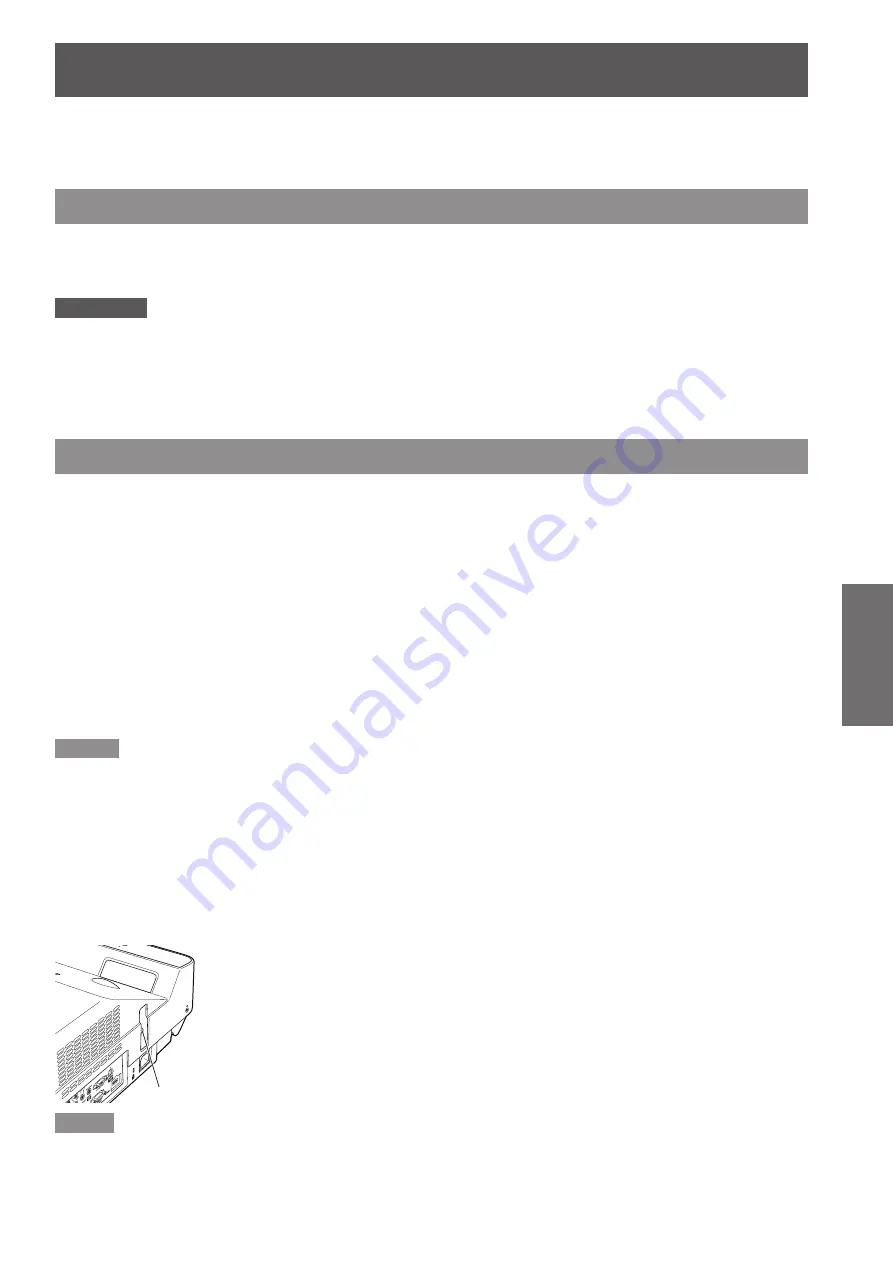
ENGLISH -
31
Basic Operation
Projecting
Check the connections of the peripheral devices and connection of the power cord (
Æ
page 26) and switch on the
power (
Æ
page 28) to start the projector. Select the image and adjust the state of the image.
Selecting the image
Select an input signal.
The image selected with the <COMPUTER 1>, <COMPUTER 2>, <HDMI>, <VIDEO>, <S-VIDEO>, or
<COMPONENT> button is projected (
Æ
pages 40-41).
Attention
Images may not be projected properly depending on the connected device and DVD, video tape, etc. to be played. Set a
z
system format that is suitable for the input signal in [Component], [S-video] and [Video] in the [Input] menu (
Æ
page 40).
Check the aspect ratio of the screen and the image and select the optimum aspect ratio under the [Screen] menu
z
(
Æ
page 49).
How to adjust the state of the image
Zoom and Image Position Adjustment
J
Press the ZOOM +/- buttons on the control panel to adjust the screen size. Screen size can be adjusted 84% to
100% from its maximum screen size.
It is not available when On-Screen menu is displayed.
Zoom adjustment can be memorized (
Æ
page 54).
The image position can be adjusted in the Zoom Adjustment by the following steps:
Press the ZOOM+ or ZOOM- button on the control panel.
1 )
While ZOOM+ or ZOOM- is displayed on the screen, press the <SELECT> button. Arrow marks displayed
2 )
on the screen.
Press
3 )
▲▼◄►
buttons on the control panel or the remote control to adjust the image position.
Note:
Zoom and Image Position Adjustment can not be operated when 4:3 or 16:9 mode is selected in the [Screen aspect] menu
z
or [Custom] is selected in the [Screen] menu.
The image position adjustment can not be adjusted at ZOOM maximum.
z
The white arrows indicate that there is no correction.
z
A red arrow indicates the direction of correction.
z
An arrow disappears at the maximum correction.
z
Focus Adjustment
J
Adjust the lens focus with the focus lever.
z
Note
It is recommended that the images are projected continuously for at least 30 minutes before the focus is adjusted.
z
If keystone distortion occurs, see “KEYSTONE”. (
z
Æ
page 50)
Focus Lever






























