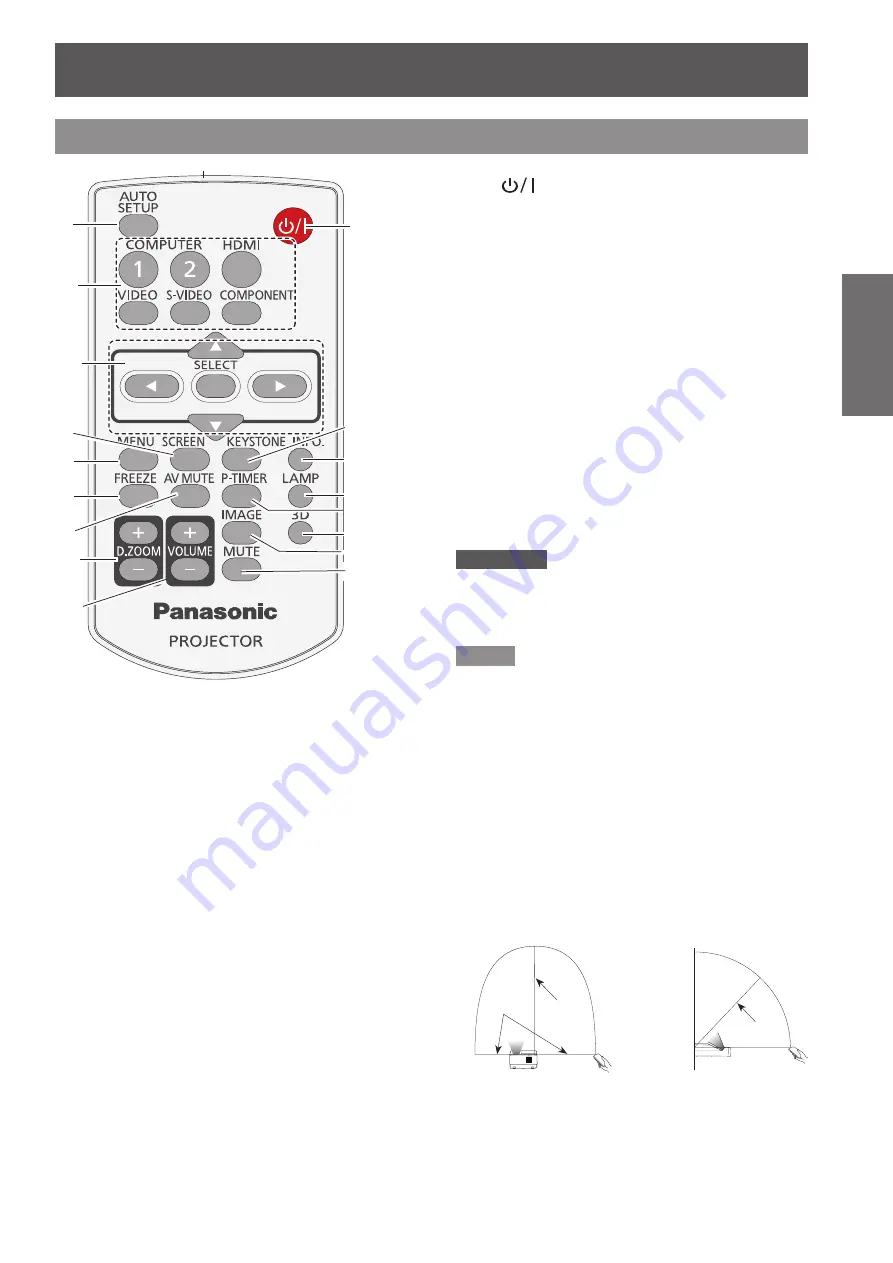
ENGLISH -
17
Preparation
About Your Projector
Remote control
(1) <AUTO SETUP> Button
Execute the setting of Auto setup in the setting
menu. (
Æ
page 53)
(2) Input Selection Buttons: <COMPUTER 1>,
<COMPUTER 2>, <HDMI>, <VIDEO>,
<S-VIDEO>, <COMPONENT>.
These buttons are used to select the input signal.
(
Æ
page 33)
(3) ▲▼◄► Buttons, <SELECT> Button
Navigate the MENU display. (
Æ
page 37)
(4) <SCREEN> Button
Select a screen mode. (
Æ
page 49)
(5) <MENU> Button
Open or close the On-Screen Menu. (
Æ
page 37)
(6) <FREEZE> Button
Pause the projected image and sound tentatively.
(
Æ
page 34)
(7) <AV MUTE> Button
Temporarily turn off the image on the screen.
(
Æ
page 35)
(8) <D.ZOOM +/-> Buttons
Zoom in and out the images.(
Æ
page 33)
(9) </-> Buttons
Adjust the volume of the speaker. (
Æ
page 35)
(10) <
> Button
Turn the projector on or off. (
Æ
page 28)
(11) <KEYSTONE> Button
Correct keystone distortion. (
Æ
page 34)
(12) <INFO.> Button
Operate the information function. (
Æ
page 34)
(13) <LAMP> Button
Select a lamp mode. (
Æ
page 35)
(14) <P-TIMER> Button
Operate the P-timer function. (
Æ
page 35)
(15) <3D> Button
Operate the 3D function. (
Æ
page 36)
(16) <IMAGE> Button
Select the image mode. (
Æ
page 35)
(17) <MUTE> Button
Mute the sound. (
Æ
page 36)
(18) Remote control signal emitter
Attention
Do not drop the remote control.
z
Avoid contact with liquids.
z
Do not attempt to modify or disassemble the remote
z
control.
Note
If there are any obstacles between the remote control
z
and the remote control signal receptor, the remote control
may not operate correctly.
You can operate the projector by reflecting the remote
z
control signal on the screen. The operating range may
differ due to the loss of light caused by the properties of
the screen.
When the remote control signal receptor is lit with a
z
fluorescent light or other strong light source, the projector
may become inoperative. Set the projector as far from
the luminous source as possible.
Point the remote control toward the projector (remote
z
control signal receptor) when pressing the buttons. See
the below figures indicating Maximum operating range for
the remote control.
16.4’
(5 m)
16.4’
(5 m)
11.5’
(3.5 m)
(1)
(10)
(2)
(4)
(5)
(6)
(8)
(7)
(9)
(17)
(16)
(15)
(14)
(13)
(12)
(11)
(3)
(18)






























