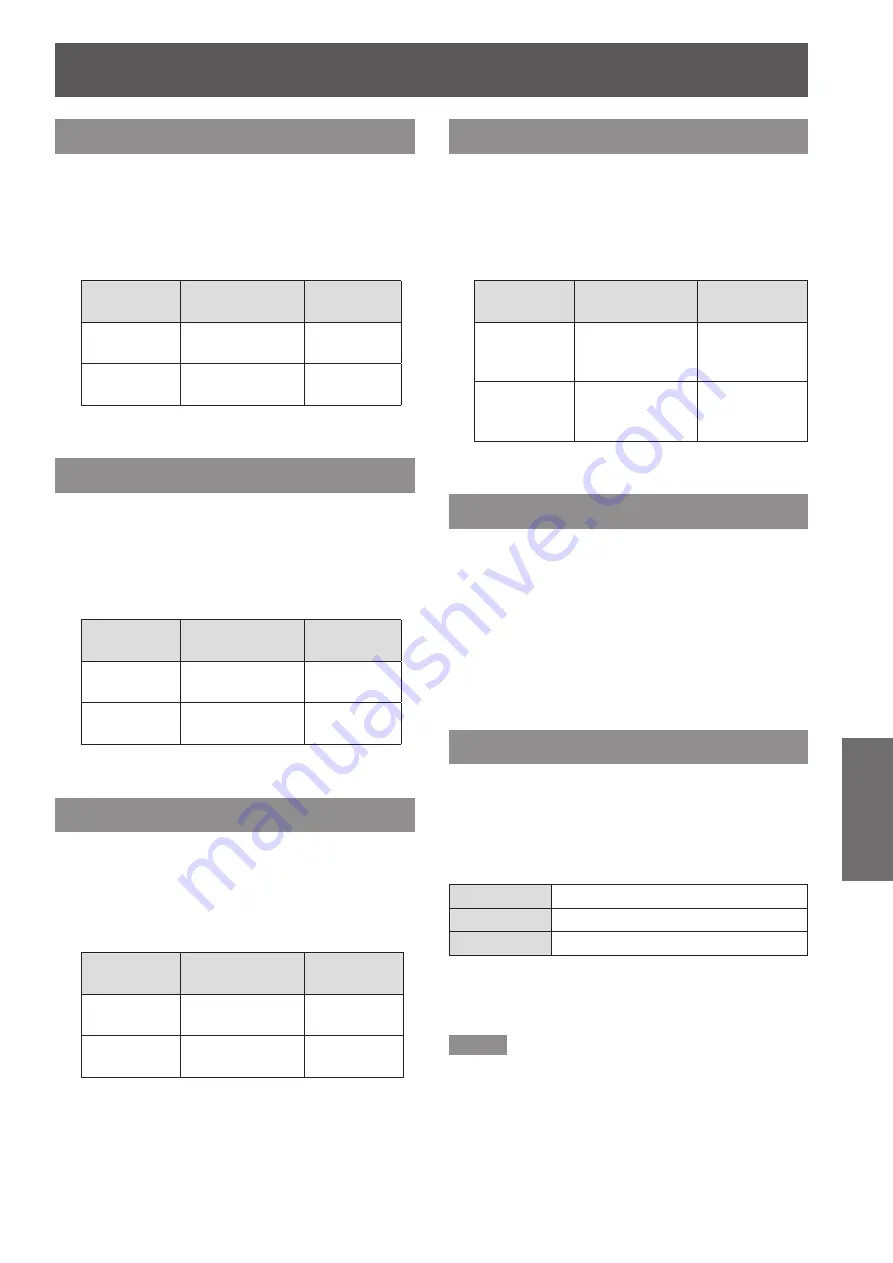
Image adjust
ENGLISH -
45
Settings
Red
Press ▲▼ to select [Red].
1 )
Press the <SELECT> button to display
2 )
the adjustment dialog box.
Press ◄► to adjust the setting value.
3 )
Operation
Adjustment
Adjustment
range
Press ►.
deepen red tone
Maximum
value 63
Press ◄.
lighten red tone
Minimum
value 0
Green
Press ▲▼ to select [Green].
1 )
Press the <SELECT> button to display
2 )
the adjustment dialog box.
Press ◄► to adjust the setting value.
3 )
Operation
Adjustment
Adjustment
range
Press ►.
deepen green
tone
Maximum
value 63
Press ◄.
lighten green
tone
Minimum
value 0
Blue
Press ▲▼ to select [Blue].
1 )
Press the <SELECT> button to display
2 )
the adjustment dialog box.
Press ◄► to adjust the setting value.
3 )
Operation
Adjustment
Adjustment
range
Press ►.
deepen blue tone
Maximum
value 63
Press ◄.
lighten blue tone Minimum
value 0
Sharpness
Press ▲▼ to select [Sharpness].
1 )
Press the <SELECT> button to display
2 )
the adjustment dialog box.
Press ◄► to adjust the setting value.
3 )
Operation
Adjustment
Adjustment
range
Press ►.
increase the
sharpness of the
image
Maximum
value 15
Press ◄.
decrease the
sharpness of the
image
Minimum
value 0
Gamma
Press ▲▼ to select [Gamma].
1 )
Press the <SELECT> button to display
2 )
the adjustment dialog box.
Press ◄► to adjust the gamma value
3 )
to obtain a better balance of contrast.
Adjustments can be made among
z
[Default/1.8/2.0/2.2/2.4/2.6].
Noise reduction
Press ▲▼ to select [Noise reduction].
1 )
Press the <SELECT> button to display
2 )
the adjustment dialog box.
Press ◄► to select the desired item
3 )
Off
Disabled
L 1
Lower reduction
L 2
Higher reduction
Noise interference on the screen can be
z
reduced. Select one of the above options to get
smoother images.
Note
When input video signal to the projector, [Noise
z
reduction] will become available.
[Noise reduction] cannot be selected when [480p],
z
[576p],
[720p] or [1 080p]
is selected.
[Noise reduction] cannot be selected when [On]
z
or [NVIDIA 3D VISION] is selected in [3D] of [3D
setting].






























