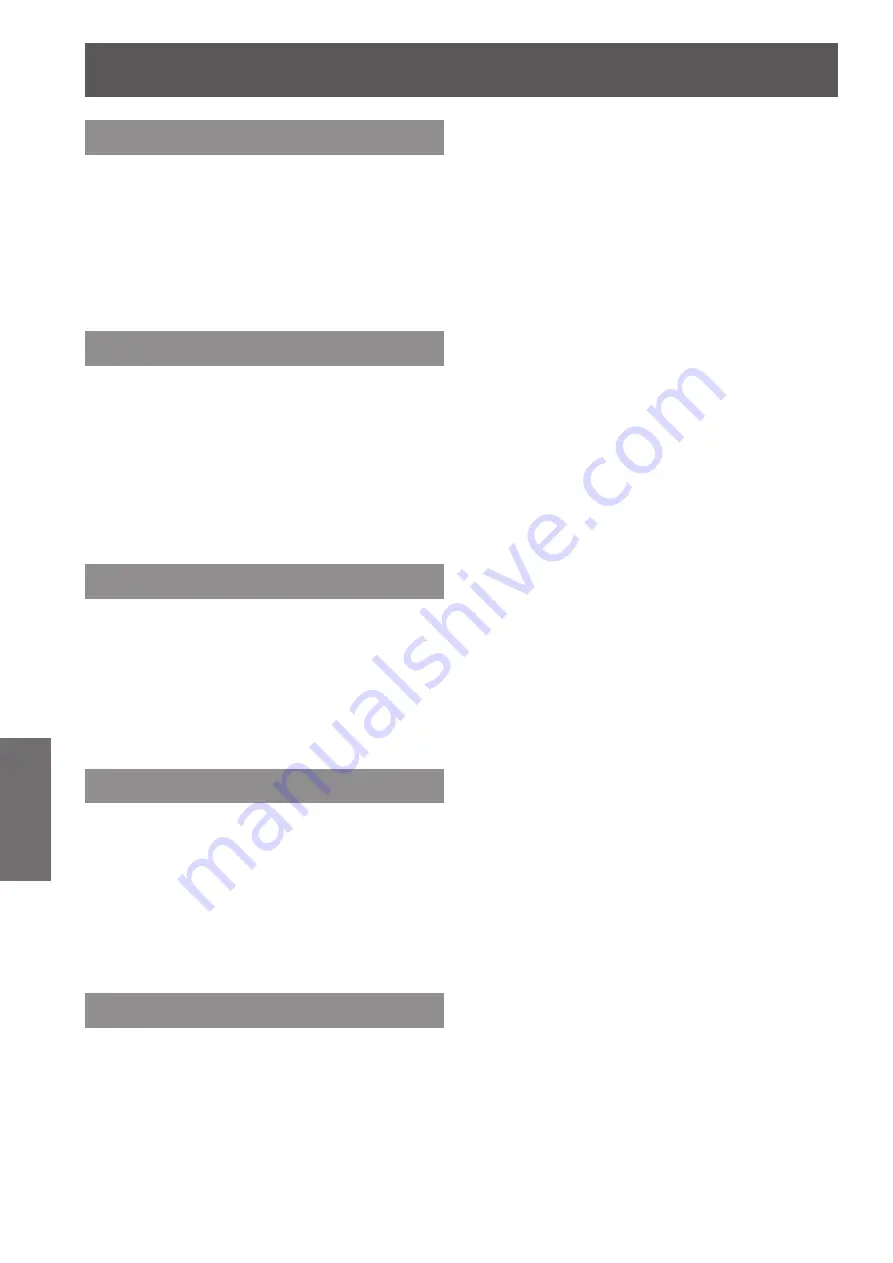
Manual PC adjust
42
- ENGLISH
Settings
Current mode
Press ▲▼ to select [Current mode].
1 )
Press ► or the <SELECT> button
2 )
to enter the next submenu to show
H-sync freq. and V-sync freq. of the
connected computer.
Clamp
Press ▲▼ to select [Clamp].
1 )
Press the <SELECT> button to display
2 )
the adjustment dialog box.
Press ◄► to adjust the clamp level.
3 )
When the image has dark bars, try this
z
adjustment.
Reset
To reset the adjusted data, all adjustments will return
to their previous figures.
Press ▲▼ to select [Reset].
1 )
Press the <SELECT> button.
2 )
A confirmation box appears and then select [Yes].
z
Mode free
Press ▲▼ to select [Mode free].
1 )
Press ► or the <SELECT> button to
2 )
enter the next submenu.
Move the highlight to the mode that you want to
z
clear and then press the <SELECT> button.
A confirmation box appears and then select [Yes].
z
Store
Press ▲▼ to select [Store].
1 )
Press ► or the <SELECT> button to
2 )
enter the next submenu.
Move the highlight to one of the Modes 1 to 10
z
in which you want to store, and then press the
<SELECT> button.
A confirmation box appears and then select [Yes].
z






























