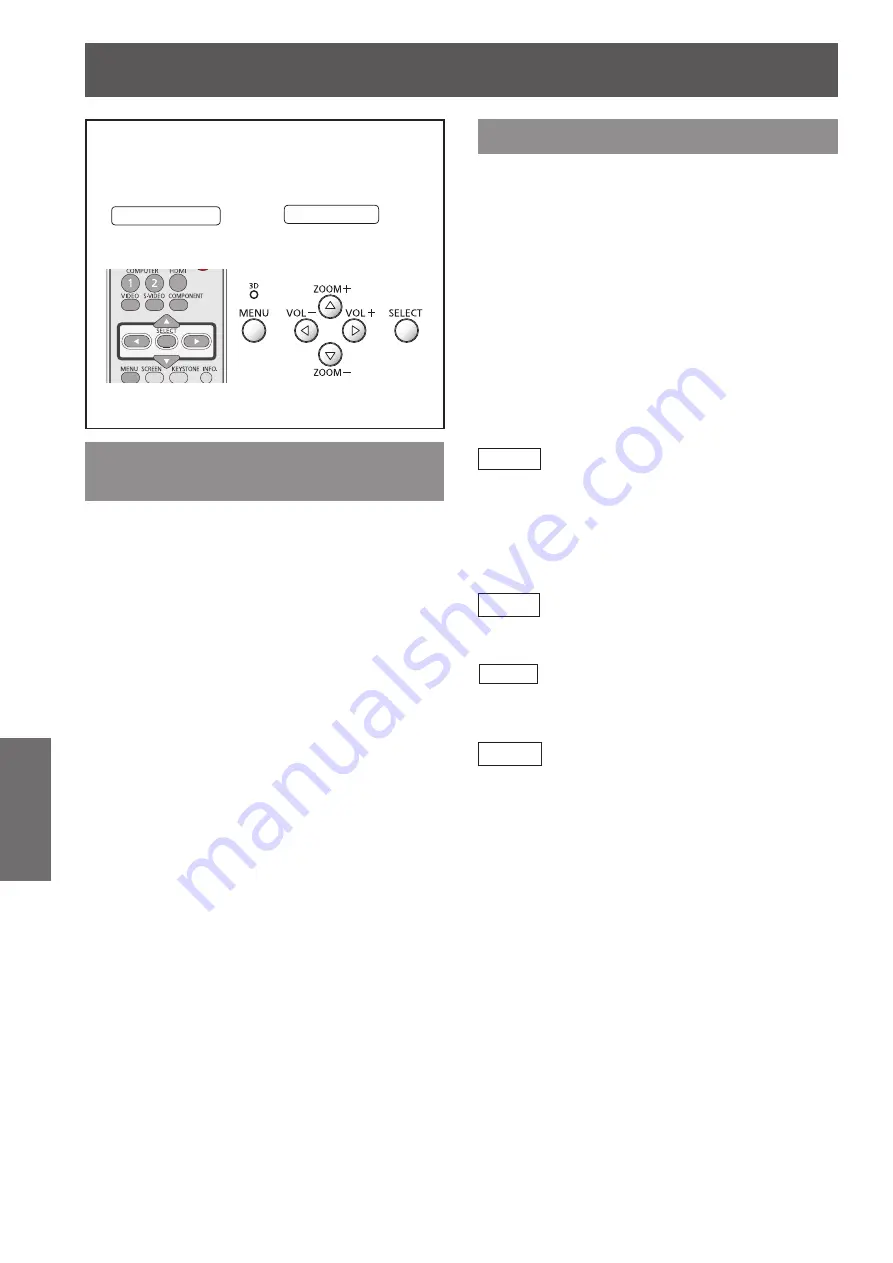
38
- ENGLISH
Settings
Input menu
Select [Input] from the Main Menu (see
“Navigating through the menu” on page 35),
then select the item from the sub-menu.
Remote Control
Control Panel
Computer 1: RGB/Component
/RGB (Scart)
Press ▲▼ to select [Computer 1].
1 )
Press ► to access the submenu.
2 )
Press ▲▼ to select [RGB],
3 )
[Component] or [RGB(Scart)].
Computer 2: RGB
Press ▲▼ to select [Computer 2 (RGB)]
and then press the <SELECT> button.
J
Computer System Selection
This projector automatically tunes to various types
of computers with its Multi-scan system and Auto
PC Adjustment. If a computer is selected as a signal
source, this projector automatically detects the signal
format and tunes to project a proper image without
any additional settings. (Signal formats provided in
this projector are shown on pages 71-74.)
When the projector can not recognize the
connected signal conforming to the
provided PC Systems,
Auto
is displayed
on the System Menu box and the Auto PC
adjustment function works to display proper
images. If the image is not projected
properly, a manual adjustment is required.
There is no signal input from the computer.
Check the connection between your
computer and the projector.
The preset system is manually adjusted in
the PC adjust Menu. The adjusted data can
be stored in
Mode 1-10.
PC Systems provided in this projector
is chosen. The projector chooses a proper
system provided in the projector and
displays it.
* Mode 1 and SVGA 1 are examples.
Press ▲▼ to select [System].
1 )
Press ► or the <SELECT> button to
2 )
access the submenu.
Press ▲▼ to select the desired system.
3 )
Auto
- - - -
Mode 1
SVGA 1






























