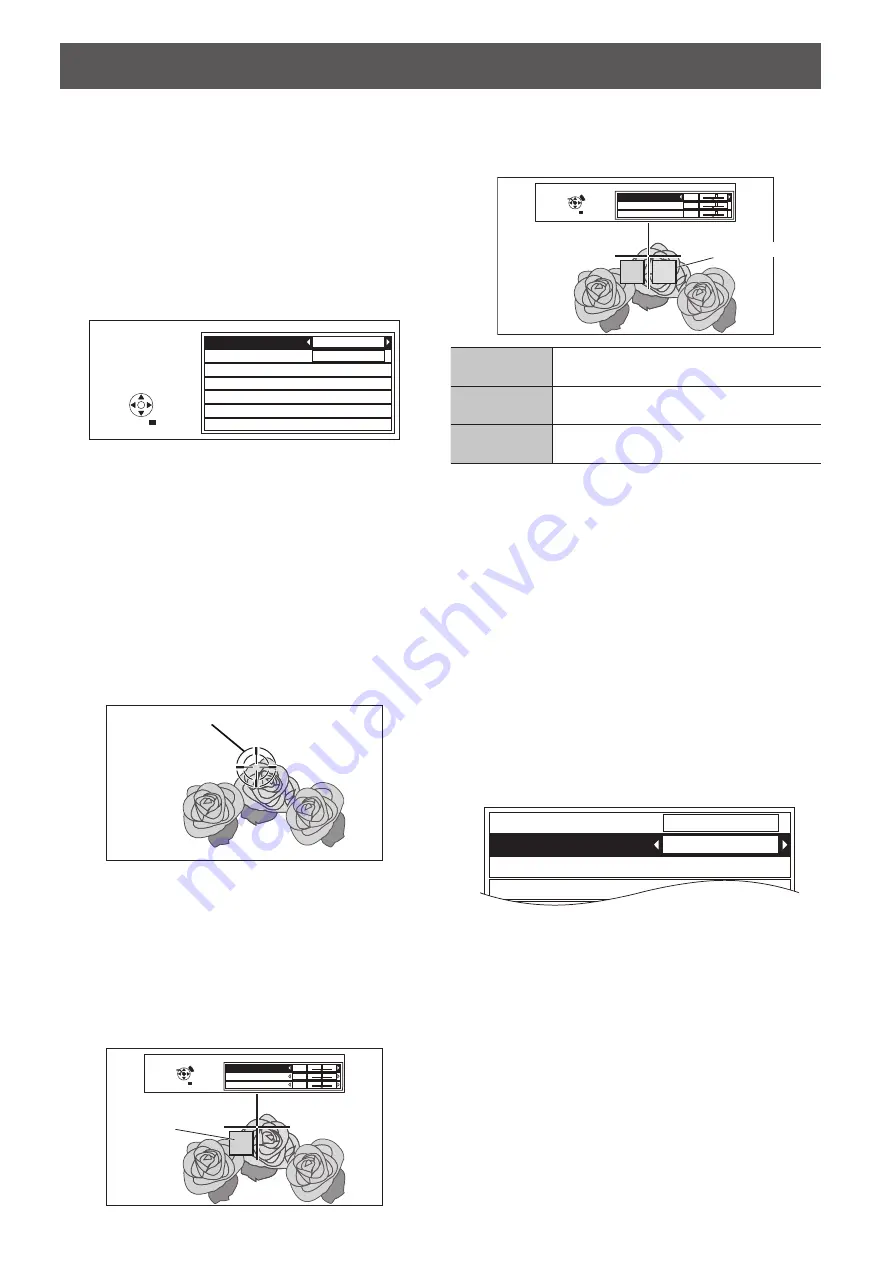
PICTURE menu
E
NGLISH - 27
J
COLOUR MANAGEMENT
You can adjust a selected colour individually
by using
CURSOR
or adjust the six colour
components (Red, Green, Blue, Cyan, Magenta,
Yellow) by using
RGBCMY
.
To open the
COLOUR MANAGEMENT
menu,
select from the
ADVANCED MENU
in the
PICTURE
menu, or press the
FUNCTION
button
as a shortcut.
In the factory default setting,
COLOUR
MANAGEMENT
is set as a default for the
FUNCTION
button.
PROFILE
ADJUSTMENT MODE
START ADJUSTMENT
LOG
PROFILE SAVE
PROFILE DELETE
PROFILE NAME CHANGE
NORMAL
CURSOR
COLOUR MANAGEMENT
RETURN
SELECT
Create a new profile
Q
Adjusting the selected colour with the
CURSOR mode.
Select a colour and adjust
COLOUR
,
TINT
and
BRIGHTNESS
.
Press ◄ ►
1.
to select
CURSOR
in
ADJUSTMENT
MODE
.
Press ▲ ▼ to select
2.
START ADJUSTMENT
and
press the
ENTER
button.
The projected image is captured, and the target
cursor is displayed.
When the
LOG
is fully stored, the target cursor will
not be displayed.
Target cursor
Move the cursor with ▲ ▼ ◄ ► to the required
3.
place to select a colour and press the
ENTER
button.
The colour at the centre of the target cursor is sampled
and the sample box is displayed in the left of the cursor.
The menu items are displayed on the screen.
You may fail to adjust when the very edge point of
the projection area is selected as sample.
You can create a profile only when
ADJUSTMENT
MODE
is set to either
CURSOR
or
RGBCMY
.
ENTER
DEFAULT
RETURN
SELECT
CURSOR
-
+
-
+
-
+
COLOUR
TINT
BRIGHTNESS
0
0
0
Sampled colour
Press ▲ ▼ to select a menu item and the ◄ ► to
4.
adjust each item level.
The result box is displayed on the right of the cursor
and shows the adjusted colour.
ENTER
DEFAULT
RETURN
SELECT
CURSOR
-
+
-
+
-
+
COLOUR
TINT
BRIGHTNESS
+10
+10
+10
Adjusted colour
COLOUR
Adjust the vividness of the colour.
Setting range: −30 to +30
TINT
Adjust the colour tone.
Setting range: −30 to +30
BRIGHTNESS
Adjust the brightness of the colour.
Setting range: −20 to +20
Press the
5.
ENTER
button to store the adjusted
result.
“
PROCESSING
” is displayed for a few seconds and
the result is stored in
LOG
.
You can store up to 8 logs under
LOG
for each
PICTURE MODE
setting.
Press the
6.
MENU
or
RETURN
button to return to
the previous menu.
Repeat the steps above to store more adjustment.
When the
LOG
is fully stored, the screen will
be switched automatically to the
COLOUR
MANAGEMENT
menu.
Adjusting the selected colour with the
RGBCMY mode.
Select the colour from 6 different colour types
(
RED
,
GREEN
,
BLUE
,
CYAN
,
MAGENTA
,
YELLOW
) and adjust
COLOUR
,
TINT
and
BRIGHTNESS
.
PROFILE
ADJUSTMENT MODE
START ADJUSTMENT
LOG
NORMAL
RGBCMY
Press ◄ ► to select
1.
RGBCMY
in
ADJUSTMENT
MODE
.
Press ▲ ▼
2.
to select
START ADJUSTMENT
and
press the
ENTER
button.






























