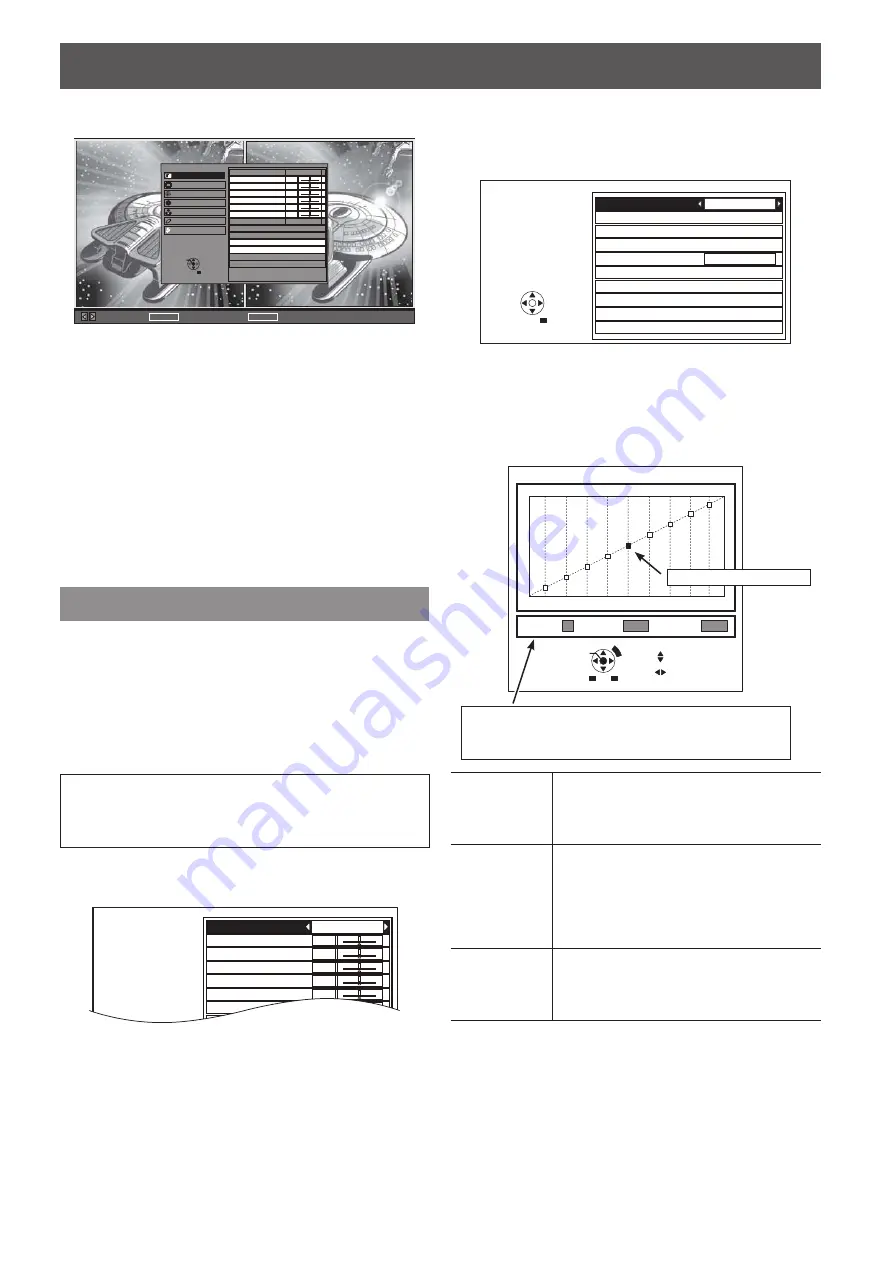
PICTURE menu
E
NGLISH - 23
Press the
3.
MENU
button to display the
PICTURE
menu on the right.
-
+
-
+
-
+
-
+
-
+
-
+
PICTURE MODE
CONTRAST
BRIGHTNESS
COLOUR
TINT
SHARPNESS
COLOUR TEMPERATURE
DYNAMIC IRIS
WAVEFORM MONITOR
SPLIT ADJUST
ADVANCED MENU
MEMORY SAVE
MEMORY LOAD
MEMORY EDIT
NORMAL
ON
0
0
0
0
0
0
PICTURE
POSITION
LANGUAGE
LENS CONTROL
FUNCTION BUTTON
VIERA LINK MENU
OPTION
ENTER
RETURN
SELECT
PT-AE4000E
MOVE AREA
GO TO SPLIT ADJUST
ENTER
GO TO FREEZE SCREEN
RETURN
Adjust the required
4.
PICTURE
menu items.
Only the highlighted menu items are adjustable.
Sub-menu items vary according to the selected input
signal. See “Menu list” on page 17.
Press the
5.
MENU
or
RETURN
button several times
to escape from the menu.
Press the
6.
ENTER
button.
The confirmation screen will be displayed. Select
YES
to finish the adjustment.
Press the
7.
ENTER
button.
Press the
ENTER
button again to return to the
AREA SELECT
.
Press the
RETURN
button to escape from the
SPLIT
ADJUST
mode.
ADVANCED MENU
You can perform more detailed image adjustment
manually.
J
GAMMA
You can make detailed adjustments to the light
intensity of each input signal level by using the
ADVANCED
mode or using the
SIMPLE
mode to
adjust at 3 levels (high, mid, low).
NOTE:
You can only adjust the
•
GAMMA
settings through
either the
ADVANCED
or
SIMPLE
mode.
Both settings cannot be used at the same time.
Select
GAMMA ADJUSTMENT
in
ADVANCED
MENU
, and press ◄ ►
or the
ENTER
button.
GAMMA ADJUSTMENT
CONTRAST R
CONTRAST G
CONTRAST B
BRIGHTNESS R
BRIGHTNESS G
BRIGHTNESS B
NR
ADVANCED MENU
ADVANCED
0
0
0
0
0
0
0
Setting the GAMMA with the
Q
ADVANCED mode
The
1.
GAMMA ADJUSTMENT
menu will be
displayed and press ◄ ► to select
ADVANCED
.
ADJUSTMENT MODE
GAMMA HIGH
GAMMA MID
GAMMA LOW
POINT
Y ADJUST
R ADJUST
G ADJUST
B ADJUST
INITIALIZE
ADVANCED
5
GAMMA ADJUSTMENT
RETURN
SELECT
To open the
2.
Y ADJUST
menu, press ▲ ▼ to
select
Y ADJUST
and then press the
ENTER
button.
In the graph below
Maximum 9 points are adjustable.
The point counts from lower input signal, 1 to 9.
CHANGE MODE
RESET
RETURN
CHANGE POINT
OUTPUT ADJ.
INTPUT ADJ.
Y ADJUST
POINT
INPUT
0%
50%
50%
0
5
100%
INPUT
OU
TP
UT
OUTPUT
Presents selected point
Information about the present selected point.
The factory default setting:
POINT [5]
INPUT [50 %]
OUTPUT [0]
POINT
Display the present selected point number.
Your selected point is indicated in yellow on
the graph.
(The factory default setting: point 5)
INPUT
Display the input level of the present
selected point.
Setting range: from 1 to 99 % in increments
of 1 %
(The factory default setting: 10, 20, 30, 40,
50, 60, 70, 80, 90 %)
OUTPUT
Display the output level of the present
selected point.
Adjustable range depends on the input level.
(The factory default setting: 0)






























