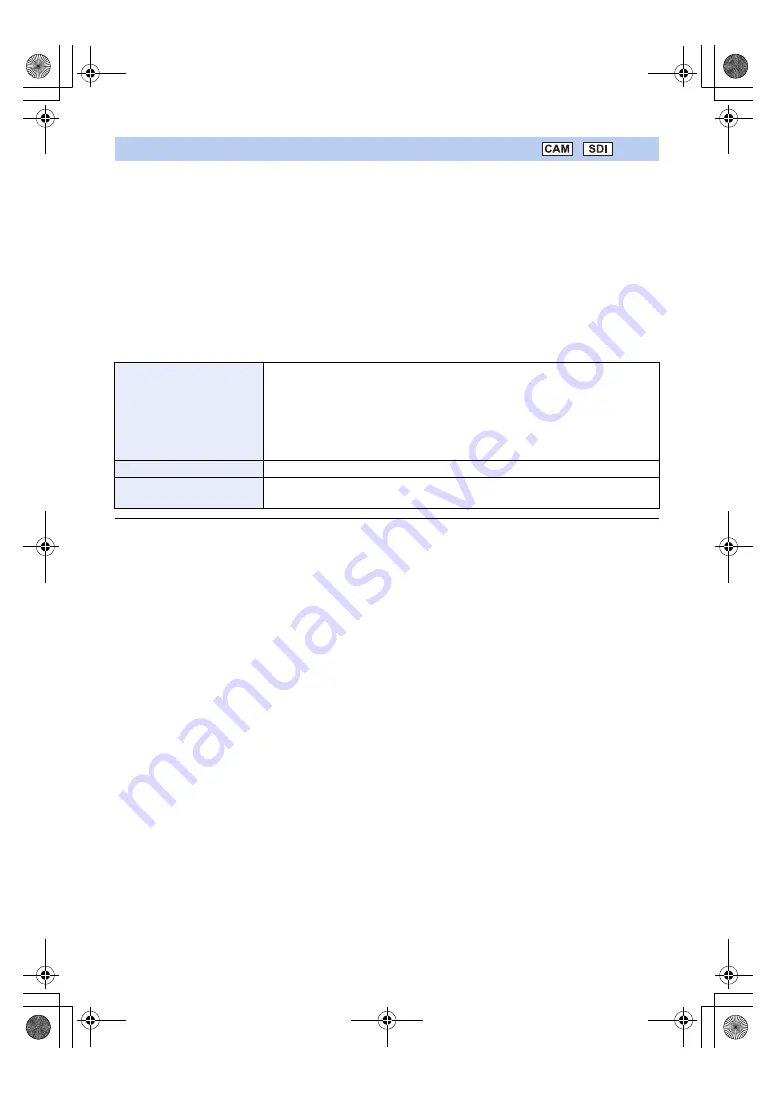
- 75 -
≥
Register <DISP/MODE CHK> to a USER button. (
The screen display can be switched, and the information screen can be displayed.
∫
Switching screen display
Press USER button or touch USER button icon in the recording screen.
Simplified display
!#
Normal display
≥
The screen display other than the counter display, time stamp, zebra display, and safety zone are erased in the
simplified display. (
)
∫
Displaying mode information
The Mode information display is displayed when the USER button is pressed and held in the recording screen. The
display switches in the following order every time the USER button is pressed.
Mode information display1
#
Mode information display2
#
Mode information display3
#
Mode information display4
#
Normal display
≥
Regardless of the [OPERATION ICONS DISPLAY] setting (
), the USER button icons are displayed for about
5 seconds while the Mode information display is shown.
<DISP/MODE CHK>
Mode information display1:
≥
The following items are displayed.
j
[USER1]: The function assigned to the USER1 button
j
[IMAGE INPUT]: Type of the input device
j
[PRIORITY MODE]: Setup content of [PRIORITY MODE]
j
[AWB A]: Setup status of the White Balance mode [AWB A] (Ach)
j
[AWB B]: Setup status of the White Balance mode [AWB B] (Bch)
j
[MIC]: Setup content of [AUDIO SELECT]
Mode information display2:
≥
Displays the title given to each scene number of a scene file.
Mode information display3:
Mode information display4:
≥
The function for the button pressed simultaneously with the SHIFT button is
displayed. For details of the function, refer to page
AG-MDR25PJ.EJ(DVQP1328ZA)_E.book 75 ページ 2017年5月22日 月曜日 午後6時14分
















































