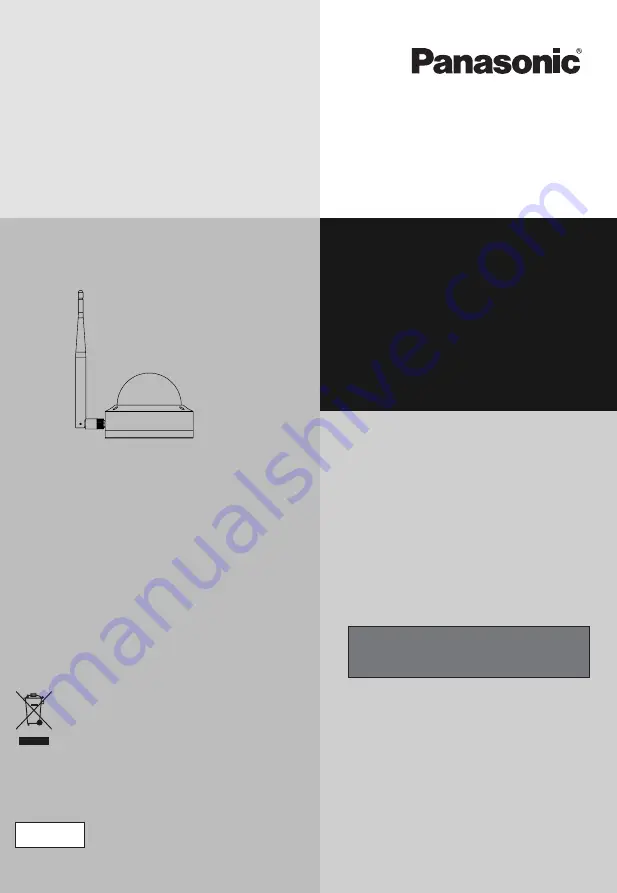
Operating Instructions
English
Customer Care Number (Toll Free): 18004190373
E-mail: [email protected]
Information on hazardous constituents as specified in rule 16(1) in electrical
and electronic equipment.
Declaration of Conformity with the requirements of the E-waste
(Management) Amendment Rules 2022 with the rule 16(1) limits with
respect to lead, mercury, cadmium, hexavalent chromium, polybrominated,
biphenyls, polybrominated biphenyls, polybrominated diphenyl
ethers.
The content of hazardous substance with the exemption of the
applications listed in SCHEDULE II of the E-Waste (management)
Amendment Rules 2023.
1. Lead(Pb)- not over 0.1% by weight;
2. Cadmium(Cd)- not over 0.01% by weight;
3. Mercury(Hg)- not over 0.1% by weight;
4. Hexavalent chromium(Cr6+)- not over 0.1% by weight;
5. Polybrominated biphenyls(PBBs) - not over 0.1% by weight;
6. Polybrominated diphenyl ethers(PBDEs)- not over 0.1% by weight;
For the purpose of recycling to facilitate effective utilization of
Resources, please return this product to a nearby authorised
collection center, registered dismantler or recycler, or
Panasonic service center when disposing of this product.
Thank you for purchasing this Panasonic product.
Please read these instructions carefully before operating this
product and retain them for future reference.
The images shown in this manual are for illustrative purposes
only.
Dome IP Camera
Please see the Panasonic website for further information on collection
centers, etc. or call the customer care toll free number.
Website:
https://www.panasonic.com/in/corporate/e-
waste-management.html
PI-DUA5MWA
Model No.:


































