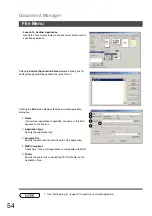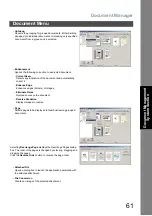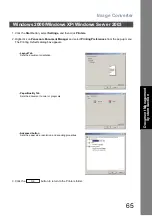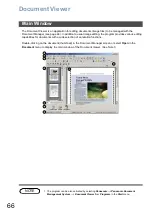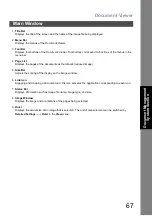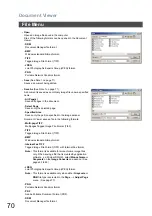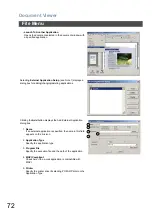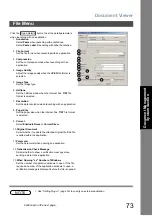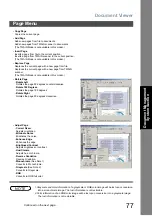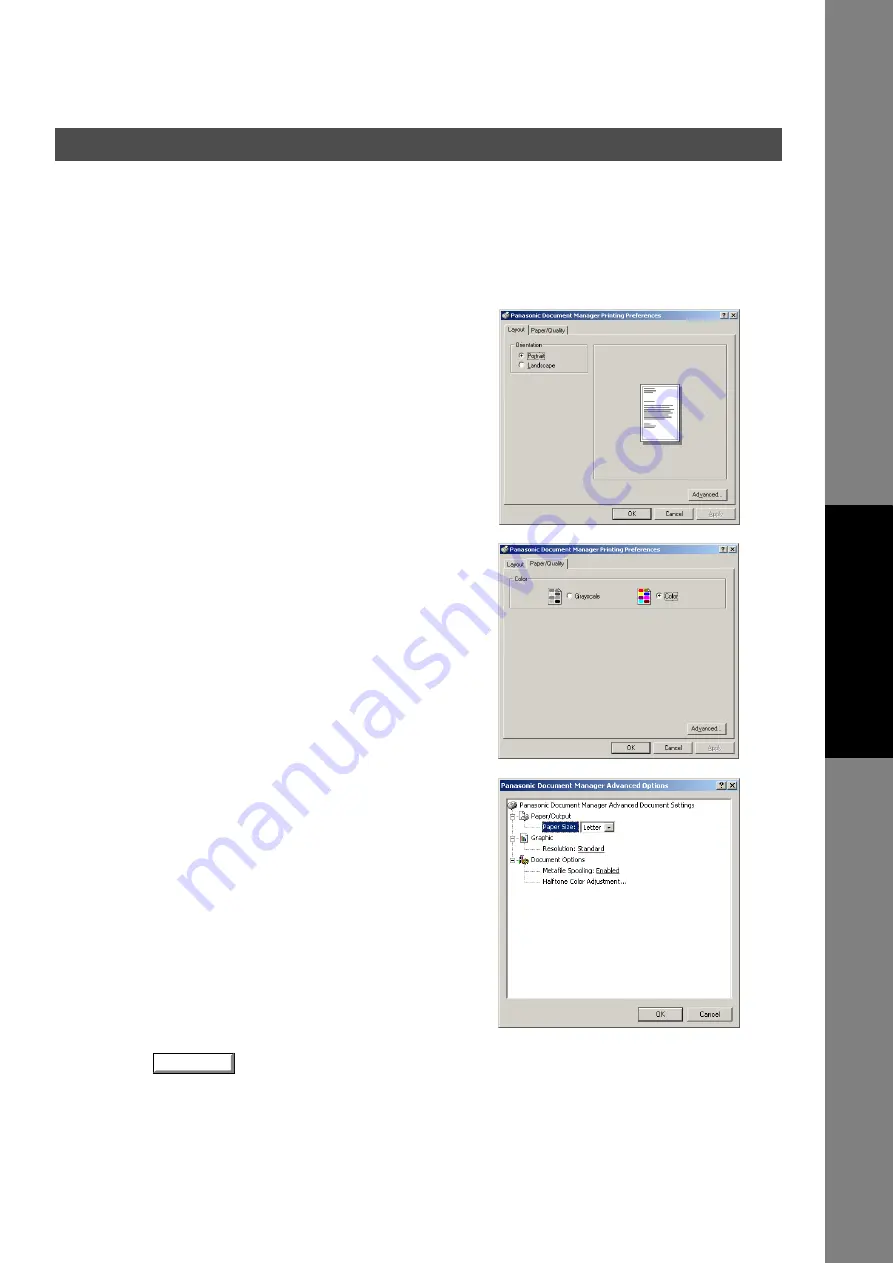
Image Converter
65
Doc
u
m
e
nt
M
a
na
ge
m
ent
S
yst
em
Se
ct
io
n
1. Click the
Start
button, select
Settings,
and then click
Printers
.
2. Right-click on
Panasonic Document Manager
and select
Printing Preferences
from the pop-up menu.
The Printing Defaults dialog box appears.
3. Click the
button to return to the Printers folder.
Windows 2000/Windows XP/Windows Server 2003
•
Layout Tab
Sets the document orientation.
•
Paper/Quality Tab
Sets the document to color or grayscale.
•
Advanced button
Sets the paper size, resolution, and spooling properties.
OK
Summary of Contents for Panafax UF-4000
Page 5: ...5 memo ...