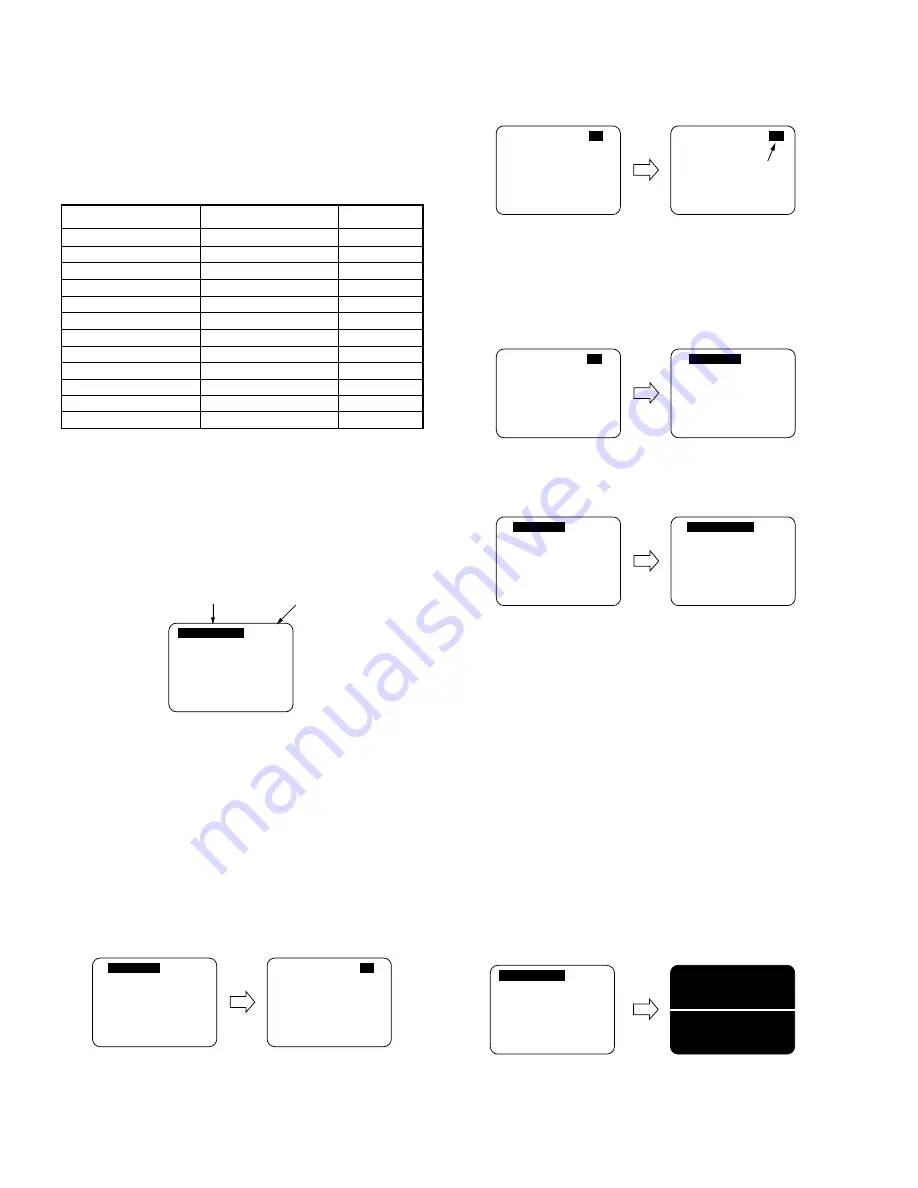
2-28
SUB COLOR
00
Control Function
Value to be
adjusted
SUB COLOR
SUB TINT
SUB BRIGHT
SUB SHARPNESS
R CUT -OFF
G CUT -OFF
B CUT -OFF
G DRIVE
B DRIVE
SUB CONTRAST
H CENTER
V SIZE
C0 – FF, 00 – 3F
E0 – FF, 00 – 1F
C0 – FF, 00 – 3F
E0 – FF, 00 – 1F
00 – 7F
00 – FF
00 – FF
00 – 7F
00 – 7F
00 – 0F
00 – 0F
00 – 7F
Control functions
Range
Default
00
00
F0
00
1E
3C
3C
40
40
06
08
40
3. Press CH UP/DOWN key on the remote control to adjust
the value of the selected control.
Fig. E5-4
Note:
You can select a desired channel by using the numbered
keys on the remote control in EVR adjustment mode.
4. Press VOL UP/DOWN key on the remote control so that the
shaded area moves to the control function.
Fig. E5-5
5. Press CH UP/DOWN key on the remote control to select a
control function for the next adjustment if necessary.
Fig. E5-6
How to release from EVR Adjustment Mode:
Press and hold STOP, FF, and VOL DOWN button on the unit
together over 5 seconds again or press the POWER button
OFF.
The adjusted value will be written to Memory IC(IC6004).
HOW TO ENTER SERVICE MODE
1. Enter EVR adjustment mode.
2. Press DISPLAY key on the remote control for collapse
scan.
Note:
Before pressing DISPLAY key on the remote control for
collapse scan, select the desired control function and move
the shaded area to the value for adjustments you will
proceed.
Fig. E5-7
How to release from Service Mode:
Press DISPLAY key again on the remote control.
EVR (Electronic Variable Register)
Adjustment with the remote control
This unit has electronic technology using I
2
C Bus concept.
The following control functions are adjusted by using "On
Screen Displays" and the remote control instead of adjusting
mechanical controls (VR).
Fig. E5-1 Control Functions
HOW TO ENTER EVR ADJUSTMENT MODE
Press and hold STOP, FF, and VOL DOWN button on the
unit together over 5 seconds with no cassette inserted.
The adjustment overlay will appear.
Fig. E5-2
How to adjust:
1. Press CH UP/DOWN key on the remote control to select
control function to be adjusted.
Important Note:
Make a note of the original value of the controls before
modifying in case the wrong control is adjusted.
2. Press VOL UP/DOWN key on the remote control so that the
shaded area moves to the value.
Fig. E5-3
SUB TINT
00
SUB TINT
00
SUB TINT
SUB TINT
07
Adjust
00
SUB TINT
07
SUB TINT
07
SUB TINT
07
SUB COLOR
00
SUB COLOR
00
Summary of Contents for Omnivision PV-M2768
Page 56: ......
Page 57: ......
Page 58: ......
Page 59: ......
Page 60: ......
Page 61: ......
Page 62: ......
Page 63: ......
Page 64: ......
Page 65: ......
Page 66: ......
Page 67: ......
Page 68: ......
Page 69: ......
Page 70: ......
Page 71: ......
Page 72: ......
Page 73: ......
Page 74: ......
Page 75: ......
Page 76: ......
Page 77: ......
Page 78: ......
Page 79: ......
Page 80: ......
Page 81: ......
Page 82: ......
Page 83: ......
Page 84: ......
Page 85: ......
Page 86: ......
Page 87: ......
Page 88: ......
Page 89: ......
Page 90: ......
Page 91: ......
Page 92: ......
Page 93: ......
Page 94: ......
Page 95: ......
Page 96: ......
Page 97: ......
Page 98: ......
Page 99: ......
Page 100: ......
Page 101: ......
Page 102: ......
Page 103: ......
Page 104: ......
Page 105: ......
Page 106: ......
Page 107: ......
Page 108: ......
Page 109: ......
Page 110: ......
Page 111: ......
Page 112: ......
Page 113: ......
Page 114: ......
Page 115: ......
Page 116: ......
Page 117: ......
Page 118: ......
Page 119: ......
Page 120: ......
Page 121: ......
Page 122: ......
Page 123: ......
Page 124: ......
Page 125: ......
Page 126: ......
Page 127: ......
Page 128: ......
Page 151: ...Printed in Japan ...






























